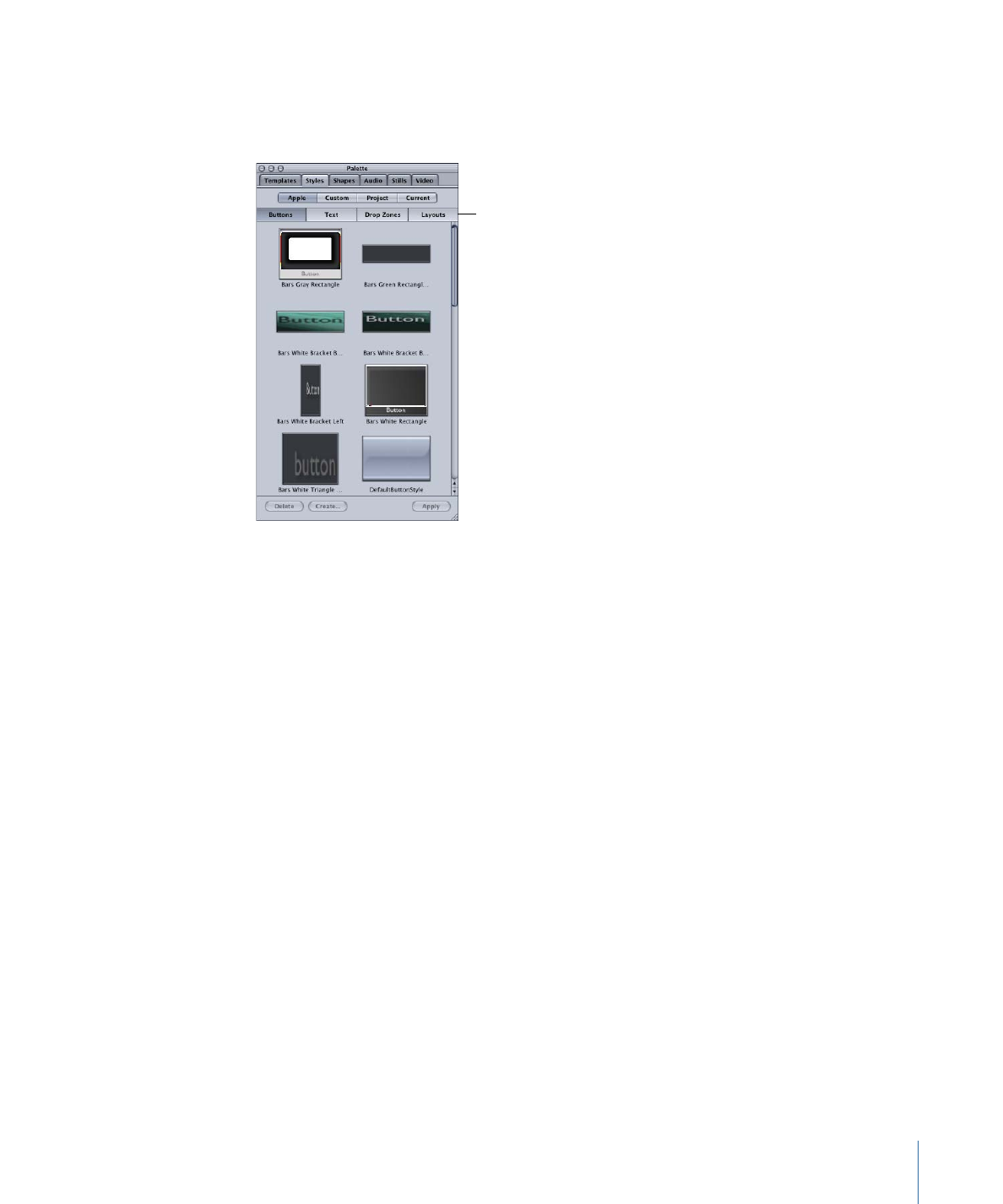
Linking Styles to Templates
You can link, or associate, styles to templates. That way, if you apply a template to a menu
and then want to use a different button style on one of the buttons, you can choose to
see only those button styles that have been linked to that template. This makes it easier
to create menus based on families of templates and styles, helping you maintain a
consistent look while creating a project.
Once you have applied a template to a menu, you can see which styles are linked to that
template by selecting the Current view in the Styles tab in the Palette. When you select
a style type (buttons, text, layouts, or drop zones), only the styles linked to that menu
appear.
Note: You can only link the styles you create to templates. The supplied Apple styles are
already linked to the Apple templates.
317
Chapter 14
Using Templates, Styles, and Shapes to Create Your Menus
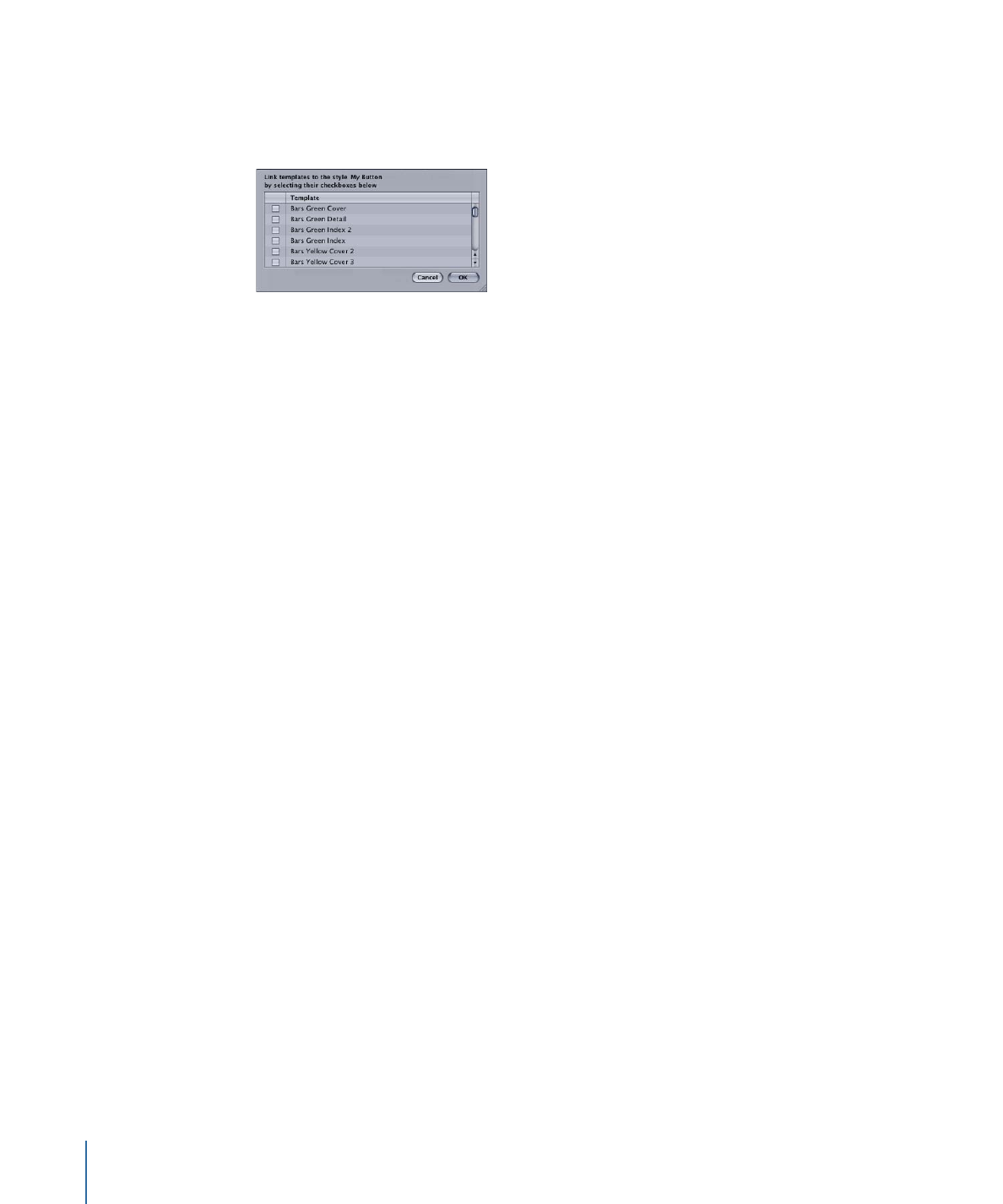
To link a style to a template
1
Control-click a style, then choose Link to Templates from the shortcut menu.
A selection dialog that lists all templates appears.
2
Select the checkbox next to all templates that you want to link this style to.
Because menus keep track of the last template applied to them, you can open a menu
at any time and, by selecting the Current view in the Styles tab, see those styles linked
to the menu’s template.
Note: If no template is applied to the menu, or no styles have been linked to the template,
no styles appear when the Current view is selected.