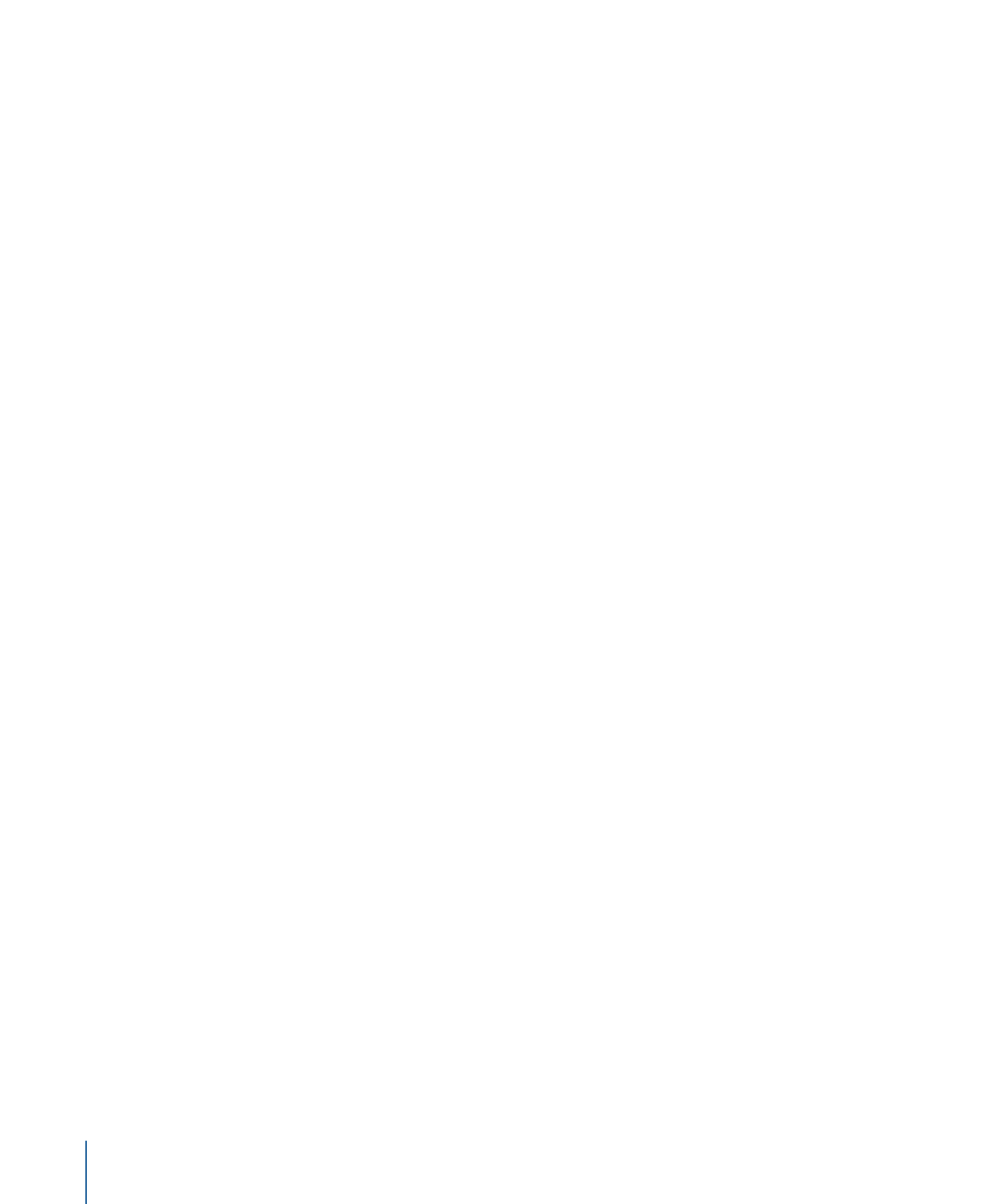
Importing Templates and Styles
You can import templates and styles from other systems. When you import a template
or style, it is copied to the same locations used when you create a custom or project
template or style. See
Locations of Template and Style Files
for more information.
To import a template or style using the File menu
1
Choose either File > Import > Style or File > Import > Template.
326
Chapter 14
Using Templates, Styles, and Shapes to Create Your Menus
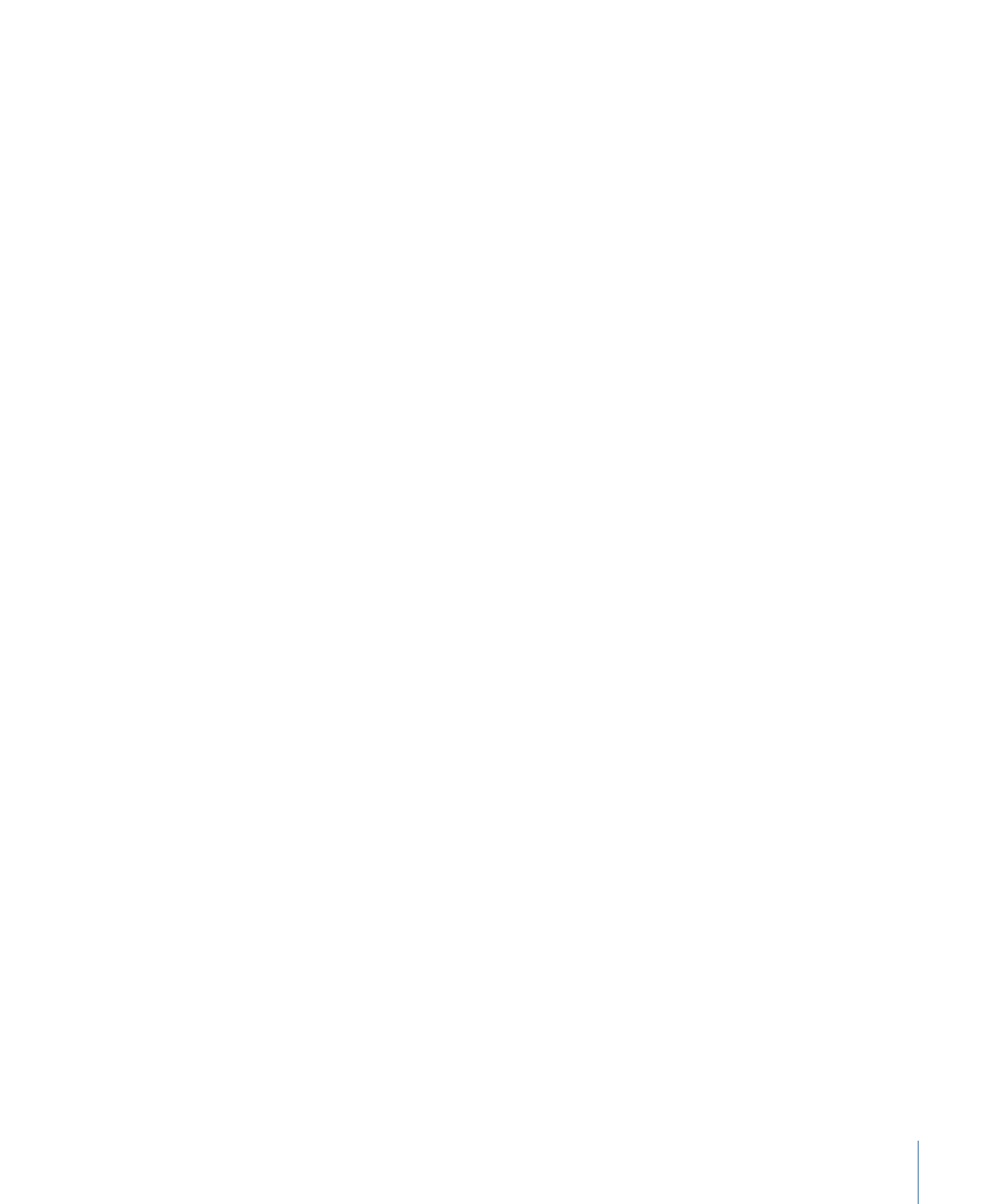
2
Use the import dialog to navigate to the templates or styles you want to import. You can
select a single file or multiple files.
3
Select the Project checkbox if you want the template or style to be available to this project
only. Deselecting Project makes this template or style available to all projects on this
system.
4
Click Import to import the files.
To import a template or style using the Palette
1
Click the Templates or Styles tab in the Palette.
Note: When importing a style, it is not necessary to select the proper style type (button,
layout, and so on). All style types can be imported.
2
Control-click in the Palette’s thumbnail area, then choose Import from the shortcut menu.
3
Use the import dialog to navigate to the templates or styles you want to import. You can
select a single file or multiple files.
4
Select the Project checkbox if you want the template or style to be available to this project
only. Deselecting Project makes this template or style available to all projects on this
system.
5
Click Import to import the files.
The imported templates and styles appear in the Palette and are ready for use.
There are several factors that determine how well an imported template or style will work
on your system.
• Templates and styles only work with the video standard (NTSC or PAL) of the system
on which they were created. You cannot import templates and styles from one standard
into the other.
• Self-contained templates and styles work on all systems using the same video standard,
regardless of what assets they contain or how they are arranged.
• Referencing templates and styles requires the assets to be in the same location on the
new system as they were on the original system. Any assets that cannot be found when
a template or style is applied are skipped, leaving those areas of the menu empty.