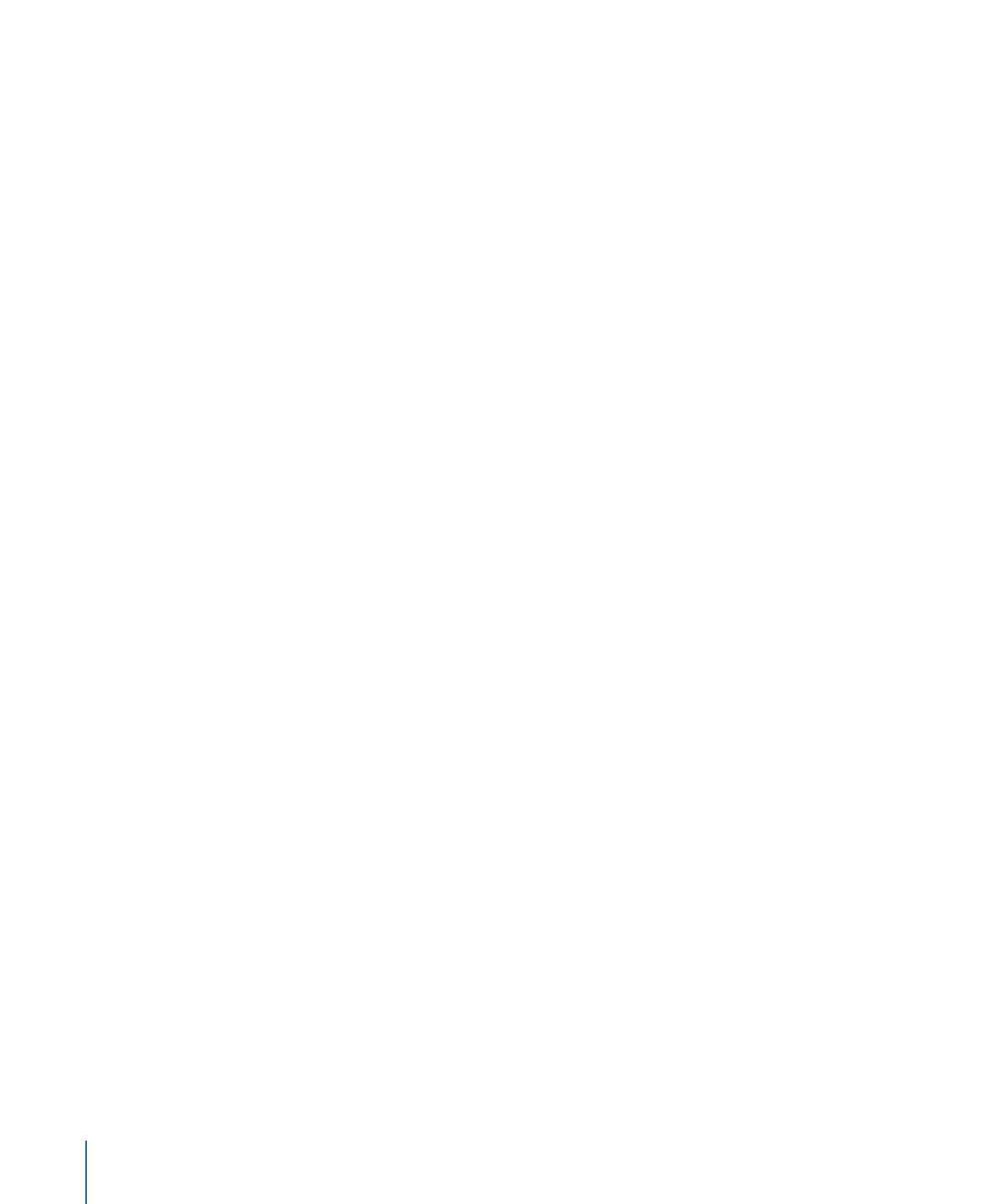
Dragging Templates and Styles to a Menu
In addition to the Palette’s Apply button, you can apply templates and styles by dragging
them to the menu. The Menu Editor’s Drop Palette appears when you drag templates
and styles to it. The Drop Palette provides options not available when using the Apply
button. For example, you can drag a button style to an empty area of the Menu Editor
and create a new button with it. With the Apply button, you need to select an existing
button before the style can be applied.
The area to which you drag the template or style determines the options available to
you. For example, if you drag a template to an empty part of the menu, you have the
options of applying it to the menu, applying it to the menu and adding all buttons, and
creating a submenu. If you drag a template to an existing button, your only option is to
create a submenu and apply this template to it. See
Drop Palette for Standard
Menus—Dragging Templates and Styles
for a complete list of options.
To apply a template or style by dragging
1
Make sure the Menu Editor is displaying the correct menu.
2
Select the template or style to apply to the menu and drag it to the Menu Editor. Be sure
to drag it to an empty area or to an existing item, depending on how you want to apply
the template or style.
If you select more than one item before dragging, only the item you actually drag gets
applied to the menu—the others are ignored.
322
Chapter 14
Using Templates, Styles, and Shapes to Create Your Menus