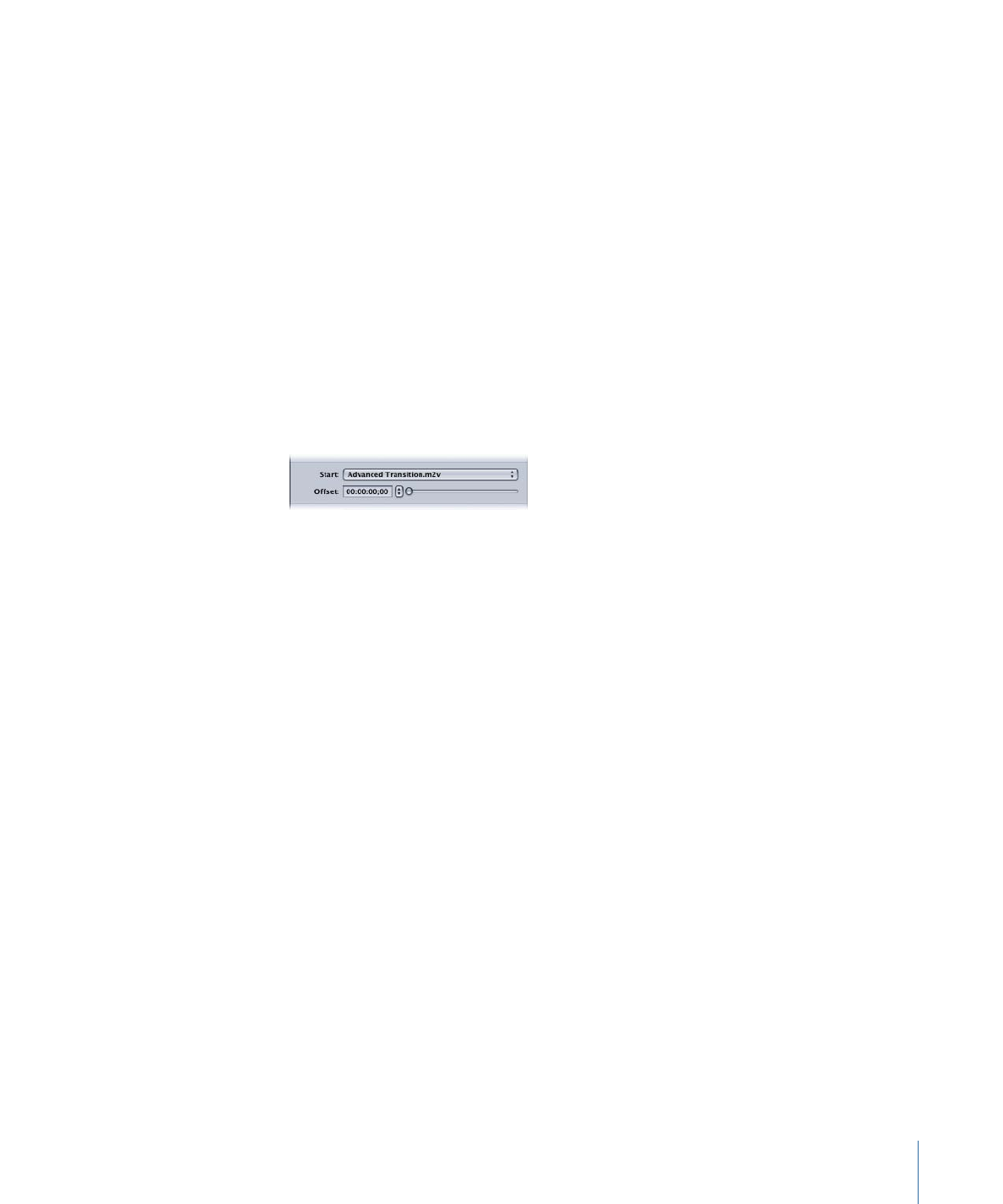
Manually Creating Button Transition Clips
Transition clips are inserted between the button and the button’s connection. While a
menu’s intro clip plays when you jump to the menu, button transitions play when you
activate a specific button. If you have eight buttons on a menu and want the transition
clip to play when each button is activated, you have to create a separate transition clip
for each button because the end of the transition clip needs to jump to the button’s
actual connection.
363
Chapter 16
Using Advanced Menu Features
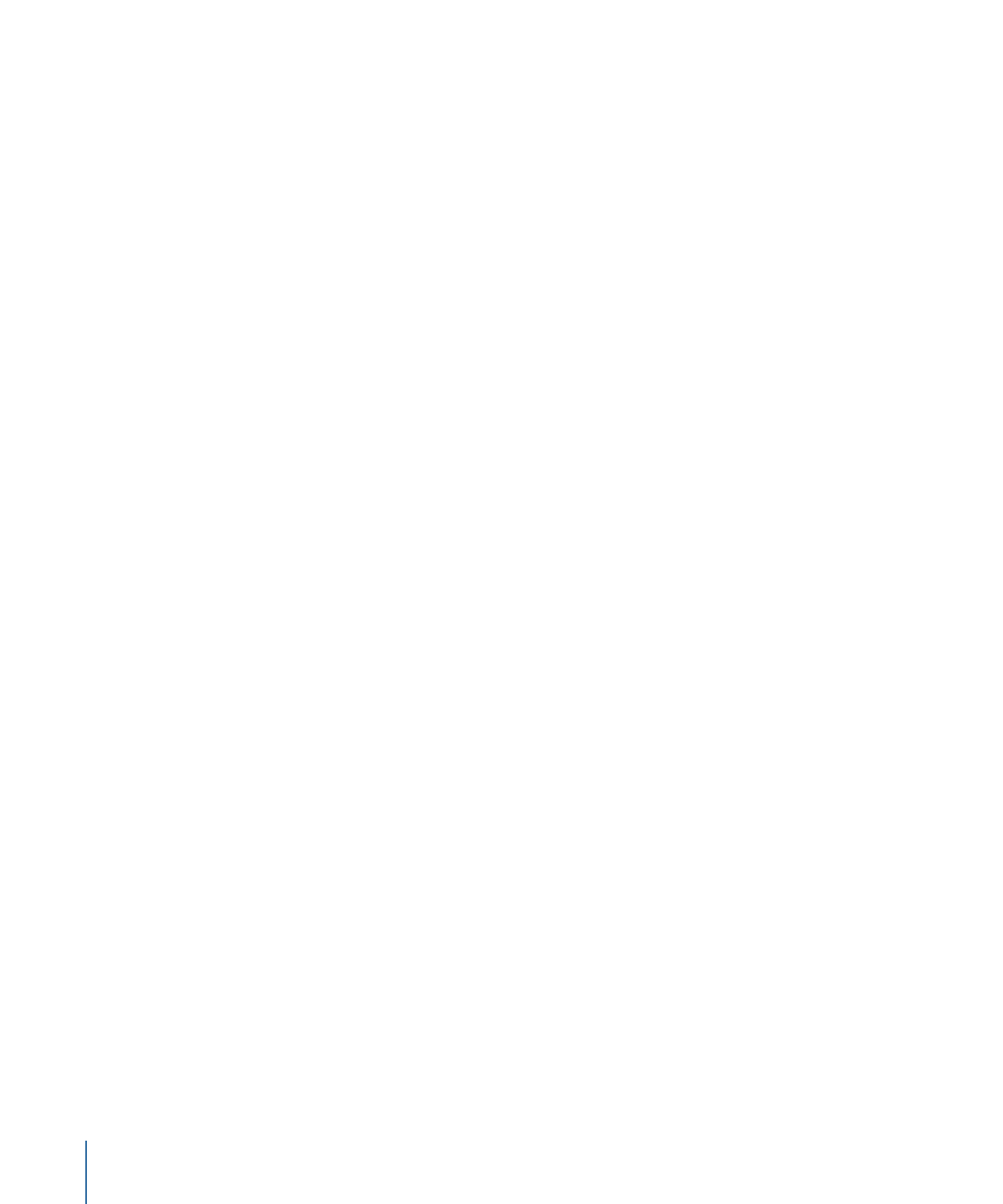
There are two approaches you can take to create the button transition effect:
• Configure the transition clip as its own menu: To do this, you need to create a menu and
assign the transition clip as its background. You also need to set the menu’s At End
setting to Timeout, enter 0 as the Sec, and set the Action to be the element that the
button originally connected to. Then you need to change the original menu’s button
connection to this transition menu.
The advantage of this method is that, because you are jumping from one menu to
another menu, the disruption during that jump time should be minimal. (All menus
are stored in the same general area on a DVD disc, making it easier for the DVD player
to jump between them.)
• Configure the transition clip as its own track: To do this, you need to create a track and
add the transition clip to its V1 video stream. The only configuration you need to do is
to set the track’s End Jump setting to the element that the button originally connected
to, and to change the original menu’s button connection to this transition track.