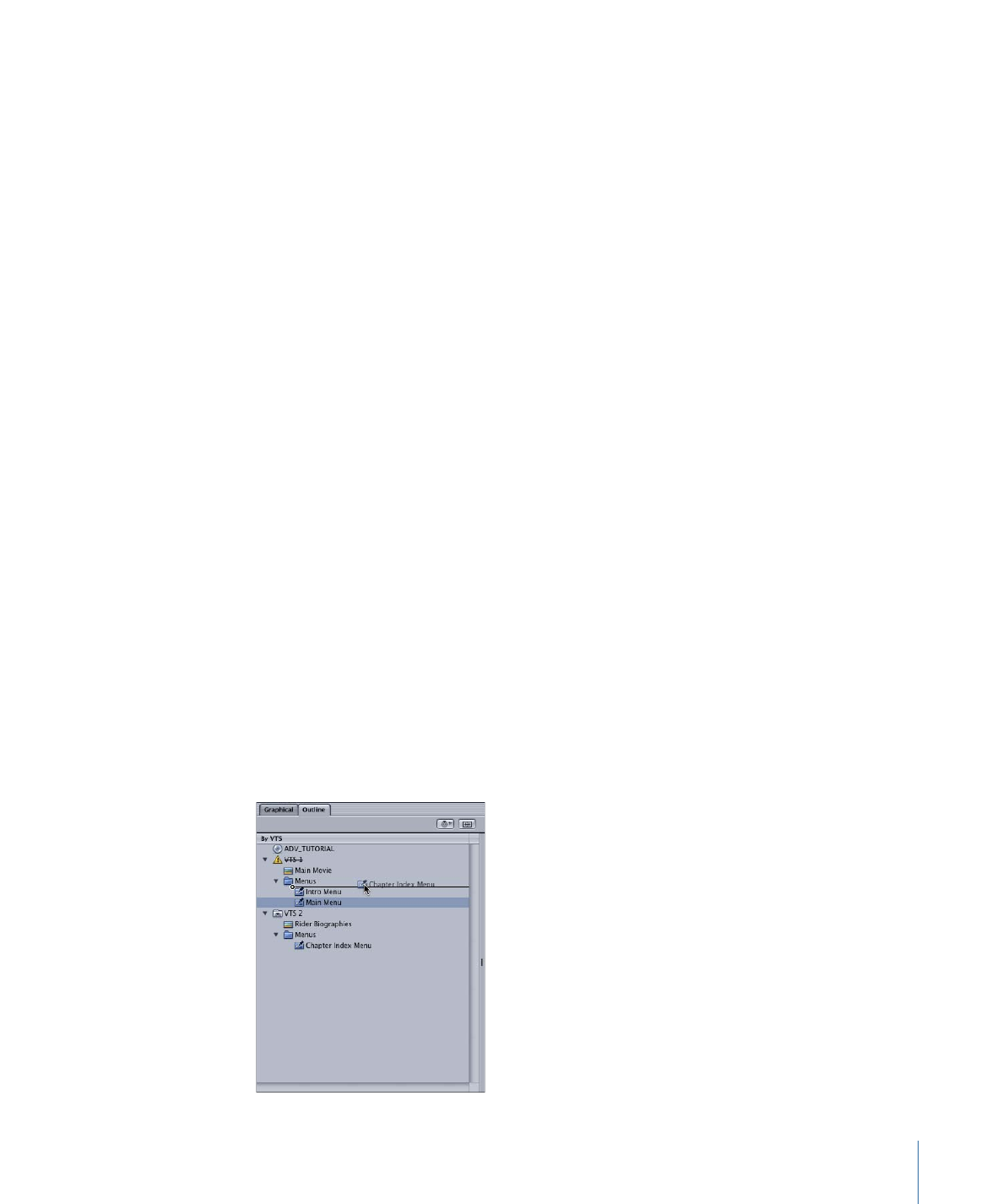
Moving Elements from One VTS to Another
You can move elements from one VTS to another by dragging. This is most often done
to place scripts and menus in the same VTS blocks as the tracks or slideshows they most
closely relate to.
To move an element to a different VTS
µ
Select the element and drag it to the destination VTS block’s name.
As you drag the element, a black box surrounds the VTS name that it will be moved to
as you pass over it. Releasing the element places it in that VTS. The element has a “pin”
added to its icon to indicate it has been manually placed in that VTS.
Once you start dragging the element, all incompatible VTS blocks (containing pinned
incompatible menus) have their names struck through and yellow warning triangles
placed in front of them. If you move a menu into an incompatible VTS, a warning appears,
and the incompatible menus have a line through their names. See
About Pinning Elements
in the By VTS Display
for more information.
Important:
It is possible to manually move incompatible menus to the same VTS. The
project will not build, however.
595
Chapter 23
Using Advanced Features