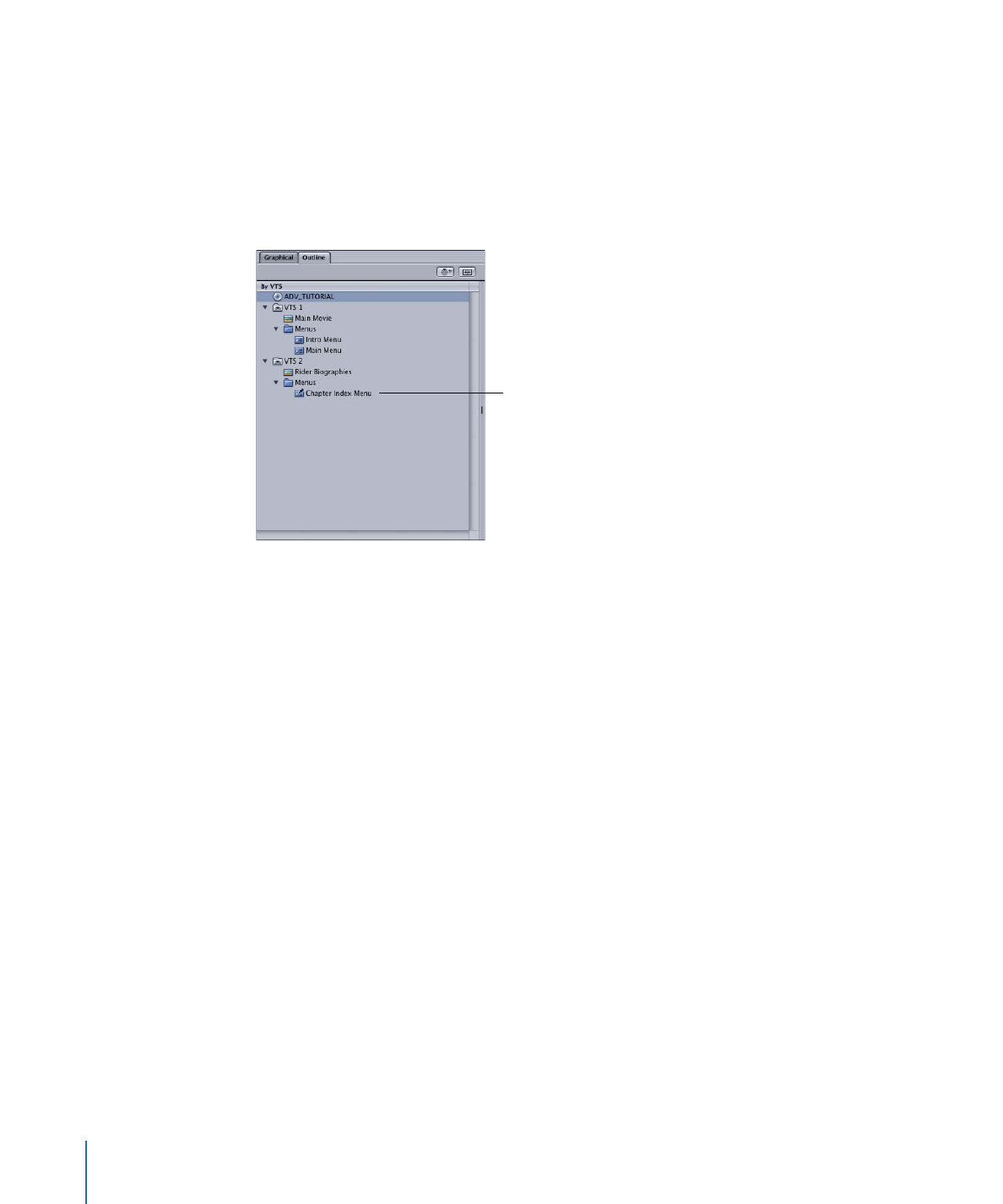
Adding Additional VTS Blocks
You can add additional VTS blocks to your project as needed.
To add a VTS to your project
1
Ensure the By VTS display is visible by doing one of the following:
• Click the Alternate View button.
596
Chapter 23
Using Advanced Features
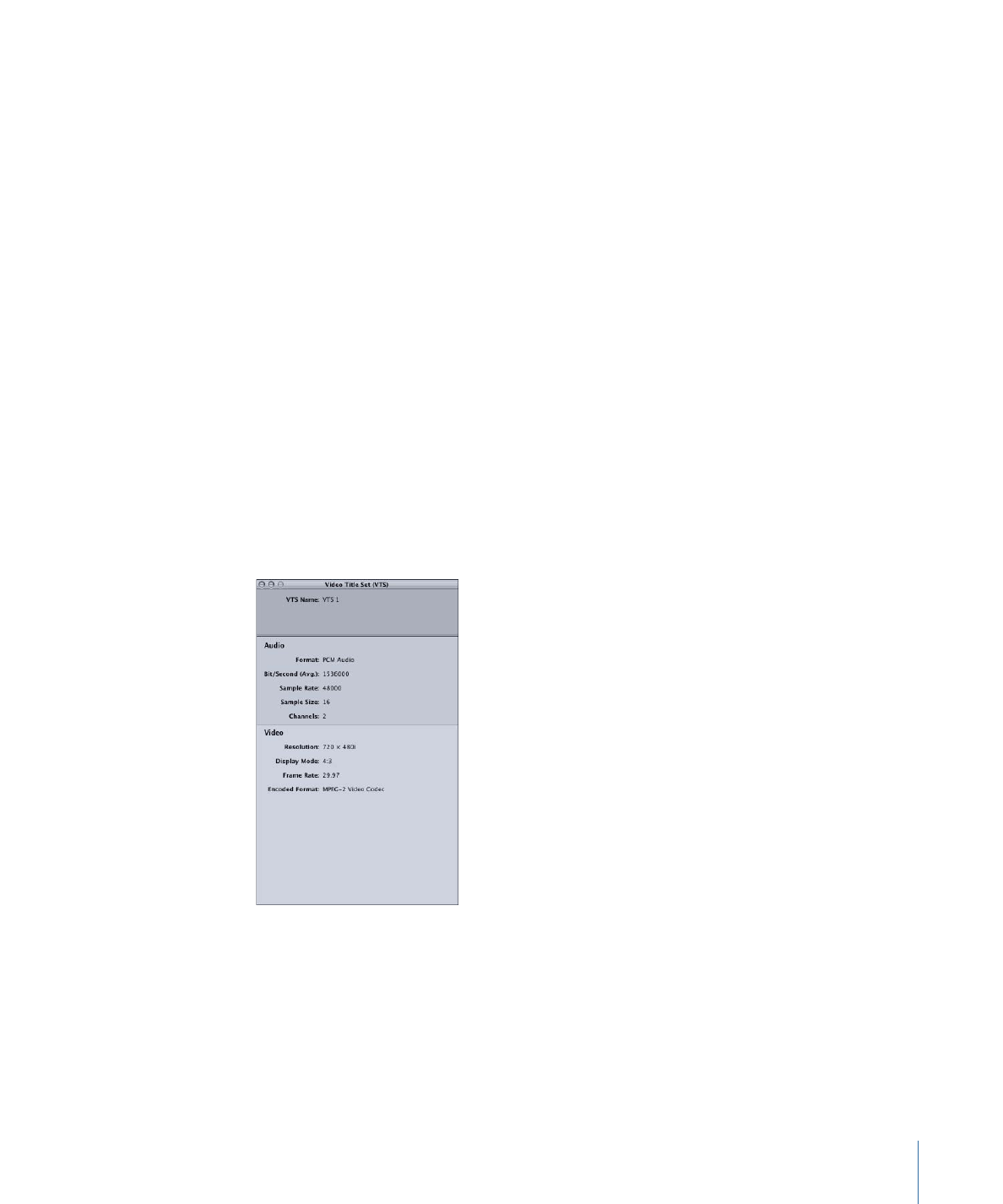
• Drag the partition toward the center of the Outline tab.
2
Do one of the following:
• Control-click in the By VTS display, then choose Add Video Title Set from the shortcut
menu.
• Click the Add VTS button along the top of the Outline tab.
A project can have up to 99 VTS blocks. The actual number of VTS blocks you can have
depends on the number of stories in your project. Even though stories do not get placed
in their own actual VTS blocks (they share the VTS block that contains the track they are
related to), they use virtual VTS blocks. For example, a project with five stories can have
a maximum of 94 actual VTS blocks.
If any VTS blocks are empty when you build the project, you are asked if you want them
to be deleted. While it does not violate compatibility with the DVD specification to have
empty VTS blocks in the build, they do use a small amount of disc space. Additionally,
each VTS block that does not contain a track or slideshow reduces by one the total number
of tracks, slideshows, and stories your project can have.