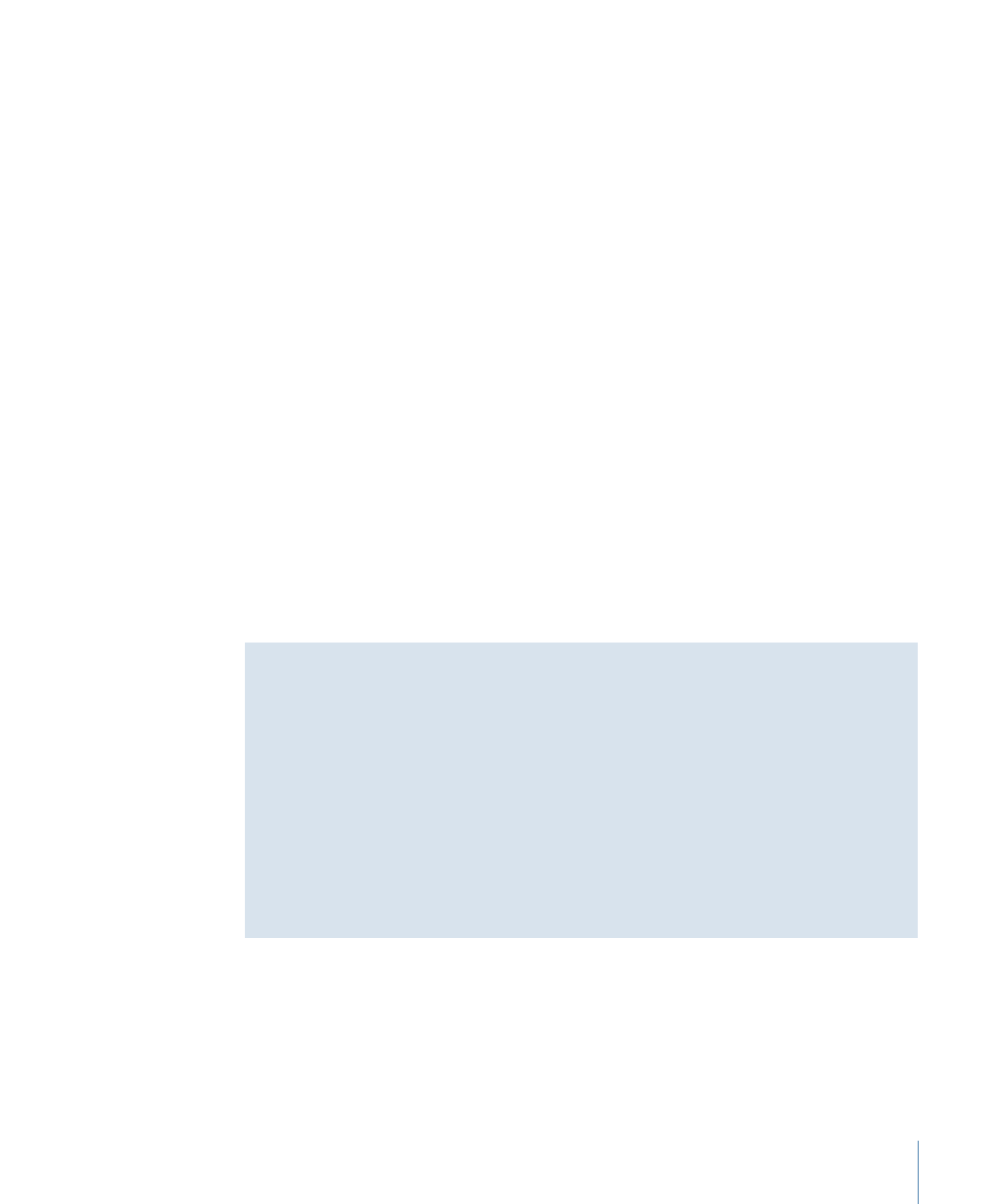
Remote Control Buttons
The disc’s remote control settings support seven buttons. Remote control settings for
tracks, stories, markers, slideshows, and menus support only certain ones:
• Title: Supported by the disc settings only. This button is typically linked to the primary
menu so that, no matter where the viewers are in the title, when they press the Title
button they will always go to the same place.
• Menu: Supported by all elements that can set remote control settings (disc, track, story,
marker, and slideshow) except menus. You should generally link this button to the last
menu viewed.
• Angle: Supported by the disc, track, and slideshow elements. You can link this button
to a menu that allows the viewer to select the angle to view.
• Chapter: Supported by the disc, track, and slideshow elements. Typically found only
on specialized DVD players, you can link this button to a menu that allows the viewer
to select the chapter to view.
• Audio: Supported by the disc, track, and slideshow elements. You can link the Audio
button to a menu that allows the viewer to select the audio stream to listen to.
• Subtitle: Supported by the disc, track, and slideshow elements. You can link this button
to a menu that allows the viewer to select whether subtitles appear and the subtitle
stream to view.
• Return: Supported by the disc and menu settings only. The Return button is usually
used to provide an easy way for the viewer to navigate back through nested menus.
Beware of Similar-Sounding Buttons
The remote controls of most DVD players include stream select buttons labeled Angle,
Audio, and Subtitle. These are not the same as the remote control buttons you can
assign menus to. These three buttons allow the viewer to directly select the angle, audio,
and subtitle stream without going to a menu first.
The Angle, Chapter, Audio, and Subtitle remote control buttons that you can assign
menus to are in addition to these three stream select buttons, and are found only on a
few remote controls, typically grouped in a “Menus” section of the remote control.
It is important to include alternative methods for viewers to get to these menus. You
cannot count on all remote controls to have these buttons.