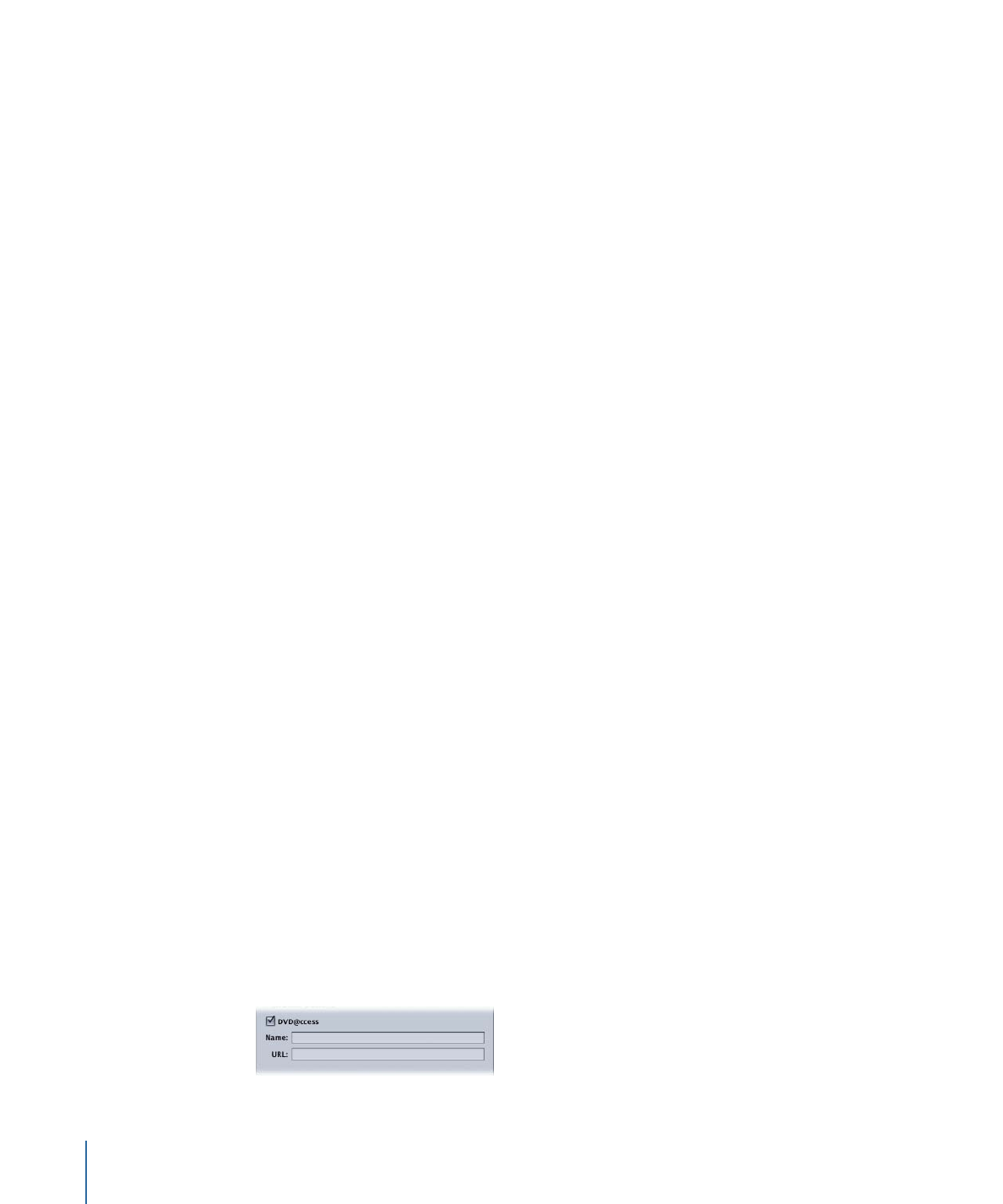
Creating DVD@CCESS Links in Your Project
There are three elements within DVD Studio Pro that can include DVD@CCESS links:
• Menus: Each menu can have a DVD@CCESS link. The link is activated as soon as the
menu is displayed. While you cannot assign a DVD@CCESS link directly to a button,
you can assign the link to a menu that appears only when you click that button.
• Markers: Each marker within a track can have a DVD@CCESS link. The link is activated
as soon as you reach the marker while playing the track.
• Slideshow slides: Each slideshow slide can have a DVD@CCESS link. The link is activated
as soon as the slide starts playing.
The DVD@CCESS settings appear in the Inspector of each element.
To enter a DVD@CCESS link
1
Select the item to add the link to.
Its Inspector appears.
2
Select the DVD@CCESS checkbox to enable the link for the item.
598
Chapter 23
Using Advanced Features
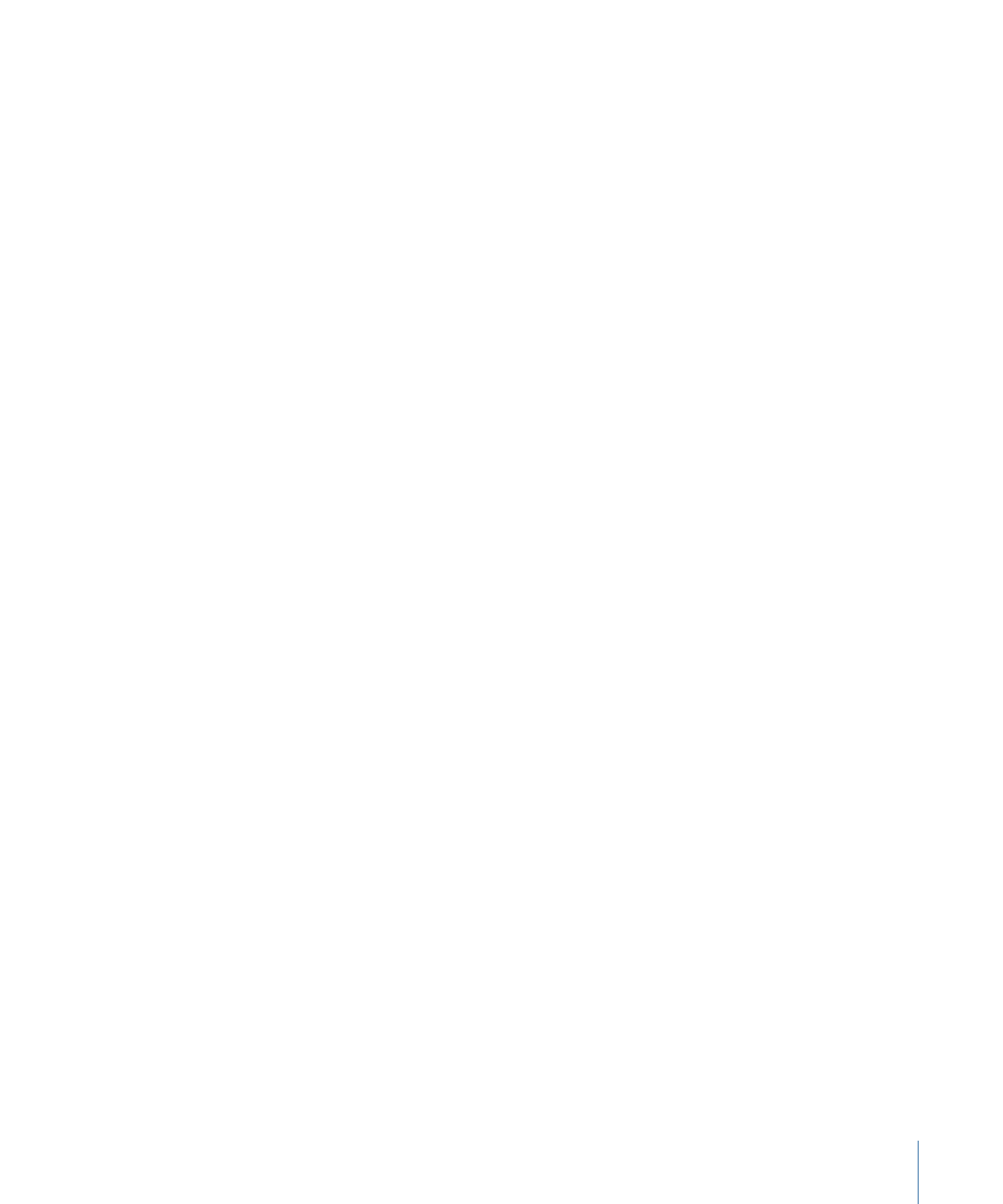
3
In the Name field, enter text to help you remember what the DVD@CCESS link is for. This
text is not seen by the viewer and is only for your use while authoring the title. It can be
helpful because the link text is often difficult to interpret directly.
4
Enter the link text in the URL field. This is the text that gets processed during playback.
See
Rules for Entering DVD@CCESS Links
for guidelines on entering the links.
Note: The Embed Text Data checkbox in the Advanced tab in the Disc Inspector is
automatically selected when you add DVD@CCESS links to your project.
Configuring a DVD@CCESS link to a file included on the DVD requires some additional
steps.
To enter a DVD@CCESS link to a file on the DVD
1
Select the item to add the link to.
Its Inspector appears.
2
Select the DVD@CCESS checkbox to enable the link for the item.
3
In the Name field, enter text to help you remember what the DVD@CCESS link is for.
4
Enter the link text in the URL field. This is the text that gets processed during playback.
To link to a file located on the DVD, you would enter:
file:///DVDName/FolderName/FileName
where DVDName is the name of the disc entered in the Disc Inspector, FolderName is
the folder the file will be in on the DVD, and FileName is the file (the name must include
an extension such as .pdf or .jpg).
5
Do one of the following to open the Disc Inspector:
• Click an empty area in the Graphical tab.
• Click the disc icon in the Outline tab.
6
Click the General tab in the Disc Inspector.
7
Select the Content checkbox.
8
Choose the folder that contains the folders and files you want to include on the DVD.
Note: The actual folder you choose is not included on the DVD—only the folders and
files contained within it are added to the root level of the DVD.