
Resizing the Quadrants
You can resize the quadrants in pairs, either horizontally or vertically, or resize them all
at once. When all four quadrants are displayed, making individual horizontal or vertical
adjustments affects all four quadrants. For example, dragging the horizontal boundary
up causes both lower quadrants to get bigger, while both upper quadrants get smaller.
The pointer changes its shape when it is at a quadrant boundary, indicating that you can
drag it from there.
You can also quickly make the current quadrant expand to full window.
To make the current quadrant full window
Do one of the following:
µ
Choose Window > Expand [tab name]. The currently active tab’s name is shown, and its
quadrant is the one that becomes full window.
µ
Press Shift-Space bar.
µ
Press Command-Option-Grave Accent (`, on the same key as the tilde).
In all cases, you can use these same methods to restore the quadrant to its normal size.
Note: If you perform a function that requires a different tab to appear, the quadrant is
automatically restored to its normal size.
To resize the quadrants manually
Do one of the following:
µ
To change only the heights of the upper and lower quadrants, drag the boundary between
the upper and lower halves up or down.
155
Chapter 10
The DVD Studio Pro Interface
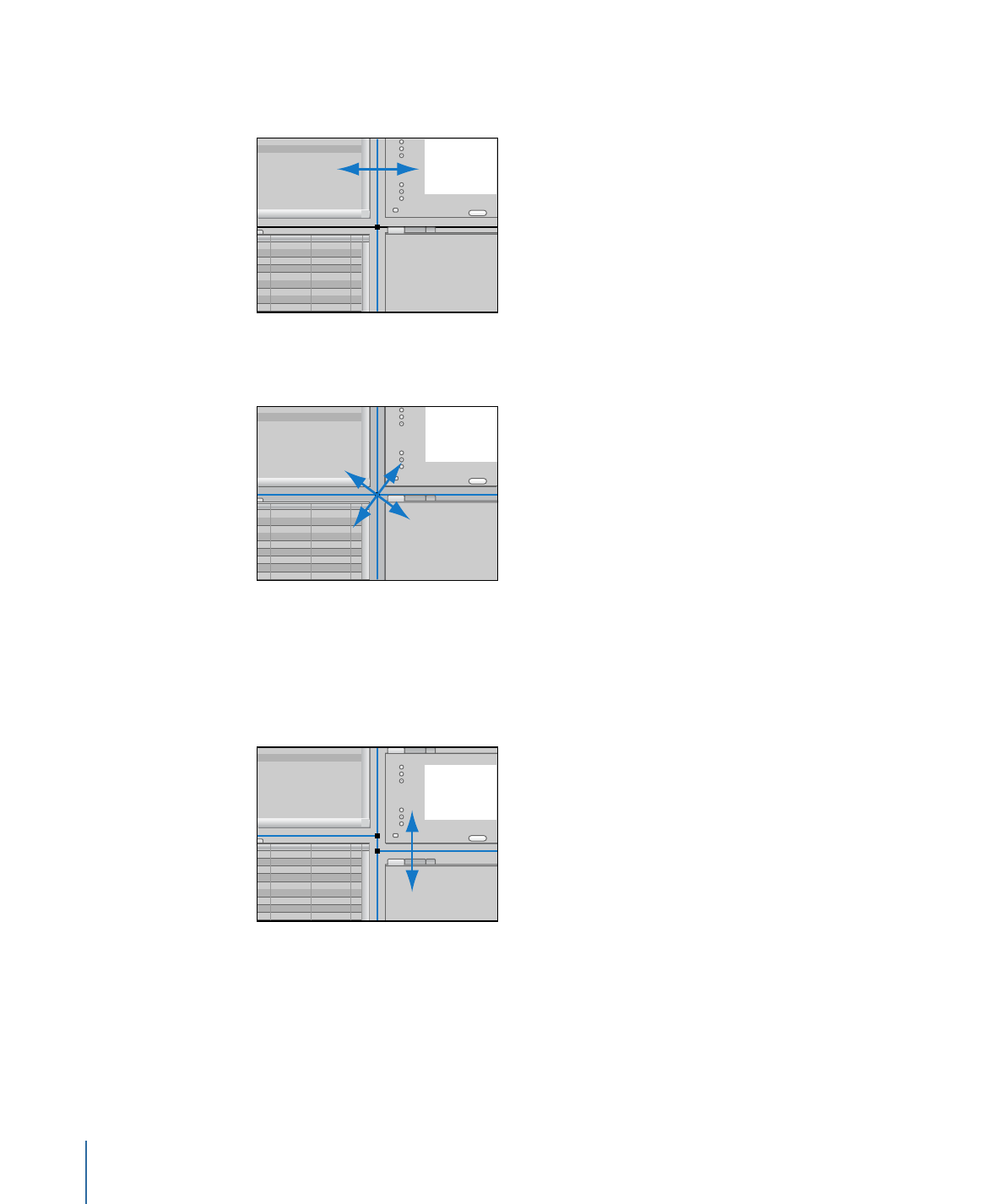
µ
To change only the widths of the left and right quadrants, drag the boundary between
the left and right halves left or right.
µ
To change both the heights and widths of the four quadrants, drag the point where they
intersect.
µ
To split either the vertical or horizontal boundary, so that you can resize two quadrants
while leaving the other two as they are, Option-drag the boundary you want to move.
This creates two intersection points, each of which can be dragged as needed. To
reconnect the split boundaries, drag one of them so that it aligns with the other, then
release it. They are now reconnected and will move as a single boundary.
When a horizontal or vertical boundary gets close to an edge of the user interface, the
boundary snaps to that edge, instantly hiding the smaller quadrant. This makes it easy
to quickly display only one or two of the quadrants. You can display the hidden quadrants
by dragging the edge back toward the center of the window.
156
Chapter 10
The DVD Studio Pro Interface