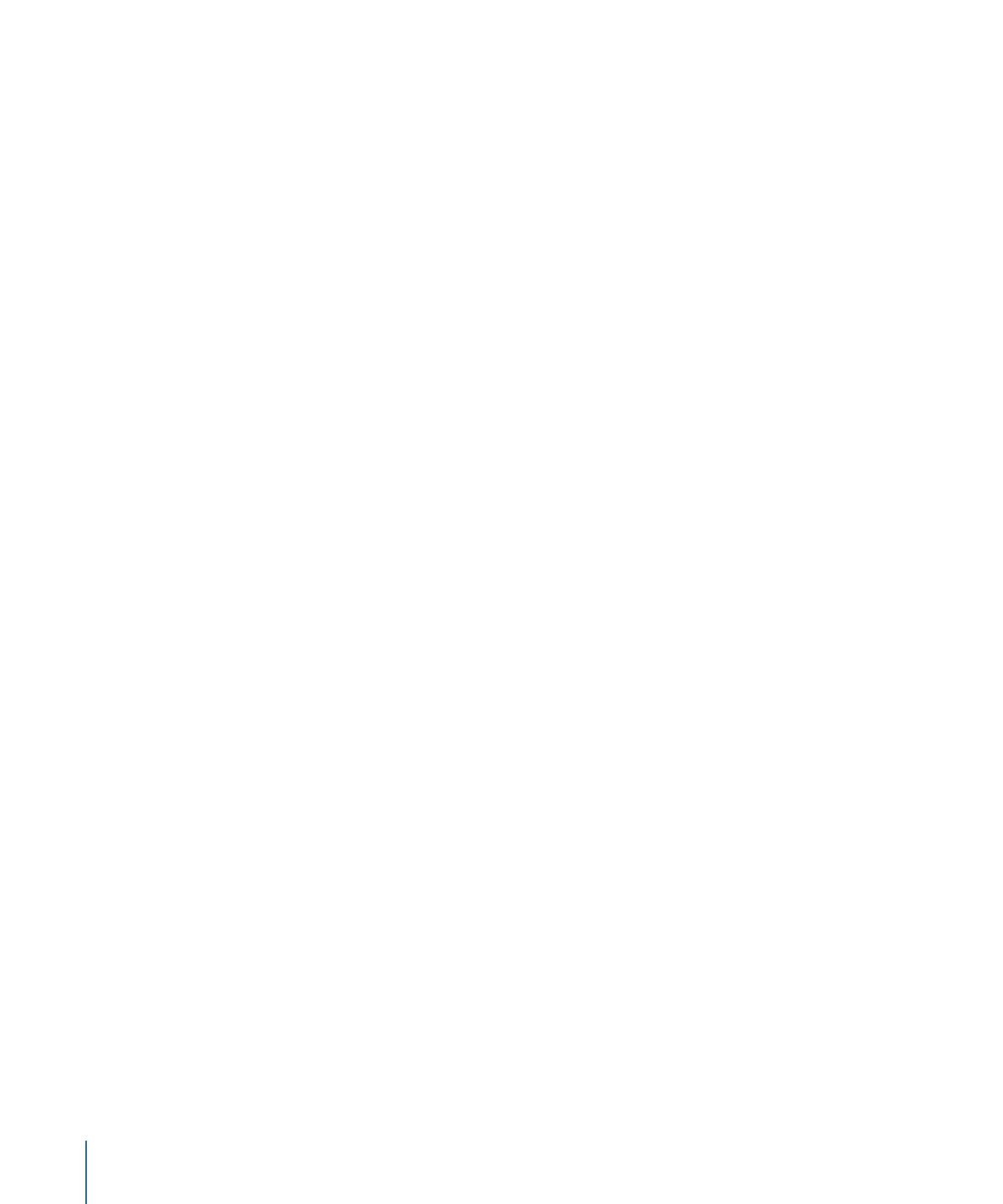
Using the Outline Tab
and
Using the Graphical Tab
for detailed information on using
each tab. See
Managing Elements Using the Outline and Graphical Tabs
for information
on using the tabs to manage your project’s elements.
See
Dragging Assets to the Outline and Graphical Tabs
for information on what happens
when you drag assets directly to the Outline or Graphical tab.
Using the Outline Tab
The Outline tab provides a simple list view of your project’s elements. It contains two
displays: By Type and By VTS. You can click the Alternate View button to switch between
the two displays or drag the partition to show both displays at the same time.
The elements in the By VTS and By Type displays are very similar and can be used to do
many of the same things. For example, double-clicking an element in either display opens
it in its editor and inspector. (Selecting an element in one display also selects that same
element in the other.)
The primary difference is in how they are organized.
• By VTS: Lists the elements based on the VTS they belong to. A VTS can have only one
track (which can also have stories) or one slideshow, but it can have multiple menus
and scripts. The primary use of the By VTS display is to control how your project’s
elements are written to a DVD. See
VTS Editor
for more information.
• By Type: Lists the elements based on their type (menus, tracks, slideshows, and scripts).
See
Using the Outline Tab
for more information on using the By Type display.
178
Chapter 10
The DVD Studio Pro Interface
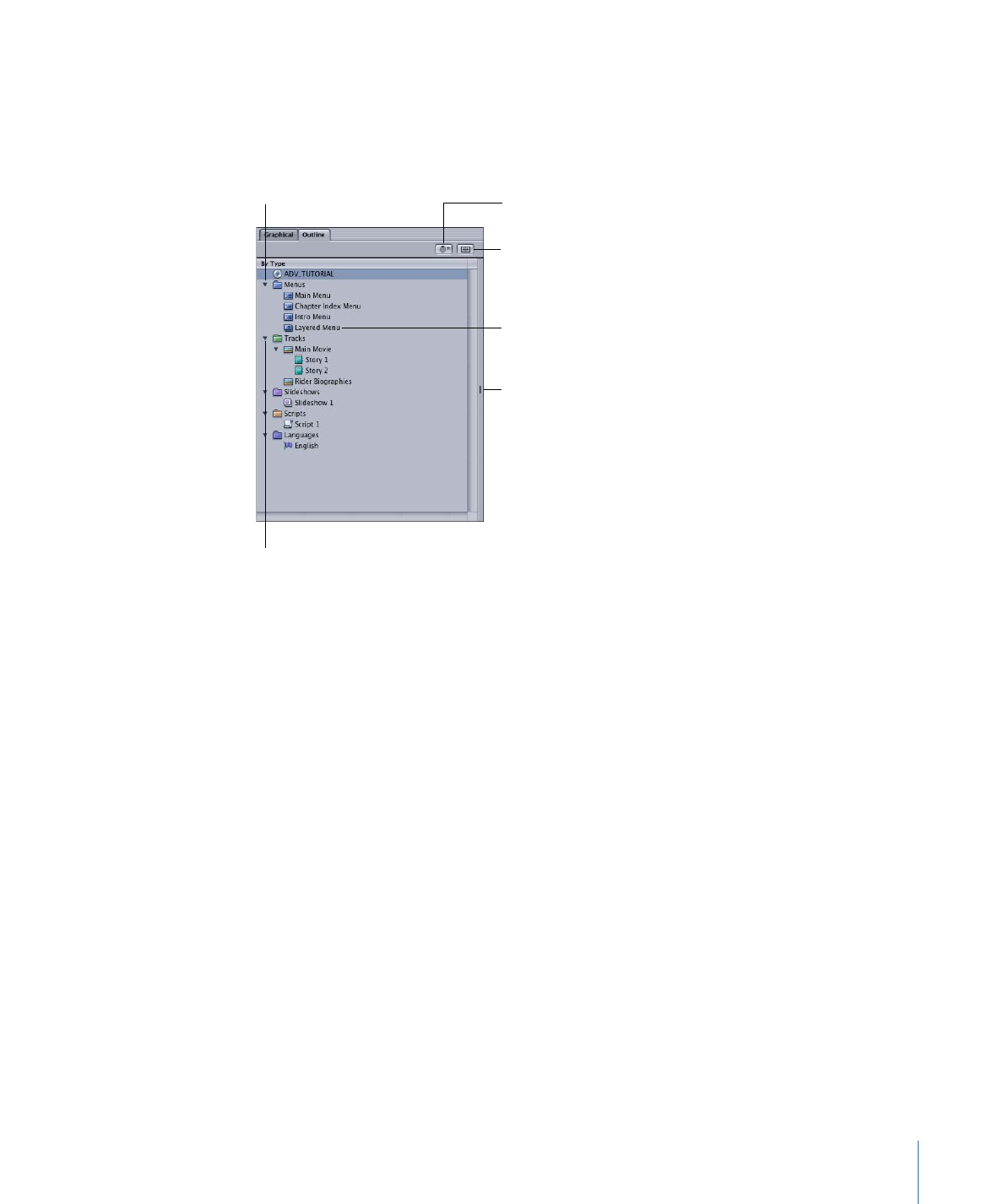
Note: The Languages section in the By Type display does not represent actual elements—it
represents languages that can be used for the menus. It does not appear in the By VTS
display because it is not specific to a VTS.
Click each section’s
disclosure triangle to
view its contents.
Option-click the Tracks
disclosure triangle to also
show the stories.
Layered menus use a
different icon than
standard menus.
Alternate View button
swaps view between By
Type and By VTS.
Drag this partition to split
the tab and show both
By Type and By VTS.
Adds a new
empty VTS (active only
in the By VTS view).