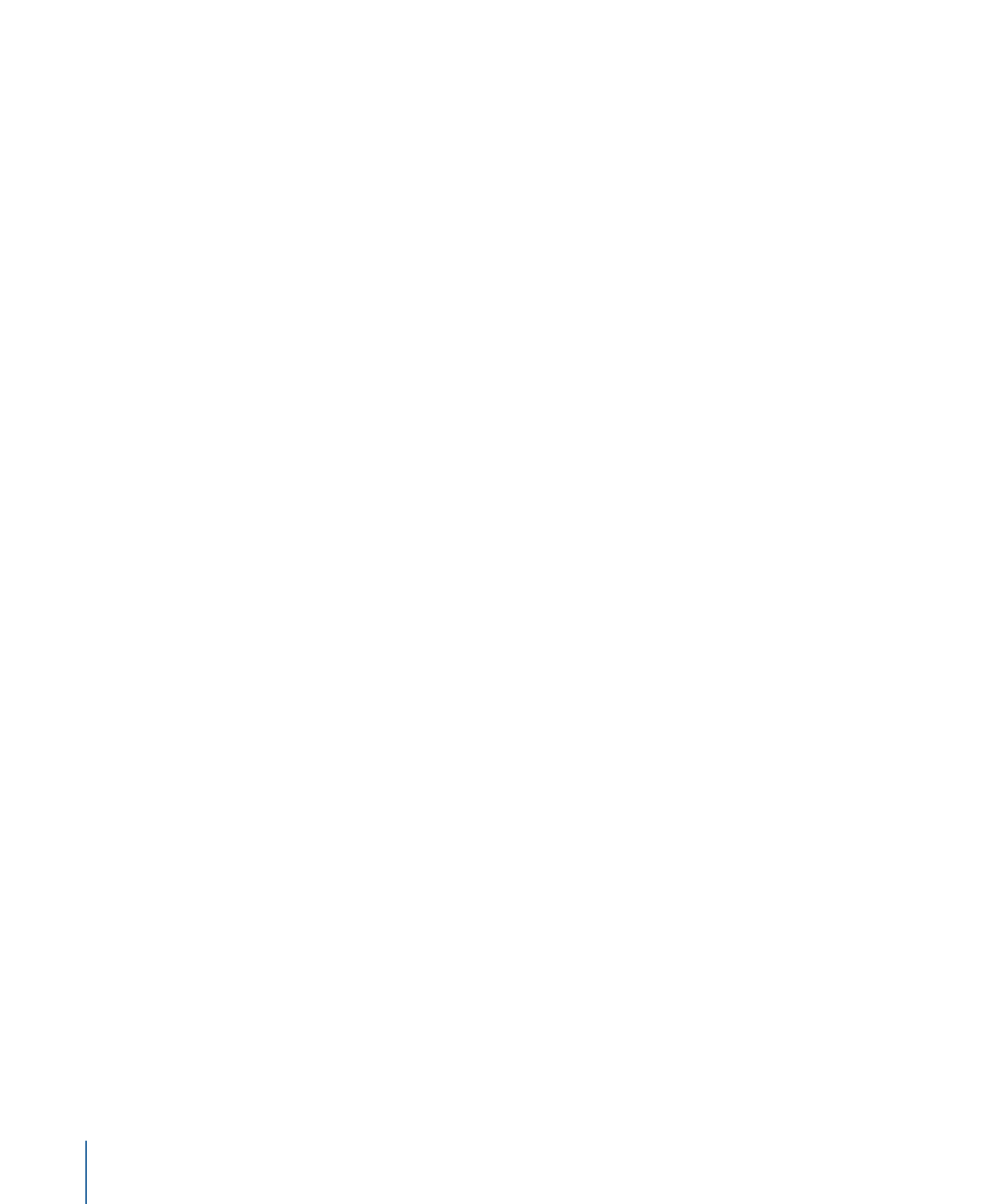
Managing the Folder List
There are different ways to make the folder list easier to use:
• You can change the folder list display order to have folders you use frequently appear
at the top.
• You can remove folders that are no longer needed, such as those specific to a project
that is completed.
To change the folder list display order
1
Click the tab whose display order you want to change (Audio, Stills, or Video).
2
Drag the folder to be moved slightly to the right or left, then up or down to its new
location. A black line appears to show where the folder will be placed when you release
it.
Note: Dragging straight up or down does not move the folder—it selects the folders the
pointer moves over and shows their contents in the assets area.
To remove a folder from the folder list
1
Click the tab to remove the folder from (Audio, Stills, or Video).
2
Select the folder or folders to remove in the folder list.
3
Do one of the following to remove the folder:
• Click the Delete button.
• Control-click the folder, then choose Remove Folder from the shortcut menu.
• Press the Delete key.
The folder is removed from the folder list.
Note: This does not delete the folder or its assets from your hard disk and has no effect
on assets that may have been added to your project from this folder.
172
Chapter 10
The DVD Studio Pro Interface