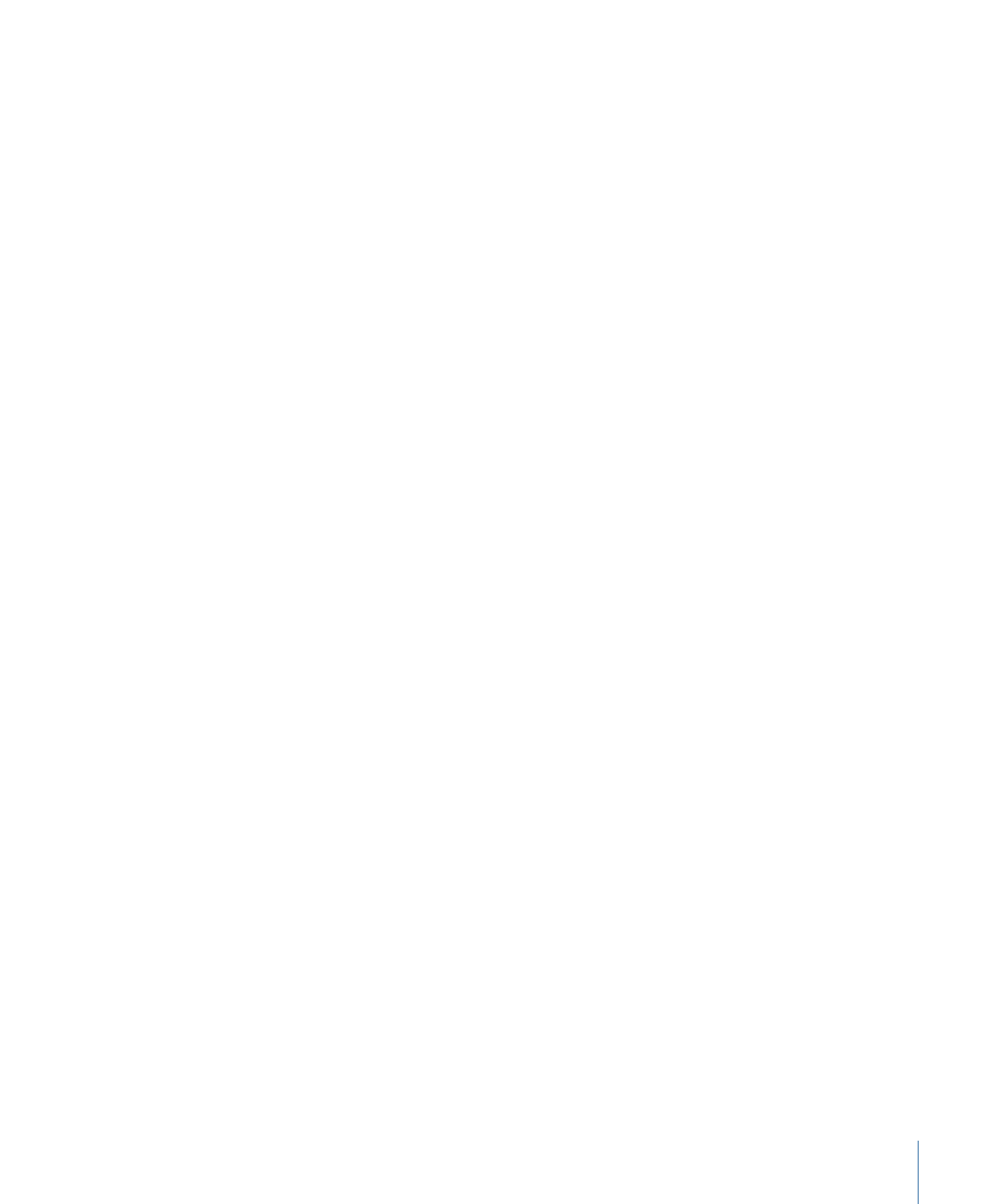
Setting the Project’s First Play
An important consideration when starting a project is deciding which of its elements will
be the first to appear when a viewer starts playing the DVD. Some examples might be:
• Using the default setting and opening Menu 1 when the DVD starts playing
• Setting First Play to a motion menu or track that plays before the main menu appears.
This motion menu or track could be a short animated company logo or a disclaimer.
• Creating a DVD for continuous kiosk playback. You may want to have a disc that plays
a track over and over, with no menus or other viewer interaction. In that case, you
would set the track to be the First Play element and set the track’s End Jump setting
to be that same track.
• Running a script to determine if the DVD should be allowed to play on this player. A
script could also be used to configure playback to match the DVD player’s languages
or its display’s aspect ratio. The script would end by choosing the first element to play
for the viewer. (The viewer would not actually know that a script is the First Play
element.)
To set the project’s First Play to an element other than Menu 1, you must first create that
element. For this reason, you do not have to (and often can’t) set the project’s First Play
when you start creating your project, but it is a good idea to have a plan in mind.
You can set the project’s First Play in the Disc Inspector, the Connections tab, the Outline
tab, and the Graphical tab. See
Assigning the First Play Element
for information on using
the Outline and Graphical tabs to set the First Play. See
Settings at the Top of the Disc
Inspector
for information on using the Disc Inspector to set the First Play. See
Source
Details
for information on using the Connections tab to set the First Play.