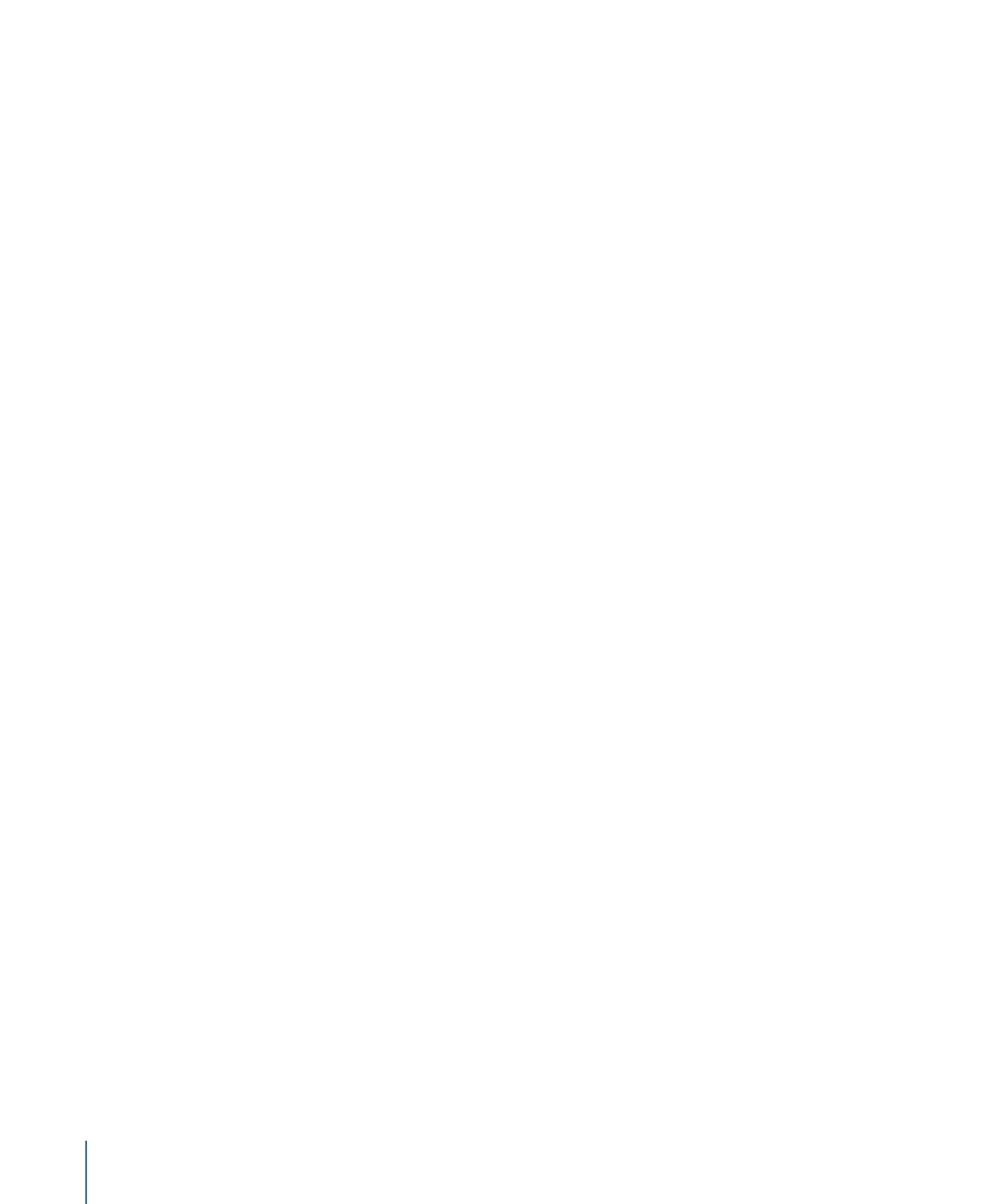
Creating a New Project
When you open DVD Studio Pro, a new project file is automatically created. You can also
create a new project at any time.
To create a new project
1
Choose File > New (or press Command-N).
A dialog asks whether you want to save the currently open project. Once you select an
answer, a new, empty project opens.
2
Choose File > Save, specify a name and location for your project file, then click Save.
Saving your project early ensures that if any files need to be saved to your project during
the authoring process, they have a place to be written to.
Once you have created and saved your project, there are four areas you might want to
configure before you begin.
• Setting the video standard: DVD-Video titles are based on one of two video standards:
NTSC or PAL. You cannot create a DVD-Video title that supports both video standards.
DVD Studio Pro includes a video standard setting that applies to projects created after
the standard has been set. It’s a good idea to confirm this setting if this is the first
DVD Studio Pro project you are creating or if you author both NTSC and PAL titles on
this system. See
Setting the Video Standard
for more information.
• Setting the DVD standard: You can author either SD or HD projects with DVD Studio Pro.
If you are authoring an SD project, you can change it to HD. If you are authoring an HD
project, you cannot change it to an SD project just by changing the DVD standard. See
Changing a Project’s DVD Standard
for more information.
• Naming the project: Each project is given a name that can be seen by the viewer when
the finished DVD is played on a computer or on some set-top DVD players.
DVD Studio Pro automatically uses the project’s filename, created when you saved the
project, as the project name. See
Naming the Project
for information on how to change
this.
• Setting the disc size: By default, DVD Studio Pro is set to use a 4.7 GB disc. This setting
affects not only the disc burning process but also the toolbar’s disc meter. See
Setting
the Disc Size
for information on changing this setting if you intend to work with other
disc sizes.
• Setting the First Play element: Each project must have an element designated as “first
play.” This is the element that appears when the viewer first starts playing the DVD. By
default, it is Menu 1. You can set this to be any element in your project. See
Setting
the Project’s First Play
for more information.
138
Chapter 9
Starting a Project