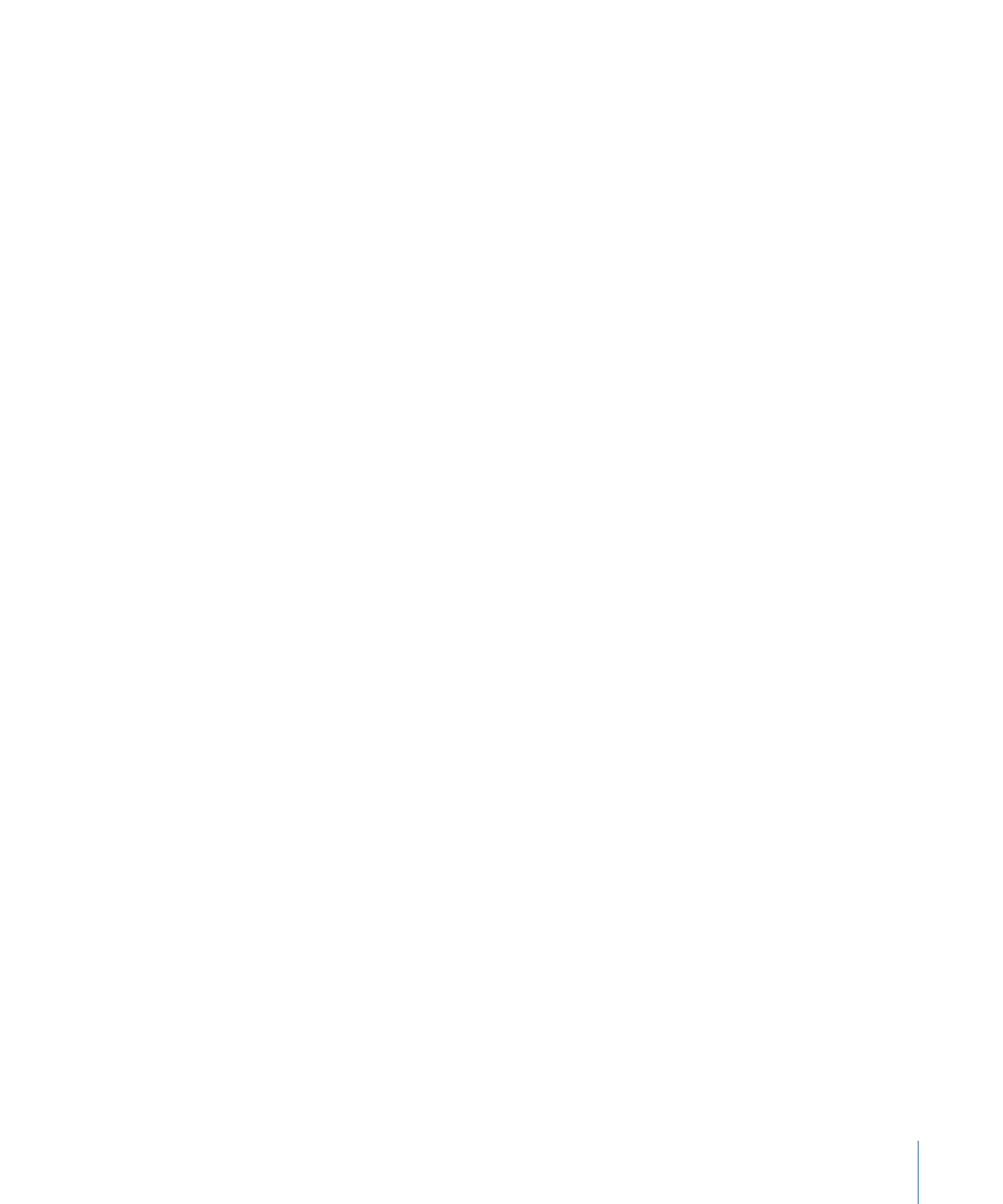
Square Pixels in Graphics
Graphics programs use square pixels. If you set the dimensions of a graphic to 720 x 480
pixels (the NTSC frame size), you will notice that the drawing area of the graphic in the
graphics program is not a 4:3 aspect ratio (it is a bit short). If you set a graphic to PAL
dimensions (720 x 576 pixels), the drawing area you see in your graphics program is taller
than 4:3.
Anything you put in the graphic will be distorted (either vertically stretched or compressed,
depending on your video standard) when viewed on a video monitor. If you draw a
square, it will look like a rectangle. In some cases, the distortion is not great enough to
worry about, but in most cases you should build your graphics with the distortion in
mind.
99
Chapter 6
Preparing Menu Assets
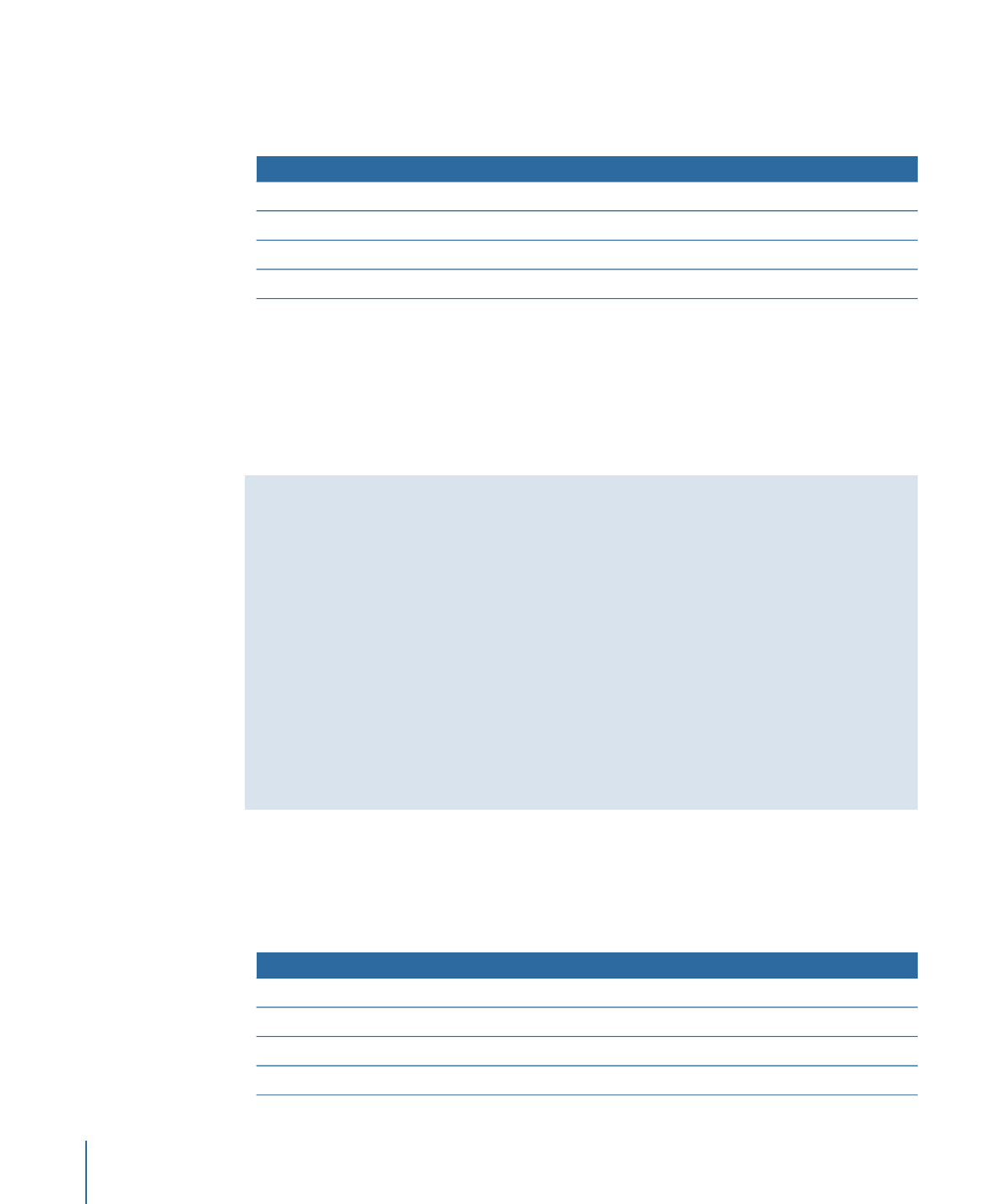
To compensate for pixel differences between graphics and video, you need to build the
graphics at one size and then rescale them to the appropriate video dimensions, as shown
in the following table.
Rescale dimension
Starting dimension
Aspect ratio
720 x 480 pixels
720 x 534 pixels
NTSC 4:3
720 x 480 pixels
864 x 480 pixels
NTSC 16:9
720 x 576 pixels
768 x 576 pixels
PAL 4:3
720 x 576 pixels
1024 x 576 pixels
PAL 16:9
Important:
While DVD Studio Pro automatically rescales graphics that use the starting
dimensions above, it is strongly recommended that you rescale the graphics in your
graphics program. (Graphics that already use the rescale dimensions are imported without
any rescaling.) If you rescale the graphics in your graphics program, they will appear
distorted in the graphics program but will be correct when viewed in DVD Studio Pro as
rectangular pixels.
Using Later Versions of Adobe Photoshop
Later versions of Adobe Photoshop, including the CS versions, have presets that
automatically set Photoshop to display the graphic with 4:3 or 16:9 aspect ratios using
nonsquare pixels. Even better, these presets include title and action safe guides. For SD
assets, these presets include:
• NTSC DV 720 x 480 (with guides)
• NTSC DV Widescreen 720 x 480 (with guides)
• PAL D1/DV 720 x 576 (with guides)
• PAL D1/DV Widescreen 720 x 576 (with guides)
You can turn this feature off by choosing View > Pixel Aspect Ratio Correction (a
checkmark next to this indicates when the feature is active).
Note: See
Shape Aspect Ratios
for information on how DVD Studio Pro works with graphics
used in shapes, buttons, and drop zones.