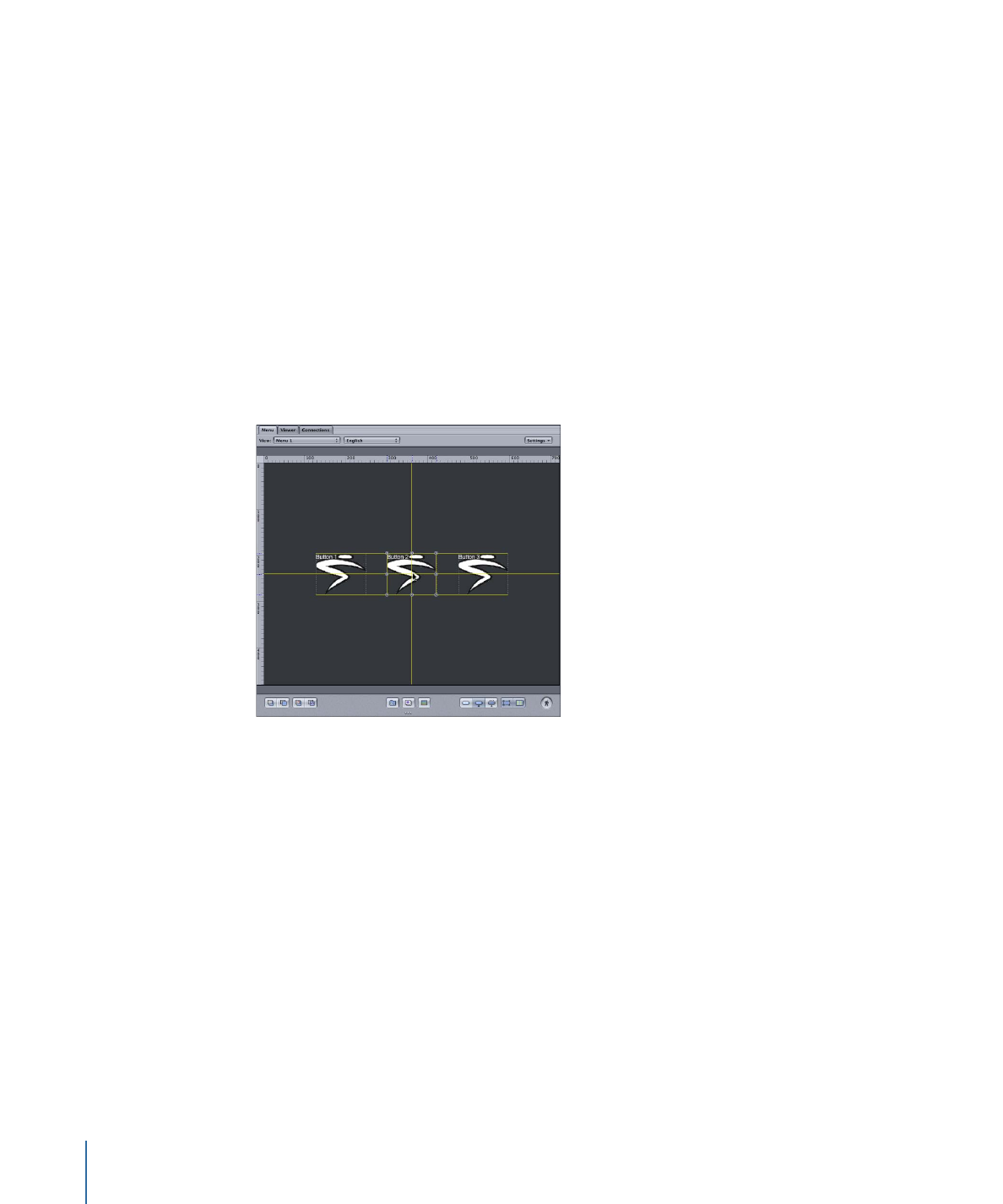
Using the Align Objects Feature
The align objects feature allows you to select a group of objects and apply an alignment
mode to them. For example, you could select three buttons and set them so that their
left edges align.
The usual way of dragging to select a group of items will not work—you will end up
creating a new button.
To select multiple menu items
Do one of the following:
µ
To individually select items, hold down the Shift key and click them.
µ
To select a group of items by dragging, press the Command key while dragging over
them.
µ
To select all items in the Menu Editor, press Command-A.
226
Chapter 12
Introduction to Creating Menus
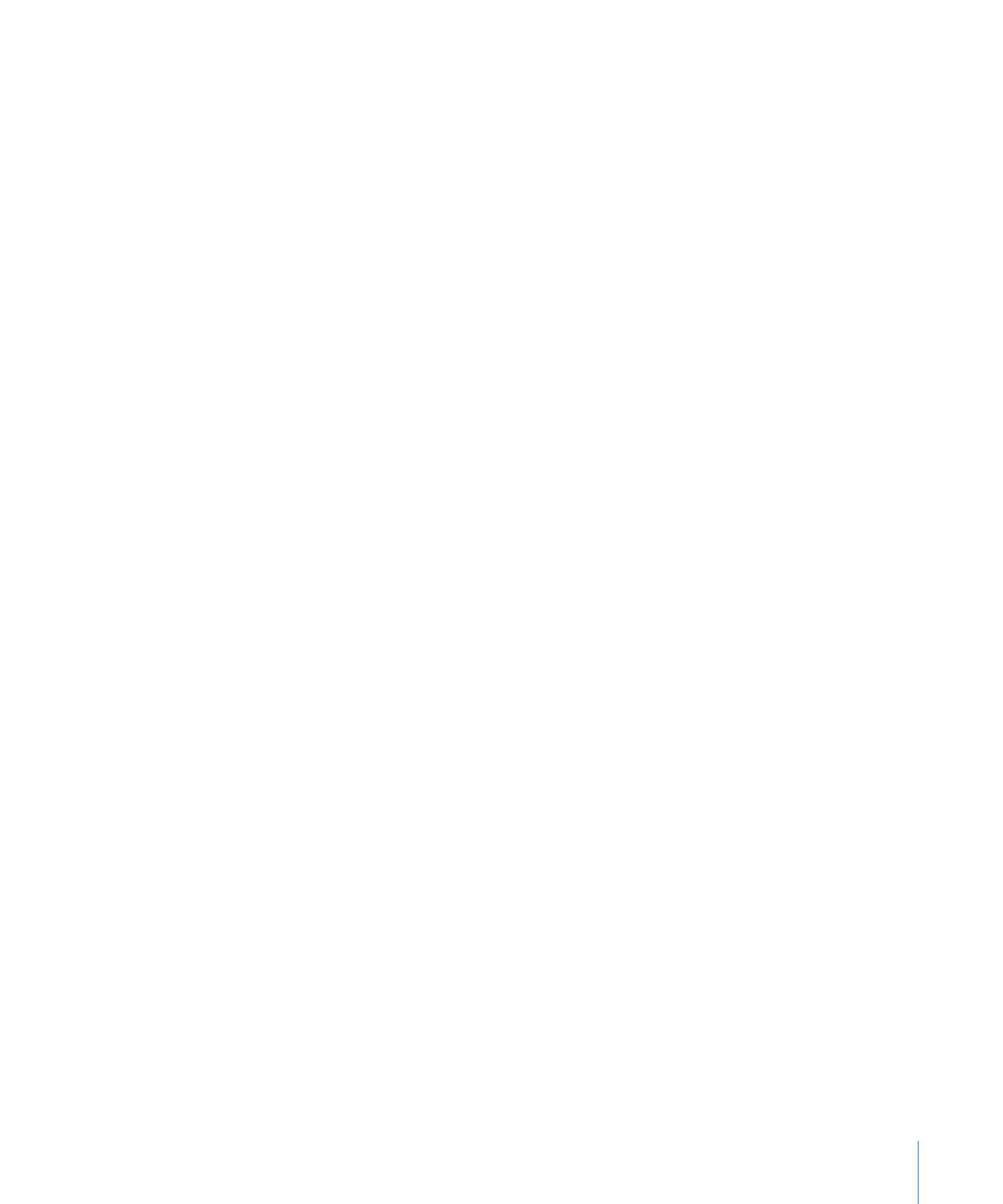
µ
To deselect all items, press Command-Shift-A.
Once you have the objects selected, you can align them.
To use the align objects feature
1
Select the group of objects to align.
Note: The last object you select is the reference object that the others align to.
2
Do one of the following:
• Choose Arrange > Align Objects, then choose the alignment to use (Top, Center, Bottom,
Left, Middle, or Right).
• Control-click one of the selected objects, then choose the alignment to use (Top, Center,
Bottom, Left, Middle, or Right) from Align Objects in the shortcut menu.
The objects move to the new alignment. If you get a surprising result, press Command-Z
to undo the alignment and verify that you had the right buttons selected and that you
selected the reference button last.