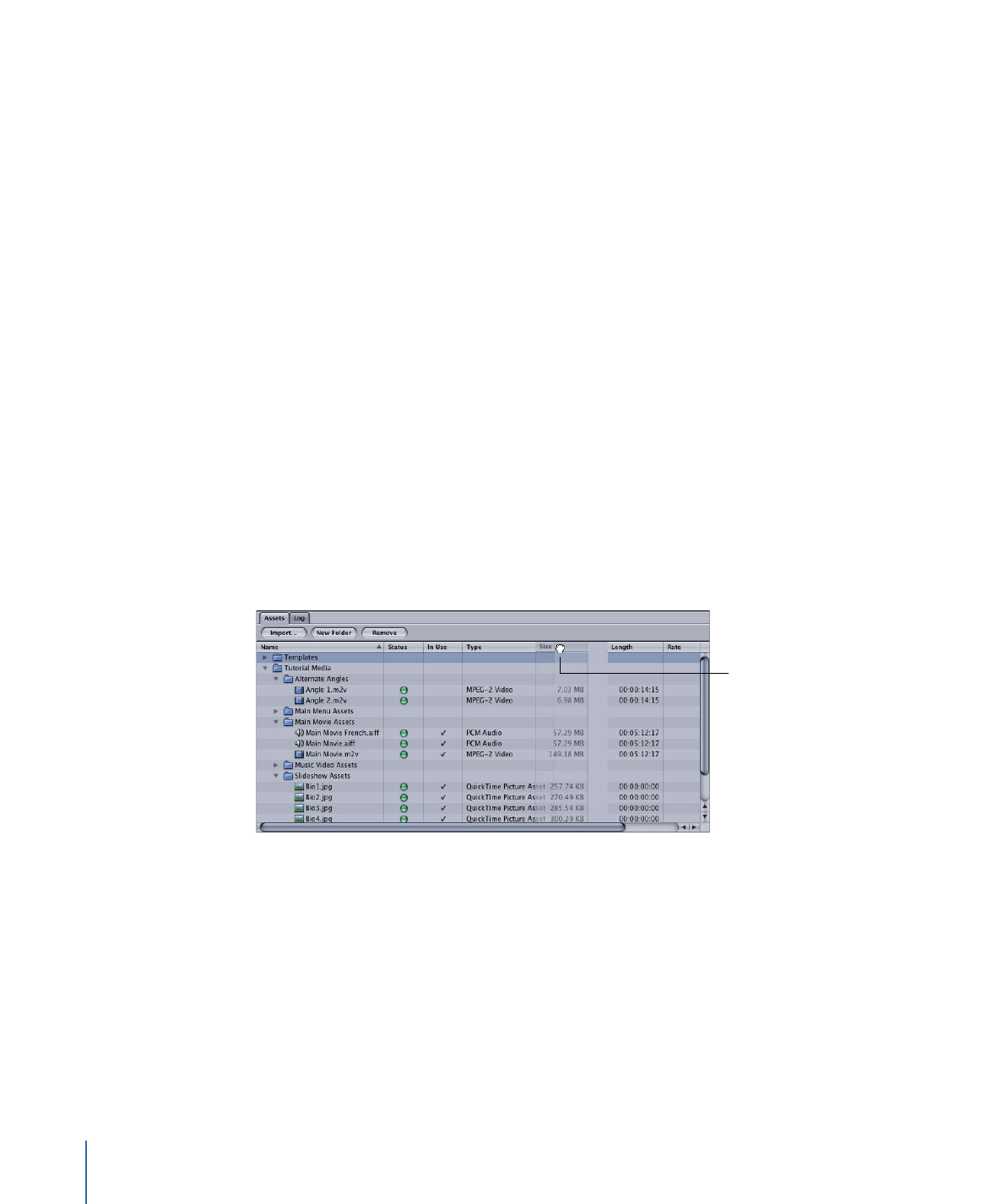
Managing Columns in the Assets Tab
DVD Studio Pro lets you customize the columns in the Assets tab, making it easy to display
only the information you want.
To display a hidden column
µ
Control-click the column name to the left of where you want the hidden one to appear,
then choose the column’s name from the shortcut menu.
All columns that are currently displayed have checkmarks next to their names.
To hide a column
µ
Control-click in the column name area, then choose the column’s name from the shortcut
menu.
You can choose to display as few or as many of the columns as you like.
To change the order of the columns
µ
Drag a column’s name to a new position.
When you drag a column
to a new position, the
other columns shift to
make room for the one
you are moving.
204
Chapter 11
Importing and Managing Assets
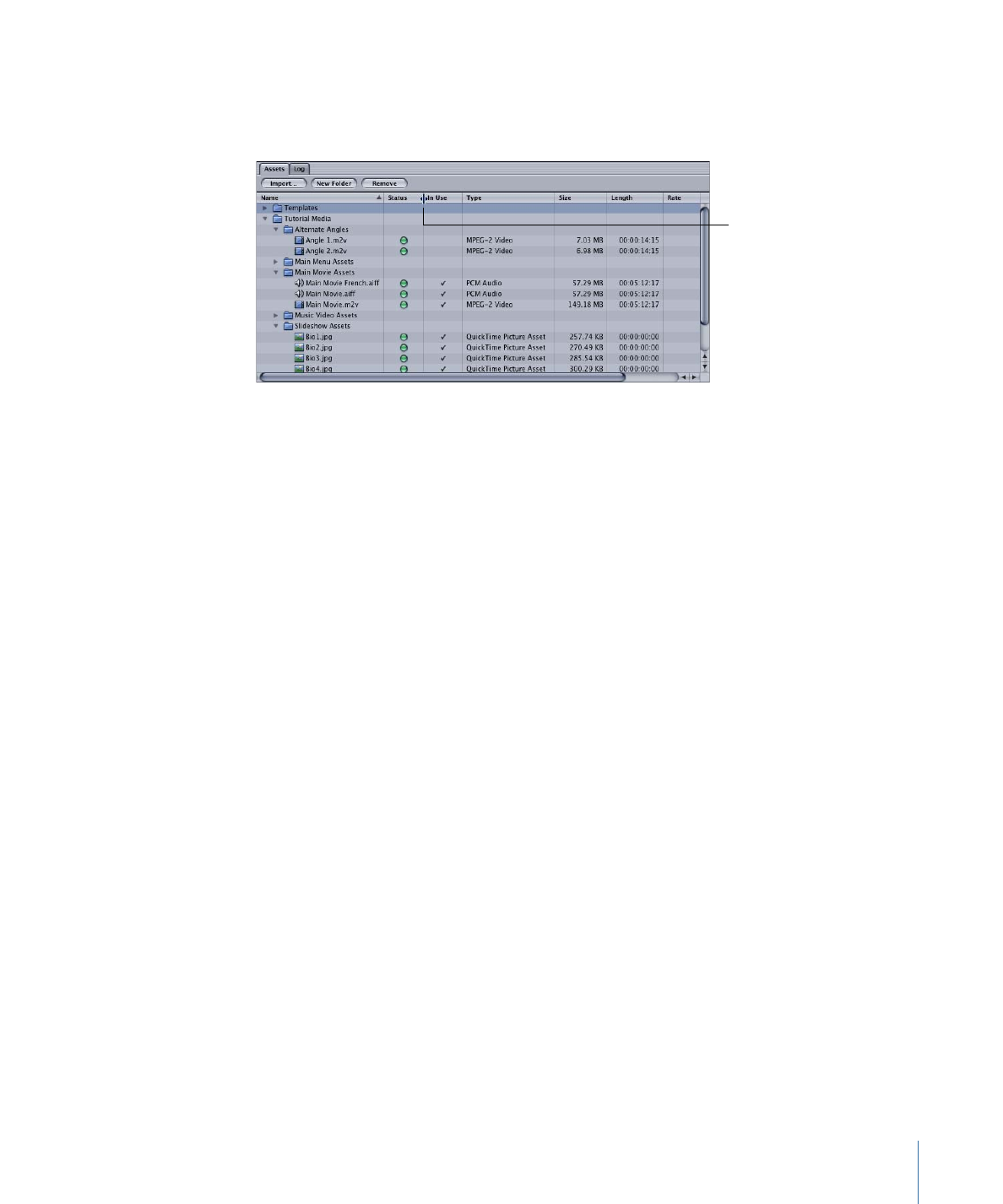
To change a column’s width
µ
Position the pointer on its right edge. When the pointer changes to a double arrow, drag
to the new size.
The pointer changes
to a double arrow when
you change a column’s
width.