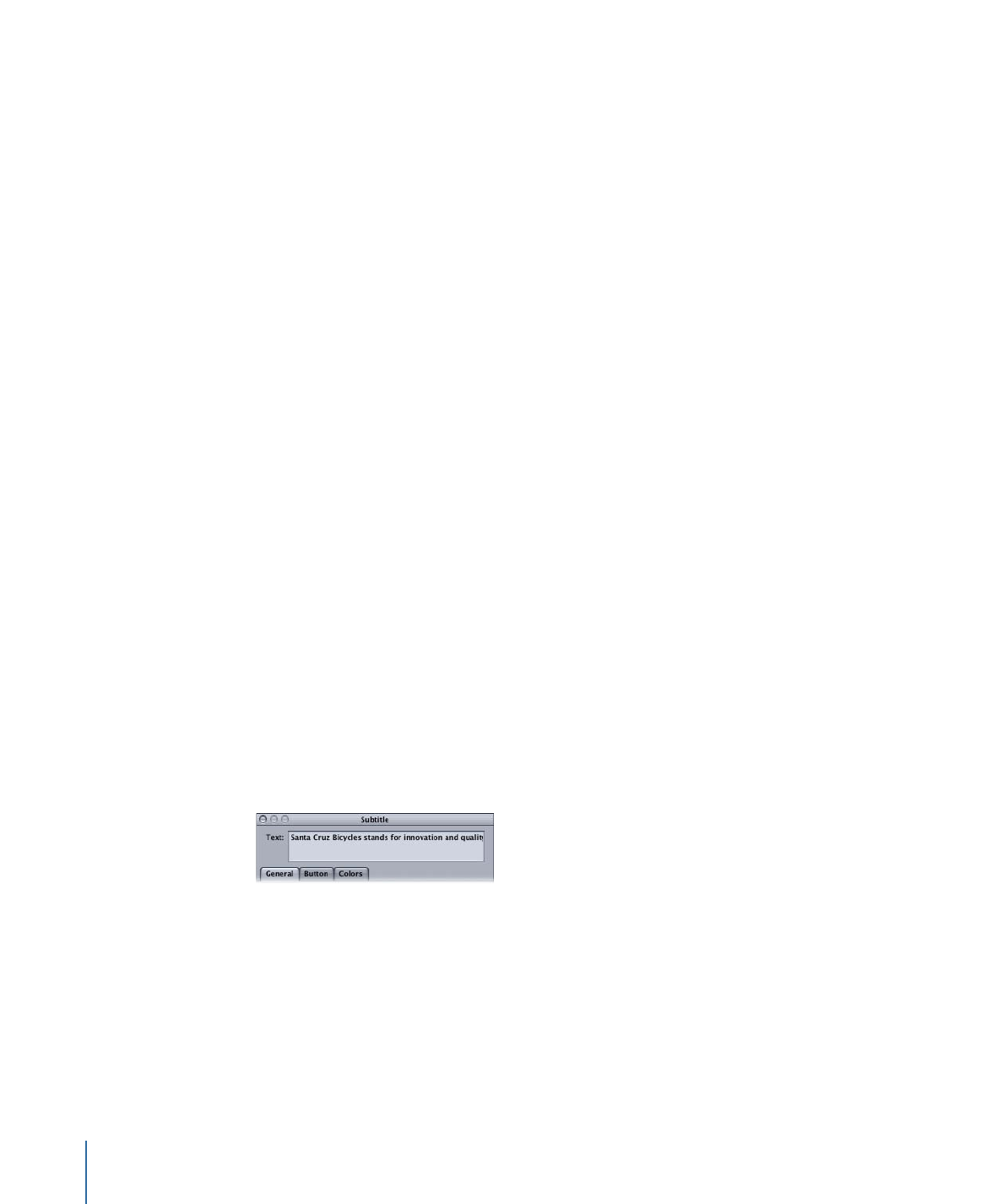
Applying Subtitle Settings to the Stream
No matter how carefully you configure your preferences and how much time you spend
deciding how the subtitles should look, there will often be times when you need to make
a change to all subtitle clips in a stream (and there could be hundreds of clips in a stream).
For example, you may need to use a different color for the text or to change the font.
The Subtitle Inspector includes an Apply to Stream function that you can use to selectively
apply changes you make in one subtitle clip to all subtitle clips in that stream.
There are three areas in which you can independently apply changes you make to the
entire stream:
• Fade In and Out: You can make changes to a clip’s fade settings in the General tab in
the Subtitle Inspector and apply the changes to all subtitle clips in the stream.
• Text formatting: You can make changes to a clip’s font and position settings in the
General tab in the Subtitle Inspector and apply the changes to all subtitle clips in the
stream.
• Color mapping: You can make changes to a clip’s color and opacity settings in the
Colors tab in the Subtitle Inspector and apply the changes to all subtitle clips in the
stream.
Subtitle Inspector
The Subtitle Inspector contains settings applicable to all subtitle clips. It shows the settings
of the currently selected subtitle clip. The Subtitle Inspector contains three tabs: General,
Button, and Colors. There is also the Text entry area at the top of the Inspector.