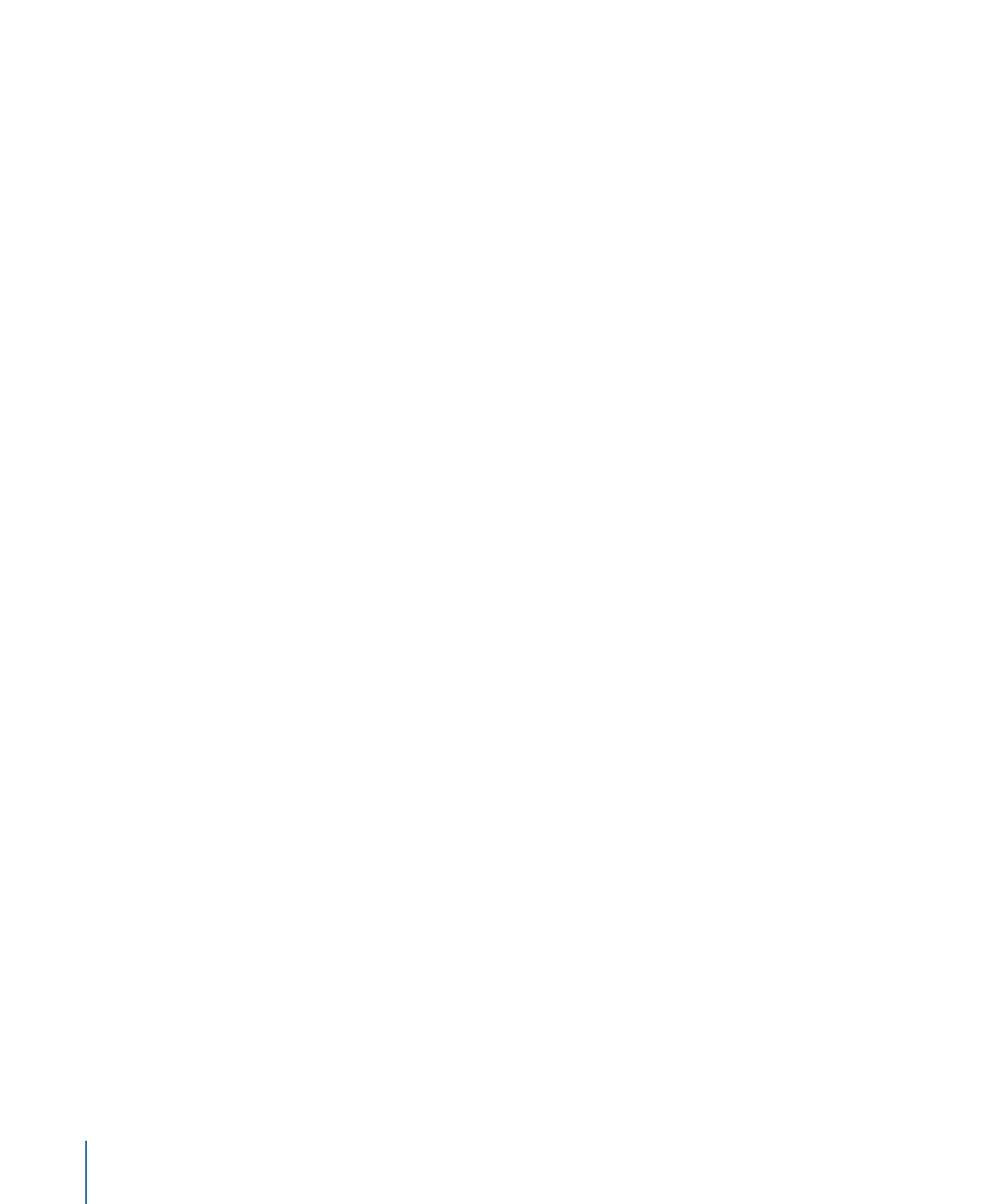
Adding Button Highlight Markers
To create a button over video subtitle, you add a marker at the point where the subtitle
should appear, select its button highlight setting, and add a second marker where the
subtitle should end. Once you do this, if you create a subtitle between these markers, its
start snaps to the marker with the button highlight setting selected and its end snaps to
the second marker, regardless of its type.
Any marker can be configured as a button highlight marker. See
Working with Markers
for information on adding markers to a track.
To configure a marker as a button highlight marker
Do one of the following:
µ
Control-click the marker, then choose Button Highlight Marker from the shortcut menu.
µ
Select the marker in the Track Editor. In the Marker Inspector, select the Button Highlight
type in the General tab.
You can also select any of the other types available. Depending on the other types you
select, at least a part of the marker will change to red. See
Working with Markers
for more
information.
The second marker, which ends the button over video subtitle, can be of any type.