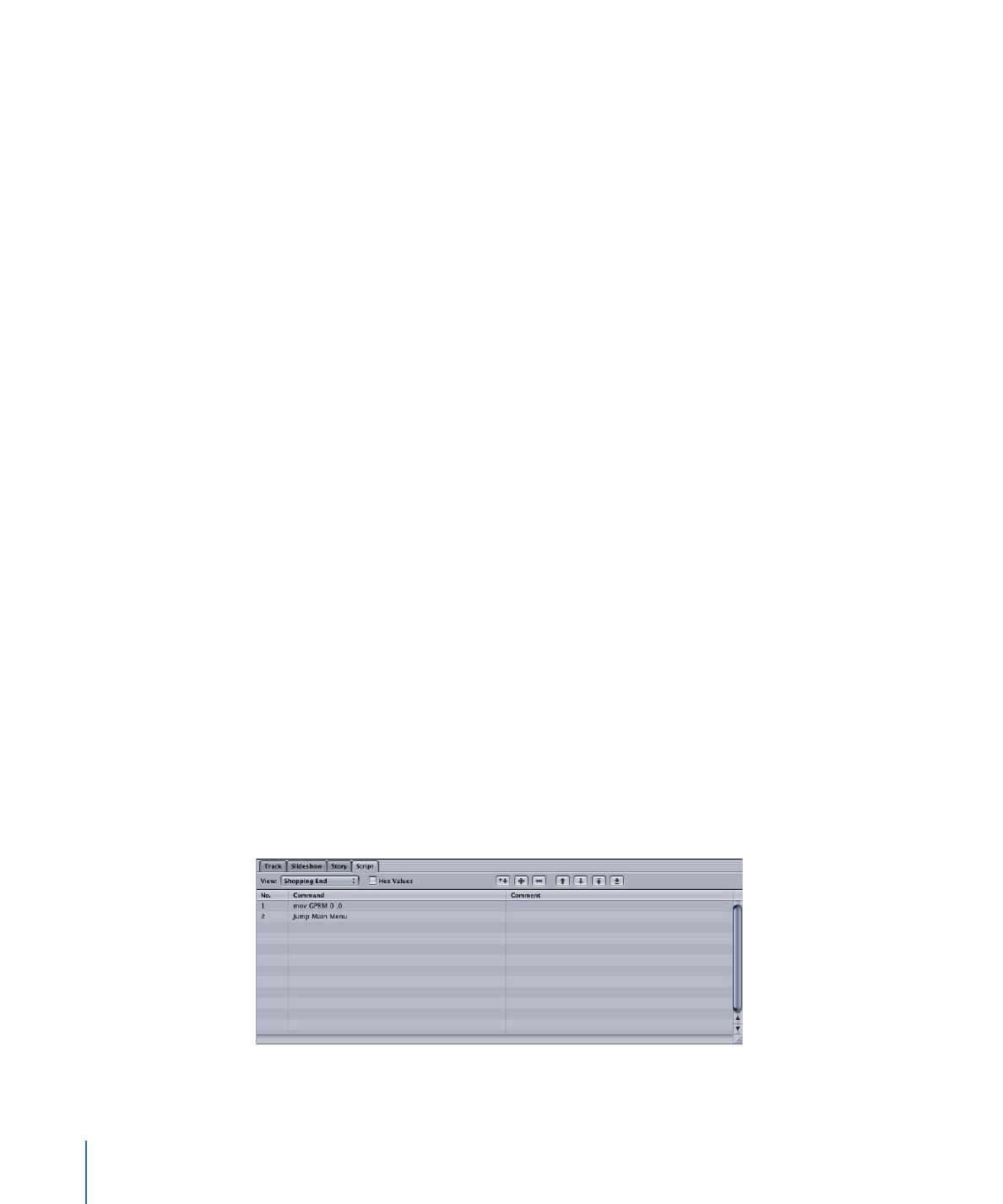
Track End Script for the Last Track
Follow these steps to create the script for the last track (Shopping). The main menu always
appears when this track finishes playing—the difference is that the GPRM value needs
to be set back to 0 so that a Play All process does not inadvertently get started later.
To create the Track End script for the last track
1
Create a script and select it.
2
Enter
Shopping End
as the script’s name.
3
In the Script Editor, select the first command line (Nop).
4
In the Script Command Inspector, choose Set GPRM as the command.
5
To configure the set GPRM command:
a
Choose “mov” as the Operation.
b
Choose Immediate as the Source Type.
c
Enter 0 as the Source Value.
d
Choose GPRM 0 as the Target.
The above settings place the value 0 in GPRM 0, ending the Play All process and ensuring
that if you play any of the tracks individually, they will jump back to the main menu when
finished playing.
6
In the Script Editor, click the Add button.
The next command line (Nop) is added to the script.
7
In the Script Command Inspector, choose Jump as the command.
8
To configure the jump command, choose Menus > Main Menu > Button 1 from the Jump
To pop-up menu.
This script always sets GPRM 0 to 0 and jumps back to the main menu. Link this script to
the Shopping track’s End Jump setting, located at the top of its Track Inspector.
524
Chapter 20
Creating Scripts