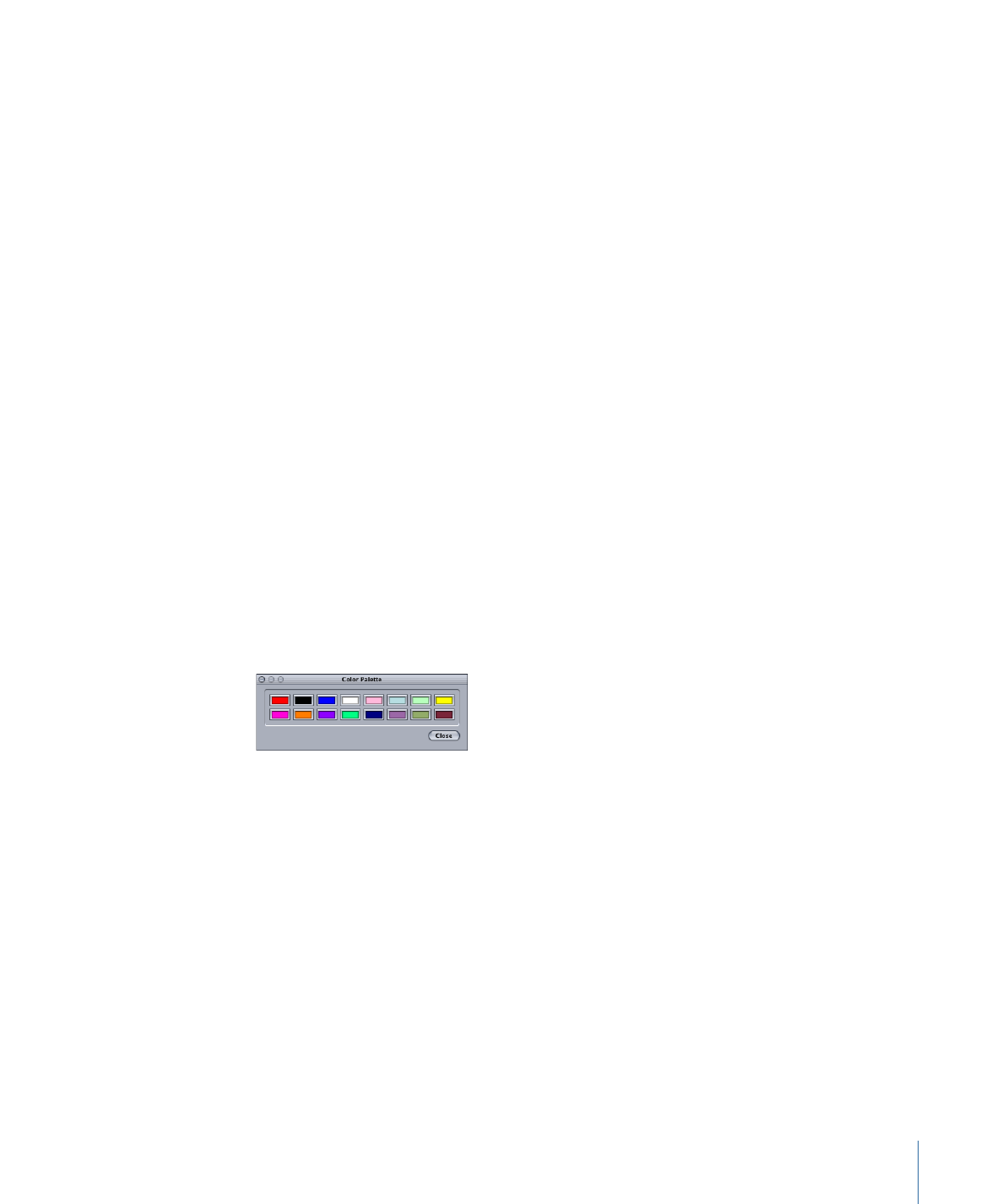
Setting the Colors in the Color Palette
You set each of the 16 colors in the palette independently.
To set a palette color
1
Select the menu and make sure the Menu Inspector displays the menu properties.
2
Click the Colors tab in the Menu Inspector.
3
Click Edit Palette at the bottom of the Colors tab.
The Color Palette window appears.
4
Select the color you want to change.
The Colors window appears.
5
Select the color-choosing method you want to use, then choose the color. See
Methods
for Choosing Colors
for information on the different methods.
6
As you choose your color, the color in the palette also changes.
To change another color in the palette, select it in the Color Palette and repeat the above
process. Click the close button once you have set the colors in the Color Palette.
249
Chapter 13
Creating Menus Using the Standard Method
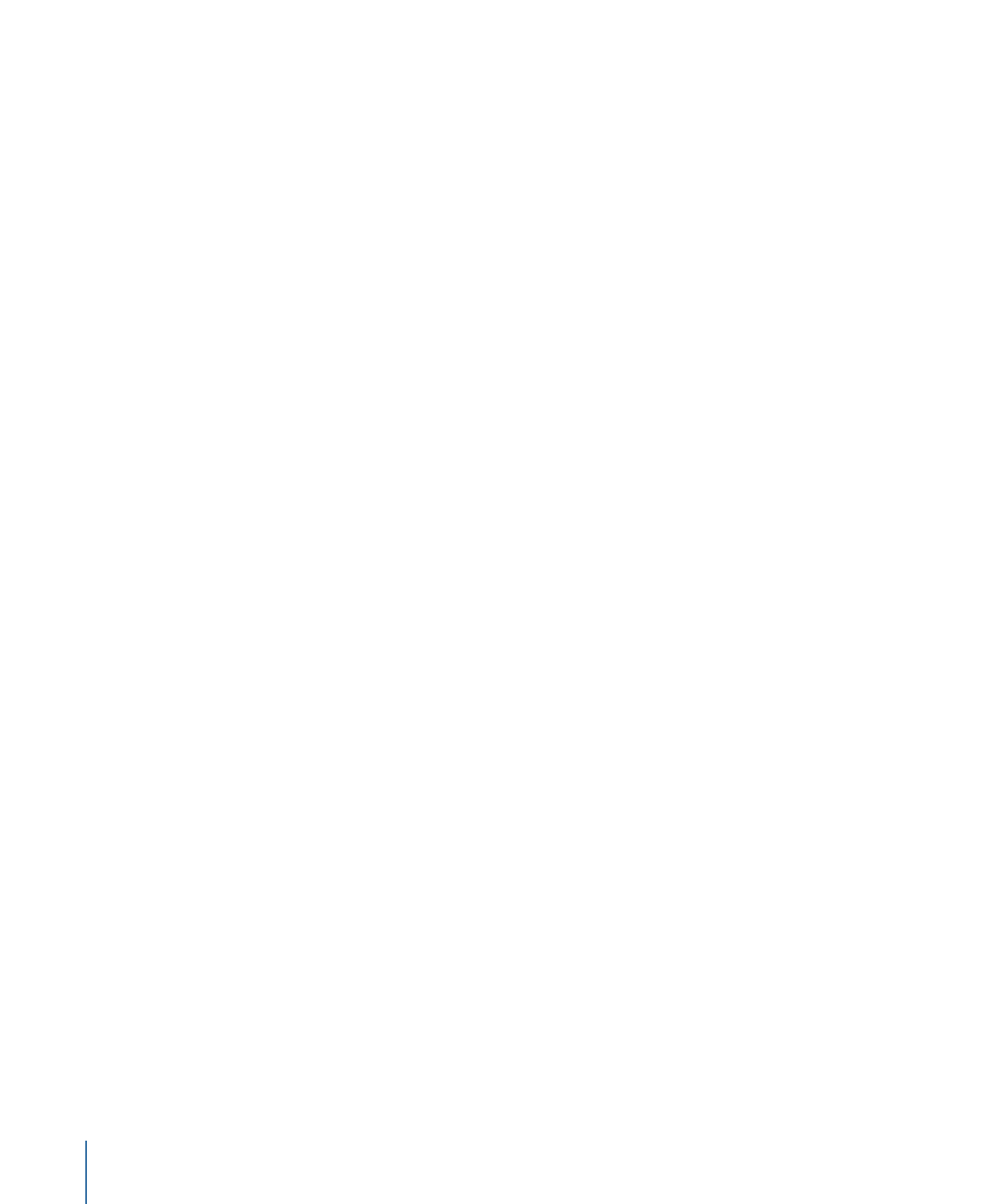
In the Colors tab in the Menu Inspector, clicking the Save as Default button makes this
set of colors the DVD Studio Pro default palette, and it will be used in all menus and
projects created from now on (until it is changed again). Clicking Restore to Default
overrides any changes you have made to this palette and sets it to match the default
palette.
Note: Although they are identical in how they appear and work, the Color Palette used
for subtitles is independent of the one used for menus.