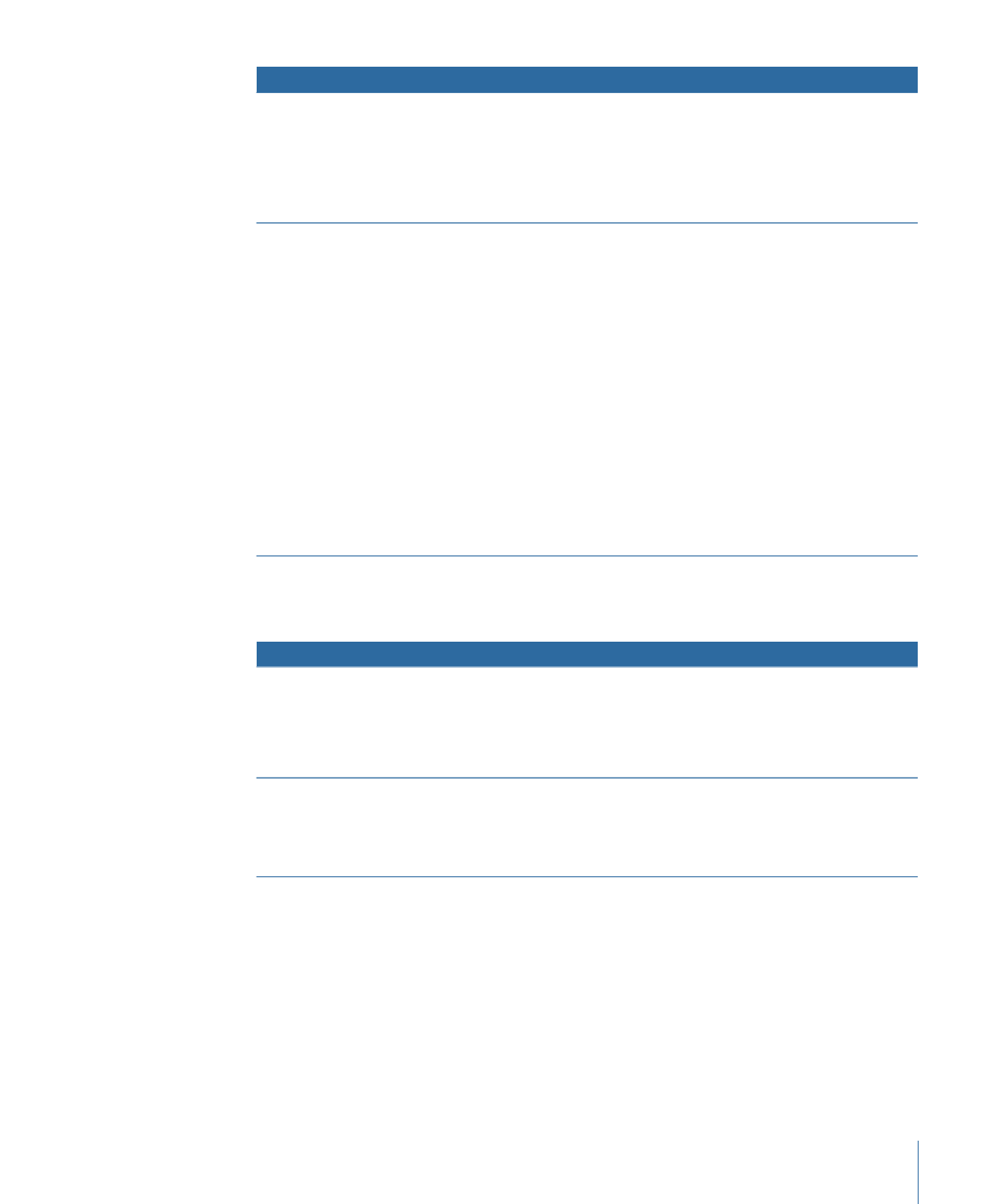
Dragging an Existing Track to a Button
The following options appear in the Drop Palette:
Actions
Drop Palette options
• Sets the video from the first video clip of stream 1 to be the
button’s thumbnail image.
• Adds a link from the button to the first marker of the track.
• Sets the track’s End Jump setting to this menu (if it has not
already been set).
Set Asset (default option)
The button’s thumbnail does not change.
• Adds a link from the button to the first marker of the track.
• Sets the track’s End Jump setting to this menu (if it has not
already been set).
Connect to Track
305
Chapter 13
Creating Menus Using the Standard Method

Actions
Drop Palette options
• Links the button to the first of the new chapter index menus.
• Sets this track to be the button’s thumbnail image.
• Creates one or more new chapter index menus, depending on
the number of markers and the button layout used.
• Opens the Choose Template or Layout Style dialog so you can
choose the template or layout style to use for the chapter index
menus.
• Links each chapter marker from the track to buttons on the
chapter index menus.
• Assigns the video from each marker to its button’s thumbnail.
• Sets the track’s End Jump setting to this menu (if it has not
already been set).
Set Asset and Create Chapter
Index
• Links the button to the first of the new chapter index menus.
• Creates one or more new chapter index menus, depending on
the number of markers and the button layout used.
• Opens the Choose Template or Layout Style dialog so you can
choose the template or layout style to use for the chapter index
menus.
• Links each chapter marker from the track to buttons on the
chapter index menus.
• Assigns the video from each marker to its button’s thumbnail.
• Sets the track’s End Jump setting to this menu (if it has not
already been set).
Create Chapter Index