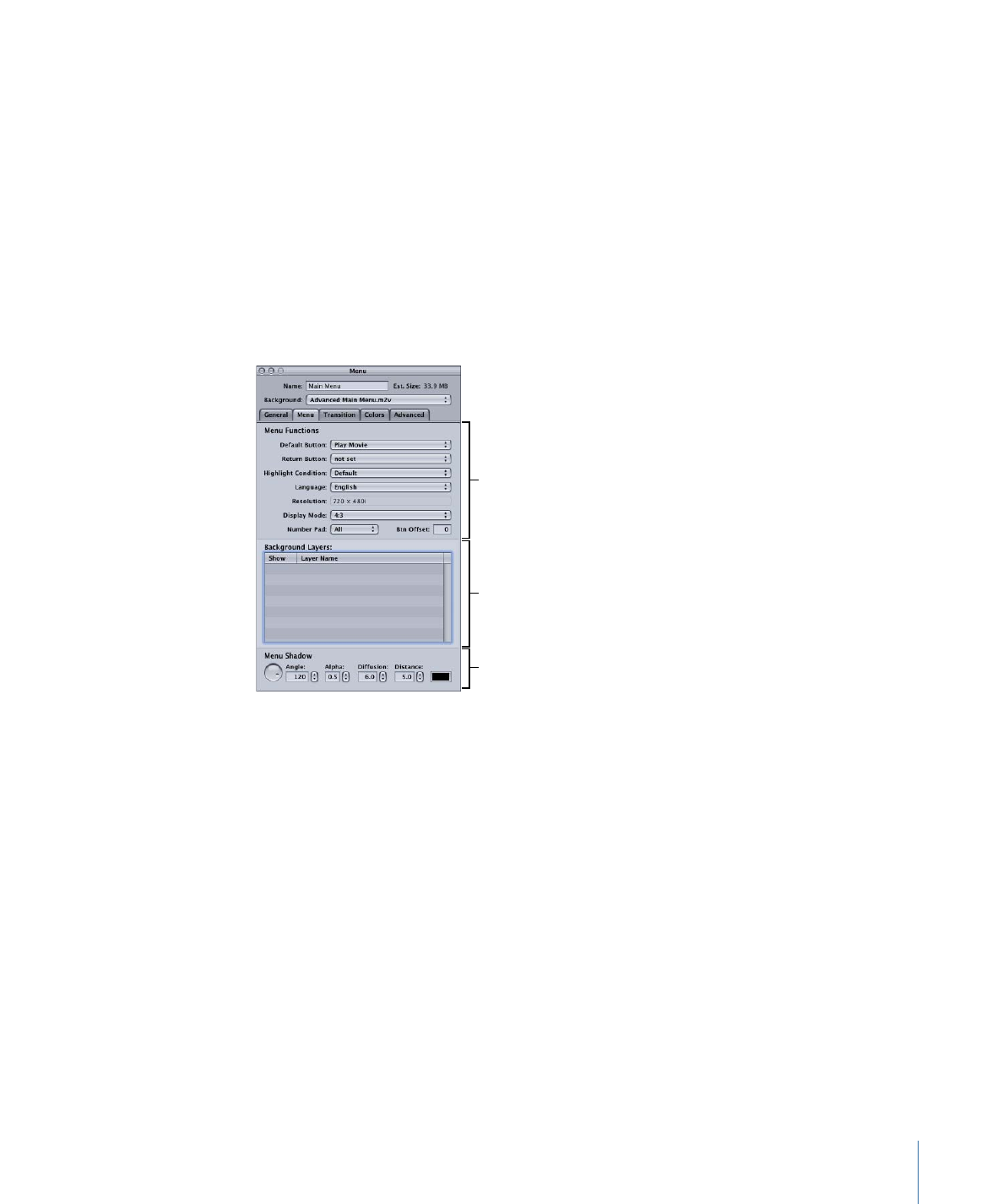
Menu Tab in the Menu Inspector for Standard Menus
Most settings in the Menu tab in the Menu Inspector are optional. Exceptions are the
Resolution and Display Mode settings, which must be set correctly for each menu, and
the Background Layers area that is used when a Photoshop layered file (PSD) is assigned
as the background.
Miscellaneous menu
settings
PSD background layer
selections
Drop shadow settings
Miscellaneous Menu Settings
• Default Button: Choose the button to be selected when the menu appears during
playback of the title. This setting can be overridden by any element that jumps to this
menu, based on its jump setting and the Highlight Condition setting.
• Return Button: Choose the project element to jump to if you press the Return button
on the DVD player’s remote control.
• Highlight Condition: Provides an alternative method to the Default Button setting for
determining which button to highlight. When Highlight Condition is set to Default, the
Default Button setting supplies the button highlight setting. When Highlight Condition
is set to one of its stream settings (audio, subtitle, camera angle), the number of the
stream last played determines the button to highlight. This setting can be overridden
by any element that jumps to this menu, based on its jump setting.
• Language: Choose the language in which this menu should be displayed. See
Using
Languages with Menus
for more information.
259
Chapter 13
Creating Menus Using the Standard Method

• Resolution: Choose the menu’s resolution.
• For SD projects: The resolution is either 720 x 480i (NTSC) or 720 x 576i (PAL).
• For HD projects: You can choose from any of the supported resolutions. DVD Studio Pro
Preferences includes a setting for the default resolution. The resolution automatically
changes to match the menu’s background video resolution if it matches one of the
supported resolutions. Choosing a resolution different than that used by the menu’s
background video results in the menu being scaled and rendered to this setting
when you build the project.
• Display Mode: Set the aspect ratio for this menu (4:3 or 16:9), and with 16:9, choose
how it displays on a 4:3 monitor. The aspect ratio of the background and overlay must
match this setting. See
Working with 16:9 Menus
for more information.
• Number Pad: Defines which buttons are directly accessible by a DVD player’s numeric
keypad. Choose All, None, or a button number from the pop-up menu. When you
choose a button number, that button and all buttons less than that number are
accessible via the numeric keypad—buttons greater than this value are blocked from
direct access.
Important:
This feature is based on the button order as shown along the top of each
button’s Button Inspector, and not the button names you see in the Menu Editor. See
About Button Numbers
for information on verifying and changing the button numbers.
• Btn Offset: You can use this setting to offset button numbers so they make sense to a
viewer who wants to select a button by entering its number. For example, you may
have a set of scene selection menus with numbered scenes. One of the menus may
have scenes 23 to 34, with the button for scene 23 being the first button on the menu.
If you enter an offset value of 22 for this menu, when the viewer enters 23 on the
remote control, 22 is subtracted from it, with the result being 1—the button’s actual
number.
Background Layers Selections
• Background Layers: This table becomes active whenever you assign a PSD file with
layers as the menu’s background. A list of all layers in the file appears, with checkboxes
so that you can select which ones to use for the background.
See
Choosing a Menu’s Background from a Layered Photoshop File
for details on these
settings.
Drop Shadow Settings
• Menu Shadow: This area configures the drop shadow settings for this menu. See
Configuring the Menu’s Drop Shadow Settings
for more information.
260
Chapter 13
Creating Menus Using the Standard Method