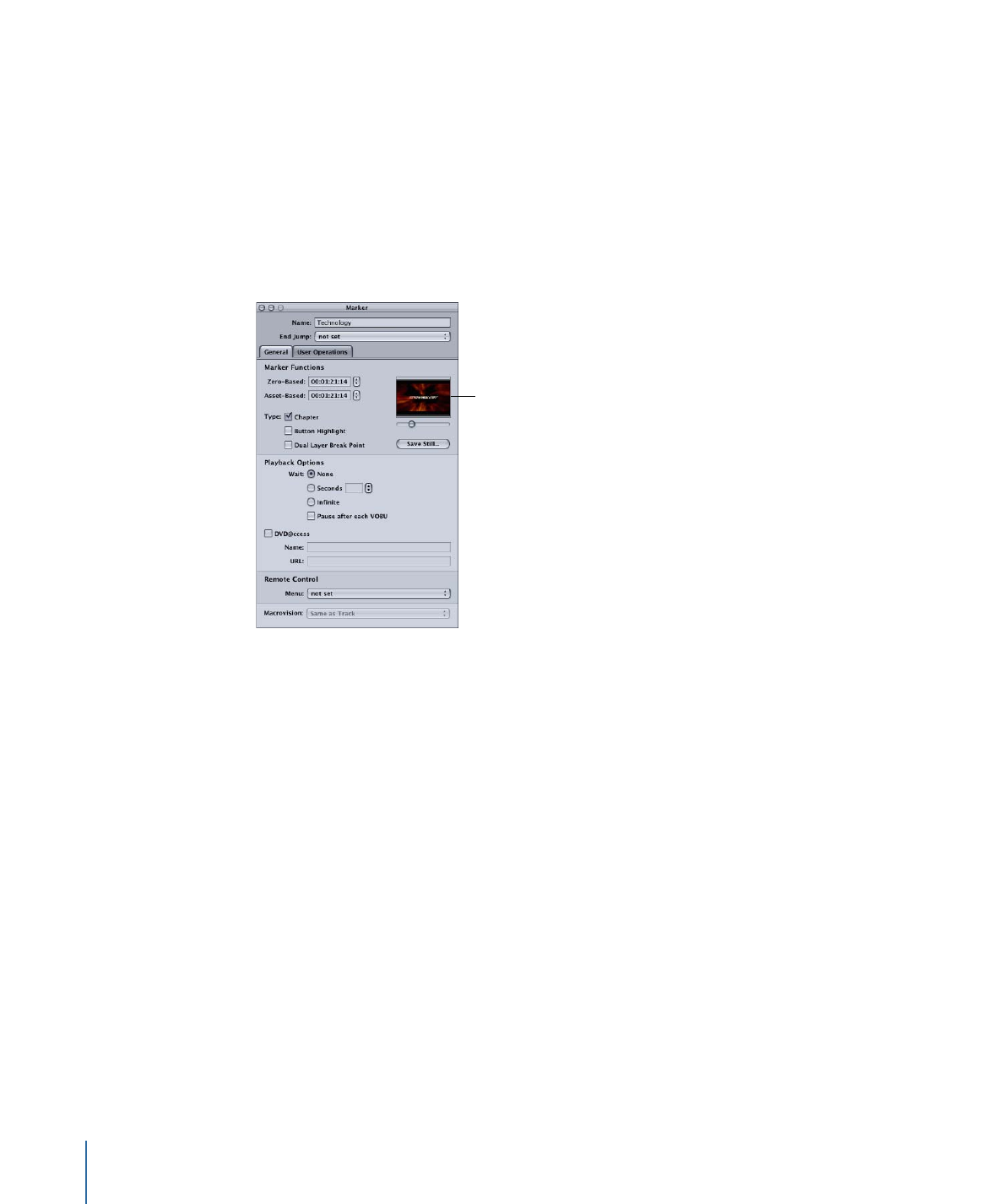
General Tab in the Marker Inspector
The following settings are in the General tab of the Marker Inspector.
Marker thumbnail
• Thumbnail: The thumbnail is the video frame where the marker is located. You can
drag the slider beneath the thumbnail image to move the marker to a new position.
• Save Still: Click to save the thumbnail image as a video resolution TIFF file. You can
import this file for use as a menu background or shape asset. This is useful as a way to
create a still image from a frame of a video asset.
• Zero-Based: Shows the marker’s timecode based on the timeline’s zero-based mode
(based on the timeline’s first frame being 00:00:00:00). You can reposition the marker
by entering a new value or using the arrows. The new position must correspond to a
GOP boundary—the arrows jump one GOP at a time.
• Asset-Based: Shows the marker’s timecode based on the timeline’s asset-based mode
(based on the timecode of the timeline’s first clip or a value entered in the Track
Inspector’s Other tab).
• Type: Select the function to assign to the marker. You can select one or all functions.
See
About the Marker Types
for information.
• Wait: Use this control to set how long the DVD player displays the last frame of the
marker’s video before exercising the End Jump setting.
• None: Immediately jumps to the End Jump setting.
402
Chapter 17
Creating and Editing Tracks
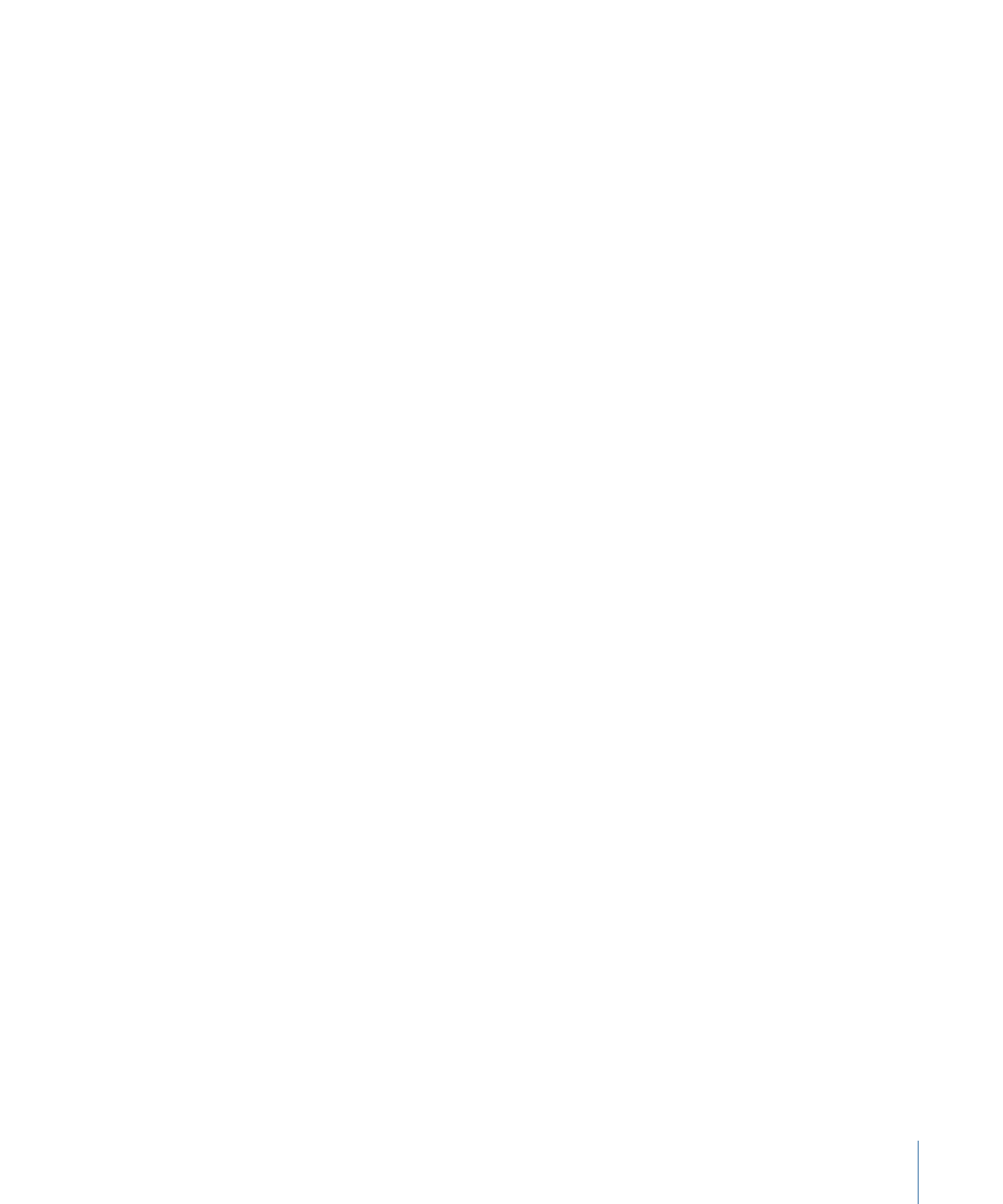
• Seconds: Shows the marker’s last frame for the number of seconds you enter.
• Infinite: Shows the marker’s last frame indefinitely.
• Pause after each VOBU: Select if you want playback to pause until the viewer presses
the Play button, when it plays to the next VOBU (Video Object Unit) and pauses again.
This is a way to pause the track’s playback and wait for the viewer to start it again.
The length of a VOBU varies depending on whether it is a still image or full-motion
video. When you place a still image in the video stream, it lasts for one VOBU regardless
of its duration. With video, a VOBU can be from 0.4 to 1 second long. For this reason,
“Pause after each VOBU” is generally only used on markers at still boundaries. You
should avoid using it on markers with video because it will cause the playback to stop
about once a second.
• DVD@CCESS: Select to make the name and URL settings available for this marker, which
allows you to add functionality to your title when played on a computer. See
DVD@CCESS
for more information.
• Remote Control: Choose the place in the project to jump to if the viewer presses the
remote control’s Menu button. See
Remote Control Settings
for more information on
remote control settings.
• Macrovision: SD projects only. Choose the Macrovision setting to apply to this marker’s
video. See
About the Macrovision Settings
for more information on Macrovision
copy-protection.