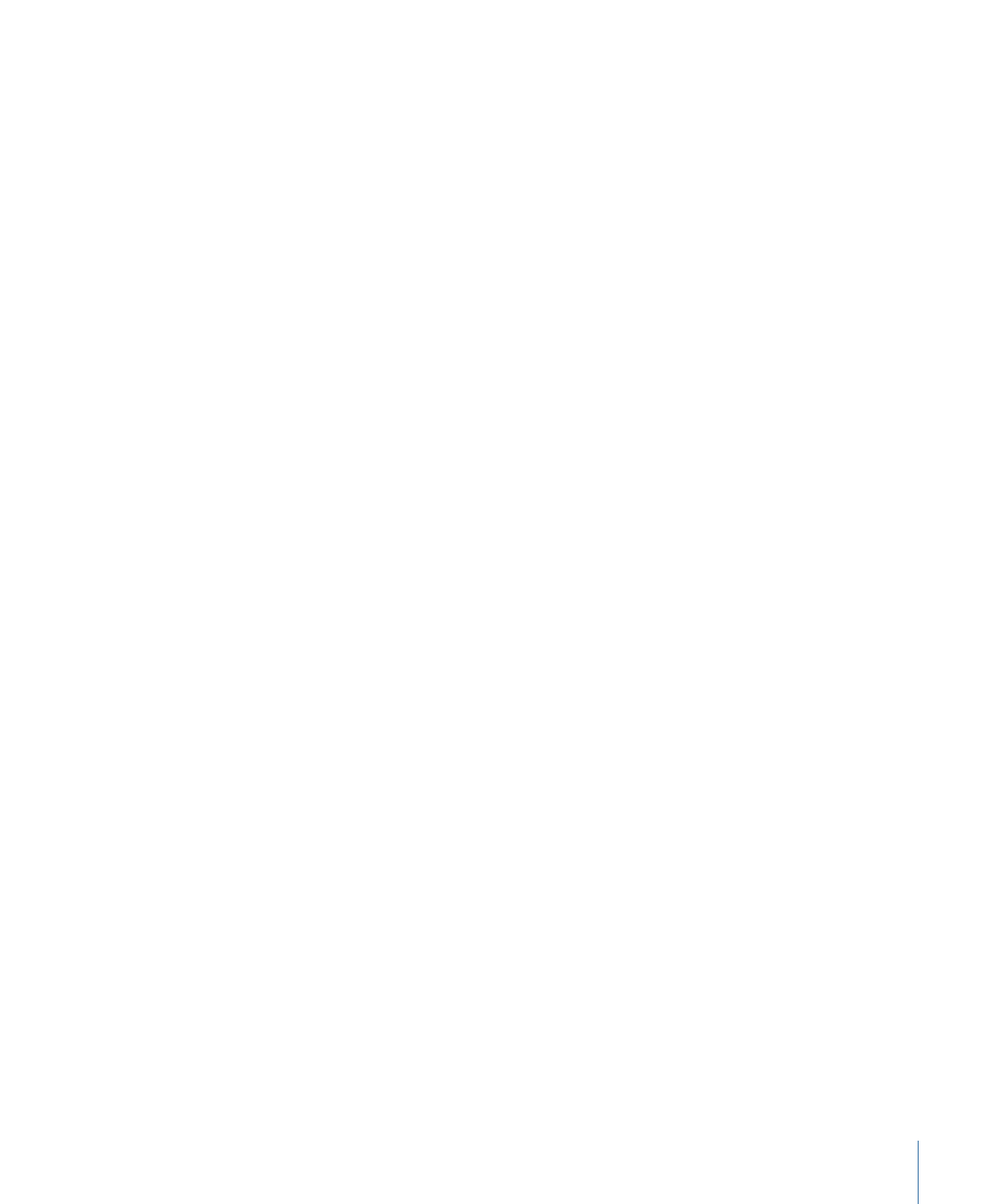
Adding AC-3 Audio Assets
AC-3 audio assets are the only DVD Studio Pro–supported audio asset type that actually
have embedded timecode. This can help when you want to maintain sync between the
video and audio.
To add an AC-3 asset using its timecode
µ
Hold down the Option key, then drag the AC-3 audio file from the Assets tab to an audio
stream in the Track Editor.
Note: Because the file must be parsed to determine its embedded timecode, an AC-3
file’s timecode is only available when you drag it from the Assets tab, and not from the
Palette or a Finder window. Drag the AC-3 file to the Assets tab first and then from there
to the Track Editor.
When you add an AC-3 asset to an audio stream while holding down the Option key,
DVD Studio Pro checks to see if its timecode is coincident with the V1 stream’s timecode.
In other words, it checks to see if the AC-3 asset has timecode that falls within the timecode
range of the video asset.
• If it is coincident: The AC-3 asset is placed in the stream so that it is in sync with the
video.
• If it is not coincident: The AC-3 stream is placed at the beginning of the stream.
Note: If the V1 stream has more than one video clip, the AC-3 timecode is ignored. It is
also ignored if the audio stream you drag it to already has an audio clip.