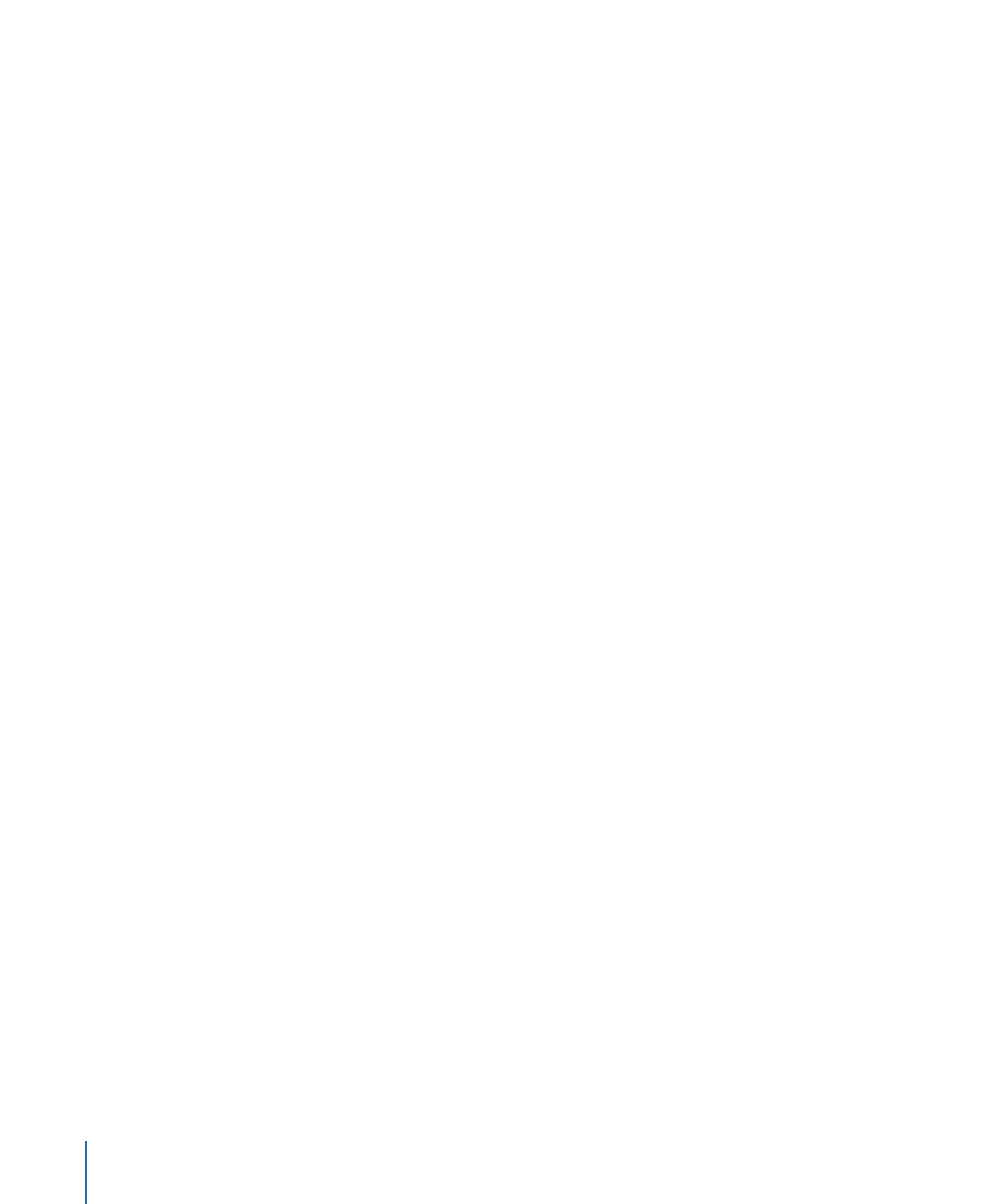
About Marker Placement
Markers can only be placed on Group of Pictures (GOP) boundaries. Because of this
restriction, you cannot precisely position a marker on the exact frame you want to—you
often need to set the marker either a little early or a little late. The length of the GOP
depends on the MPEG encoder’s settings (NTSC systems commonly use a GOP size of
15 frames and PAL systems commonly use a GOP size of 12 frames). This means that,
unless you embed markers with a video editor, you may need to set a marker as much
as 6 or 7 frames from where you’d like.
If you import markers from a timecode list, the markers are moved to a GOP boundary
when they are imported. The Track pane in DVD Studio Pro Preferences lets you choose
how the markers are placed. See
Track Preferences
for more information.
If you import a video asset edited with a version of Final Cut Pro or Final Cut Express that
supports chapter markers, the integrated MPEG encoder automatically adds GOP
boundaries at the marker frames, so the markers end up positioned exactly where
intended.
394
Chapter 17
Creating and Editing Tracks
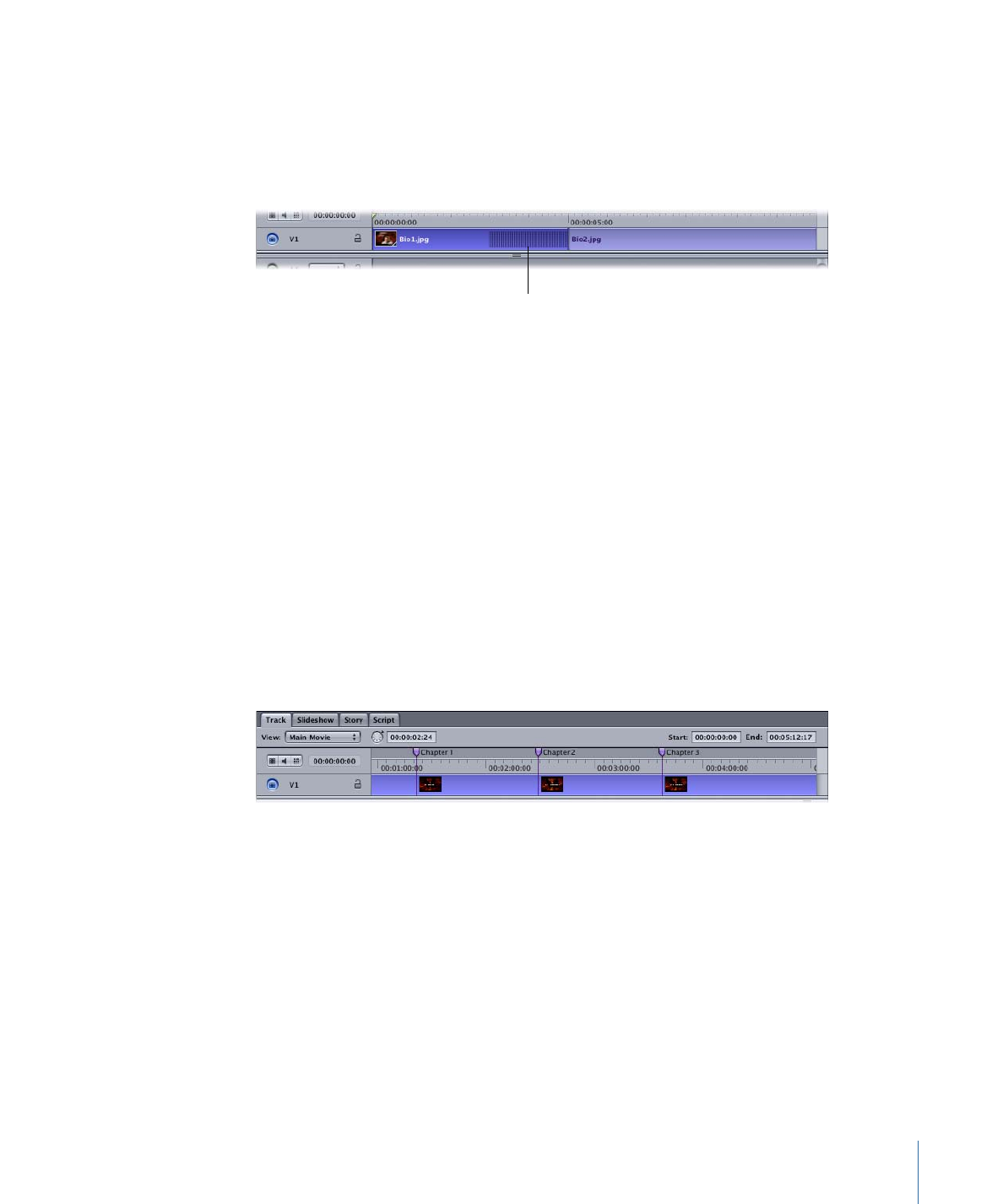
If you convert a slideshow to a track, each still clip has a marker placed at its beginning.
The markers are named the same as the still asset used for its clip. These markers retain
any pause and DVD@CCESS settings that may have been set in the Slideshow editor. If
any slides use transitions, the transitions appear as a shaded area in the timeline with a
cell marker at their beginning.
Transition indicator
You can configure the transition by selecting the clip and making changes in the Clip
Inspector’s Transition tab. If a still with a transition also has a pause, the marker for the
next clip is placed at the beginning of the transition instead of at the next clip’s start. See
Using Still Clip Transitions
and
Converting a Slideshow to a Track
for more information.
See
Working with GOP Settings
for more information about GOP structures, and
Adding
Markers to Your Video
for information on using Final Cut Pro or Final Cut Express to add
markers to a clip.