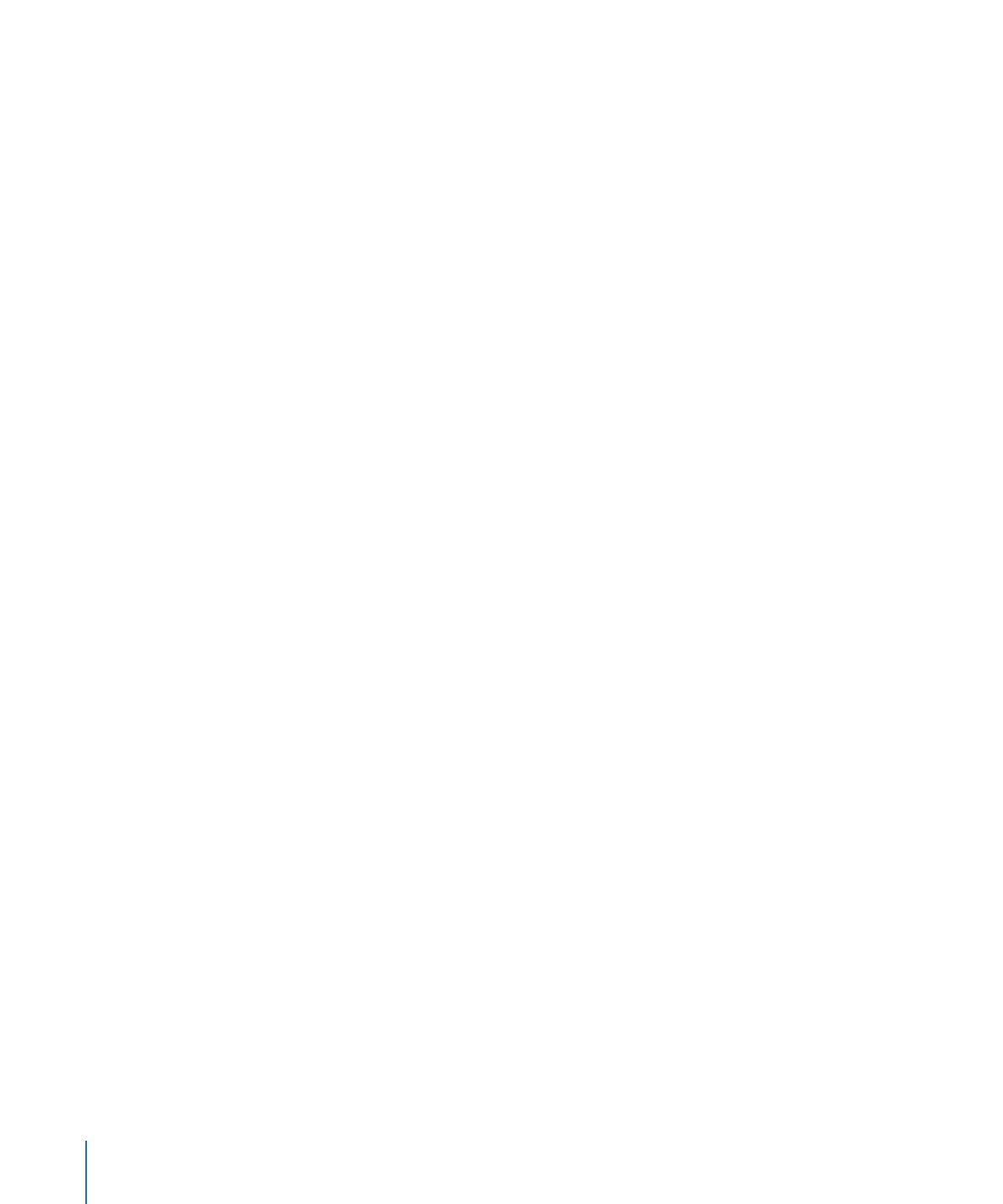
About the Apple Templates
Using the templates and styles provided with DVD Studio Pro is the quickest way to create
professional looking menus. They can also help you to understand the different aspects
of a template and give you ideas on how to create your own. Also, keep in mind that the
Apple templates can be modified and saved as user templates.
The Apple templates are installed when you install Final Cut Studio. If you chose not to
install them, you can install them later by starting the Final Cut Studio install process and
deselecting everything except the DVD Studio Pro content. See the Installing Your Software
document included with Final Cut Studio for more information.
In general, each template theme includes three templates designed for use in different
situations:
• Cover: Use these as the main menu. These include a text item for the menu title, one
or more drop zones for you to customize their look, and several buttons that you can
link to other menus and project elements.
• Detail: Use these when you need to have a menu with several lines of explanation-type
text. These include a text item for the menu title, one or more drop zones for you to
customize their look, and several buttons.
• Index: Use these for chapter index menus. These include a text item for the menu title,
multiple buttons for linking to a track’s chapters, and three buttons, Back, Main, and
Next, that the viewer uses to navigate to the next element.
314
Chapter 14
Using Templates, Styles, and Shapes to Create Your Menus
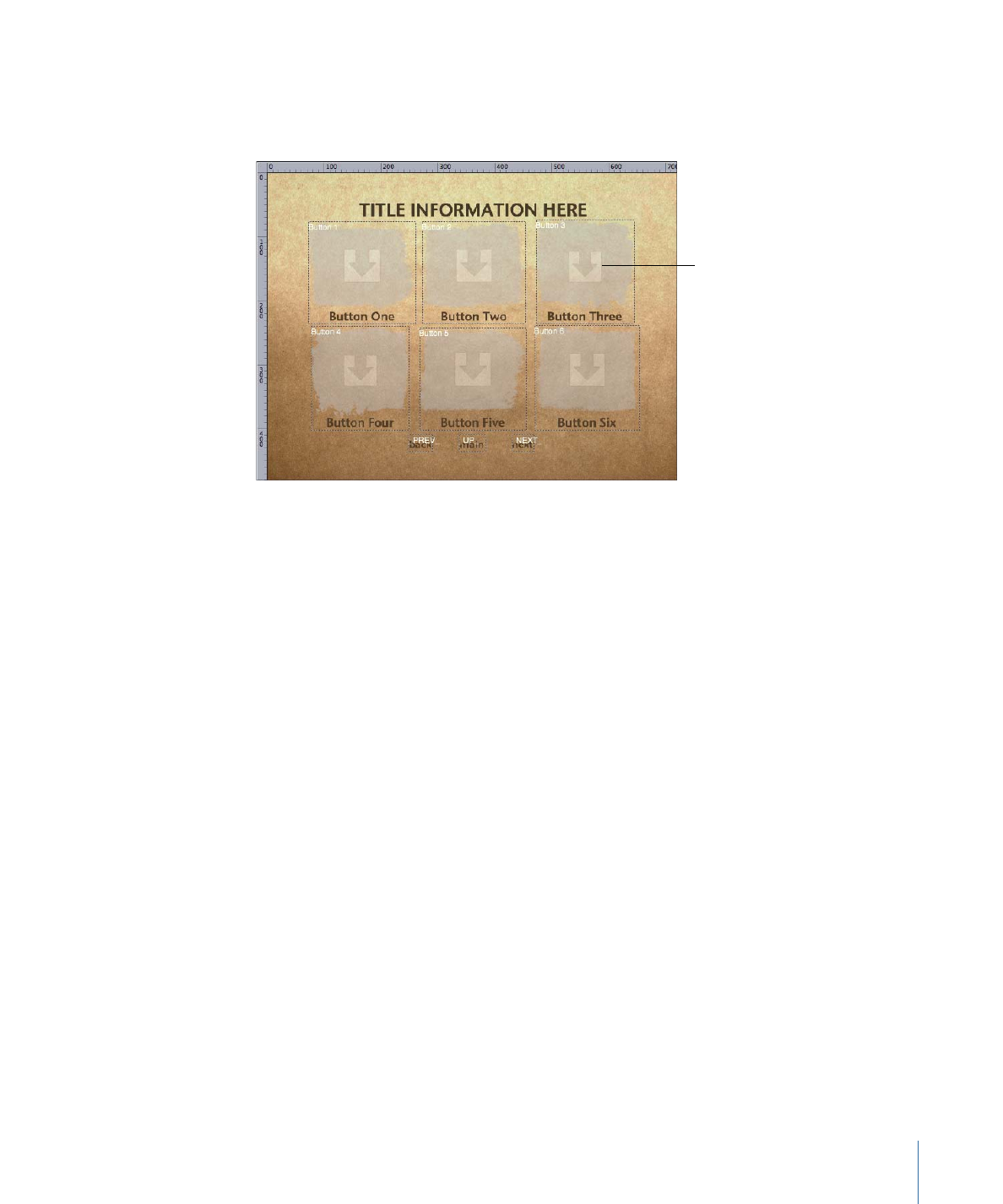
The best way to learn what a template contains is to apply it to a menu and look for
button, drop zone, and text items. Any menu item that you can assign an image to has
a transparent arrowhead assigned by default.
These arrows indicate
menu items you can
assign images to.
Most of the templates contain motion backgrounds—be sure to have the menu play in
the Menu Editor to see how it is intended to look.