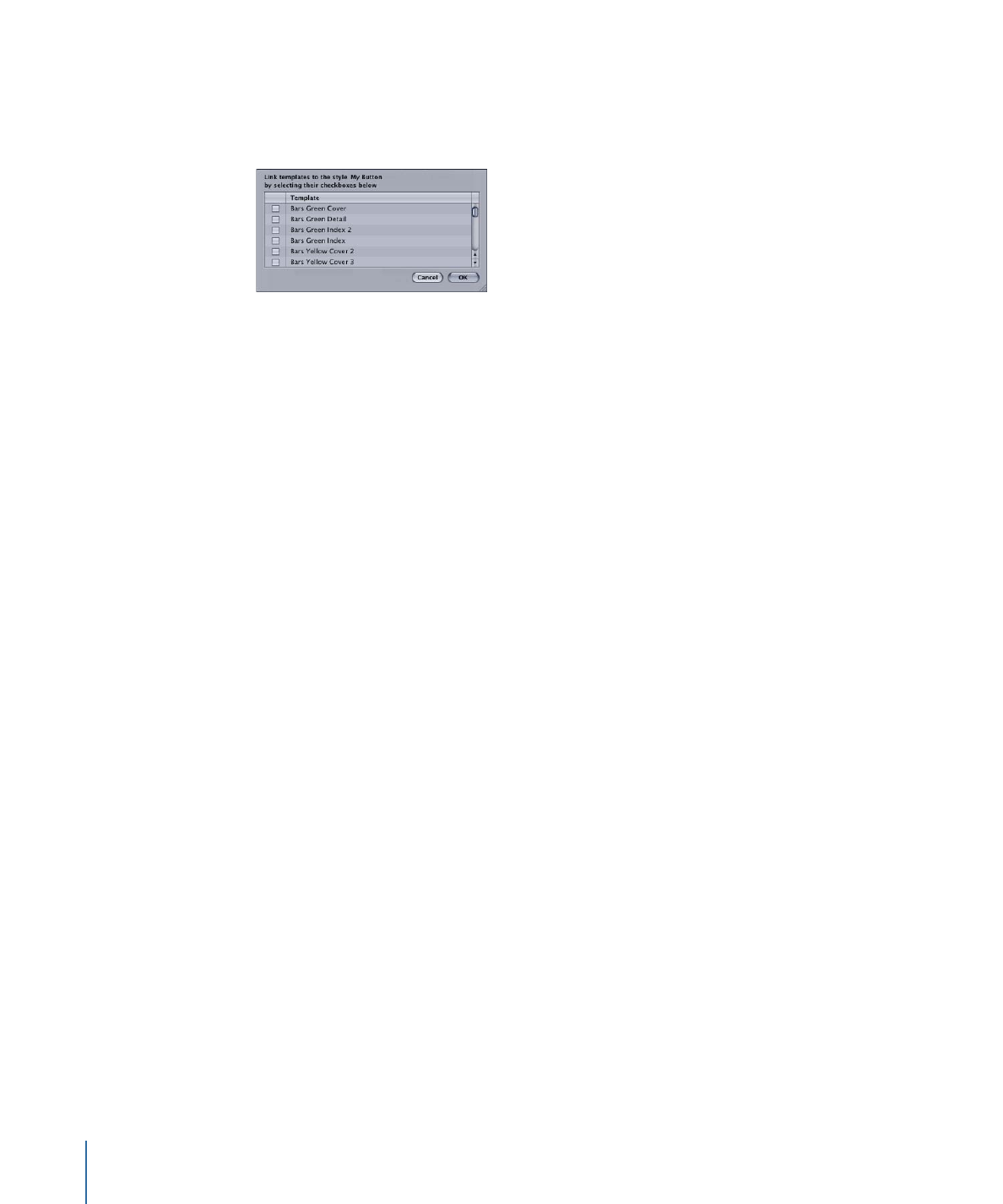
Button Style Properties
Button styles and all buttons in a template contain the following properties. Templates
also contain the following properties as the default button style, used when a Drop Palette
action requires new buttons to be created on the menu. See
Setting Default Styles
for
information on setting a default button style.
• Size: The width and height of the button’s active area
318
Chapter 14
Using Templates, Styles, and Shapes to Create Your Menus
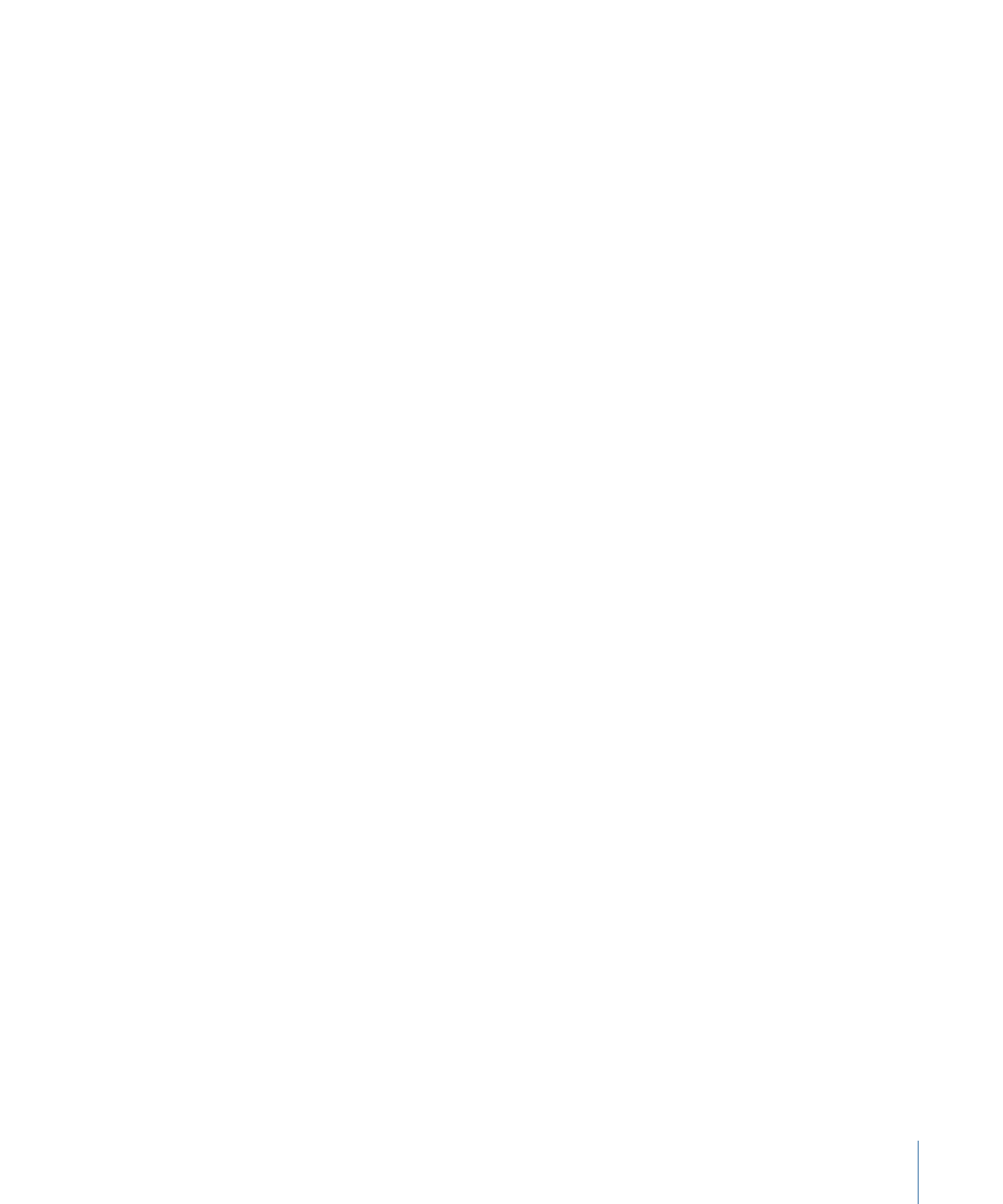
• Asset: The asset file assigned to the button and the timecode setting below the
thumbnail. When a button style is applied to an existing button, this asset only appears
if the existing button does not already have an asset assigned.
• Motion: Whether or not motion has been enabled for the asset
• Shape: The shape file assigned to the button
• Shadow: Whether or not the menu’s drop shadow has been enabled for the shape
• Color Set: Which of the three highlight sets the button uses
• Auto Action: Whether or not Auto Action has been enabled for the button
• Invisible: Whether or not the button has been set to be invisible
• Default Text: The actual text that the button uses. When a button style is applied to an
existing button, this text only appears if the existing button does not already have text.
• Font: The font’s name and size used for the button text
• Text Color: The text’s color
• Text Position: The text’s position on the button (top, left, right, center, or bottom)
• Text Offset: The offset values for the text’s position
• Text Shadow: Whether or not the menu’s drop shadow has been enabled for the text
• Text in Highlight: Whether or not the text is included in the button’s highlight