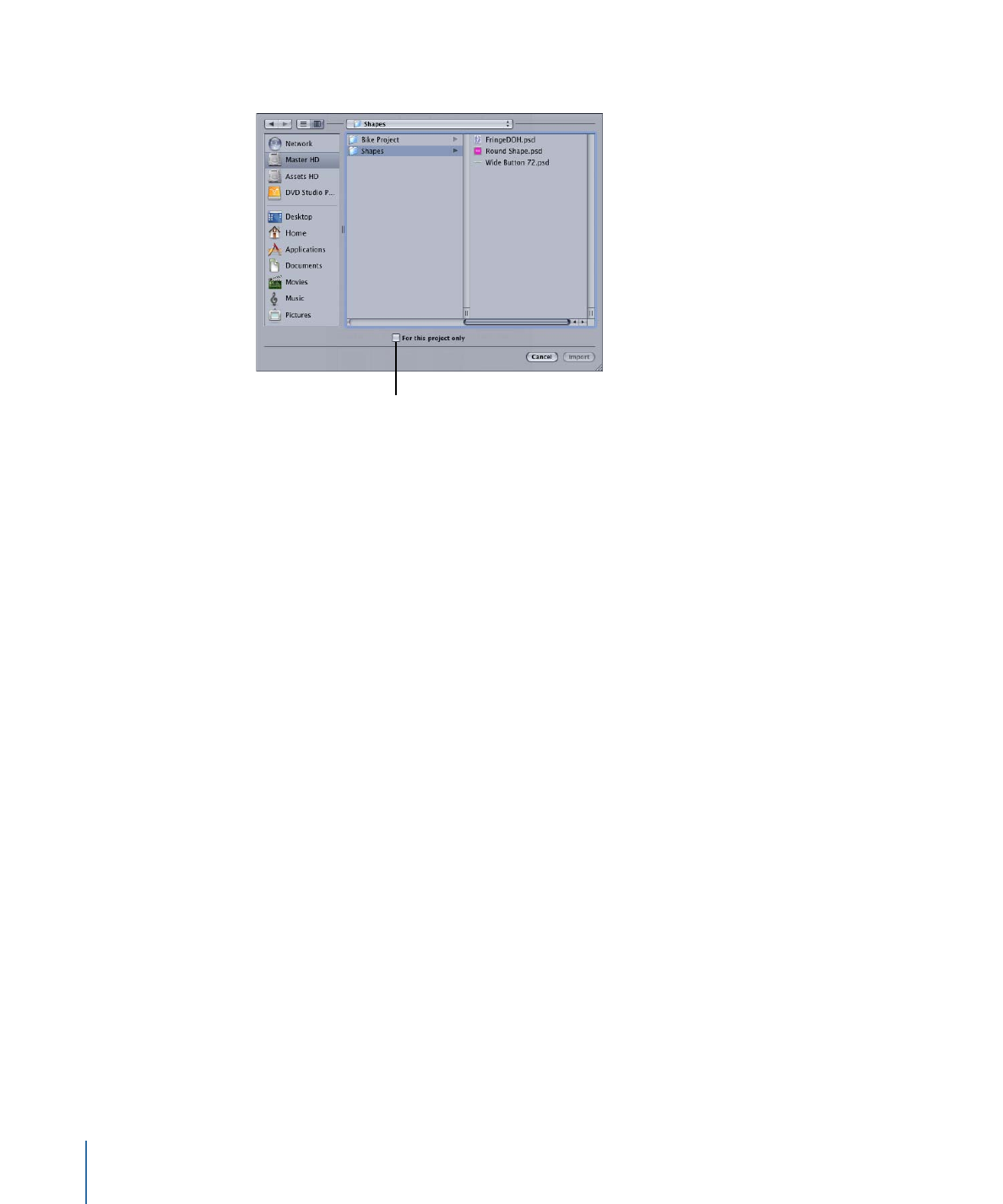
Updating a Shape
When you create a custom shape, you will often find, once you’ve applied it to a button
or drop zone on a menu, that you need to make an adjustment to it. For example, you
might need to make the highlight area larger.
To reimport a shape
1
Click Import in the Shape tab in the Palette.
2
In the selection dialog that appears, locate and select the shape (or shapes) to reimport.
3
Select the Project checkbox if the shapes are used only with this project. Deselect the
checkbox if they are available to all projects on this system.
4
Click Import.
A dialog appears, stating that the shape already exists.
5
Click Replace to import the new versions of the shapes, replacing the existing ones.
332
Chapter 14
Using Templates, Styles, and Shapes to Create Your Menus
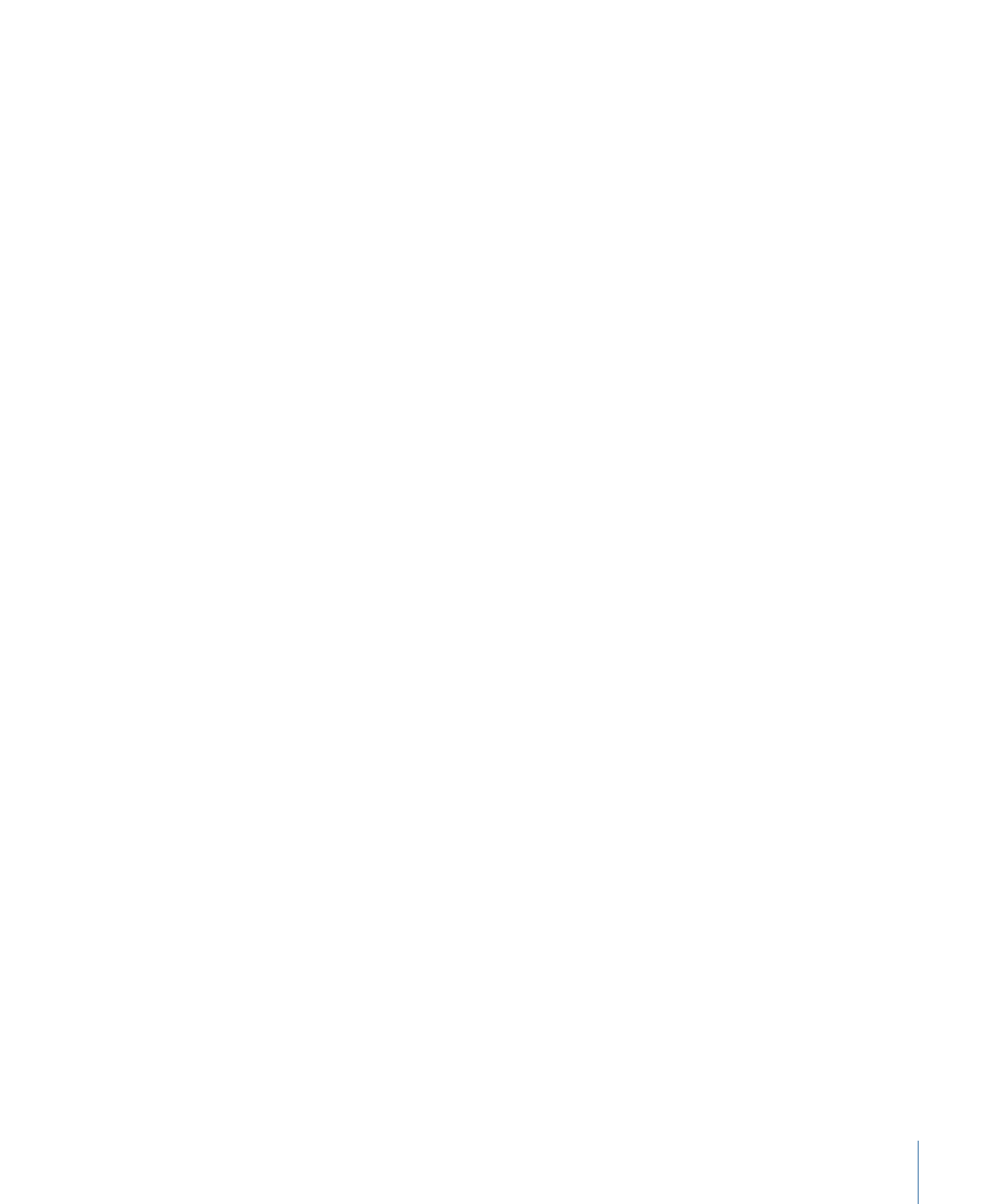
To see the new versions of the shapes, either in places they are already in use or in new
places you want to use them, you must save your project, close it, and then open it again.
Any older versions of the shapes are updated to the new versions.