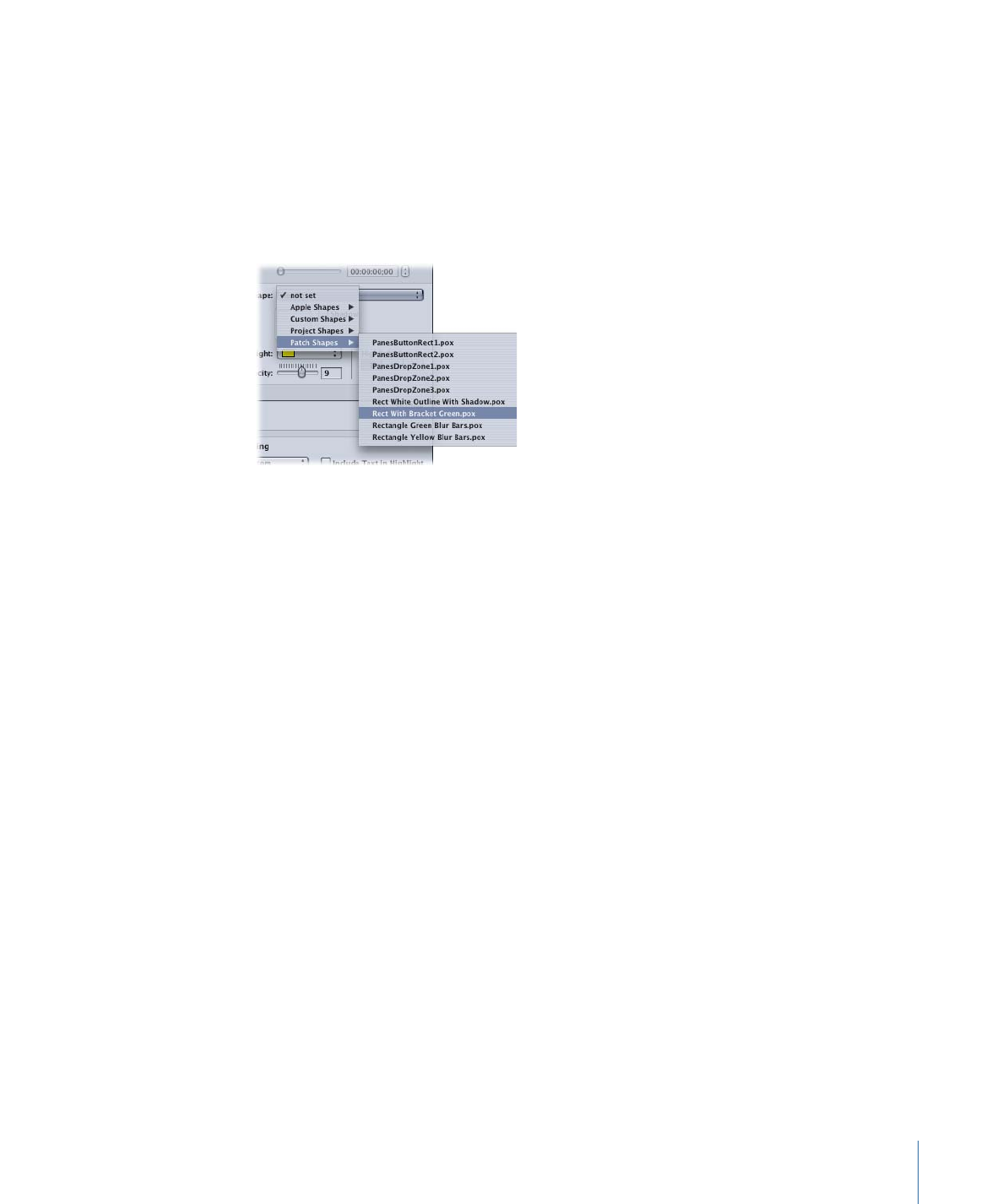
Importing a Shape
You can import shapes that you create. See
Creating Shapes
for information on creating
shapes.
When you import shapes, you choose whether they are specific to a project or shared.
To import a shape
1
Click Import in the Shape tab in the Palette.
331
Chapter 14
Using Templates, Styles, and Shapes to Create Your Menus
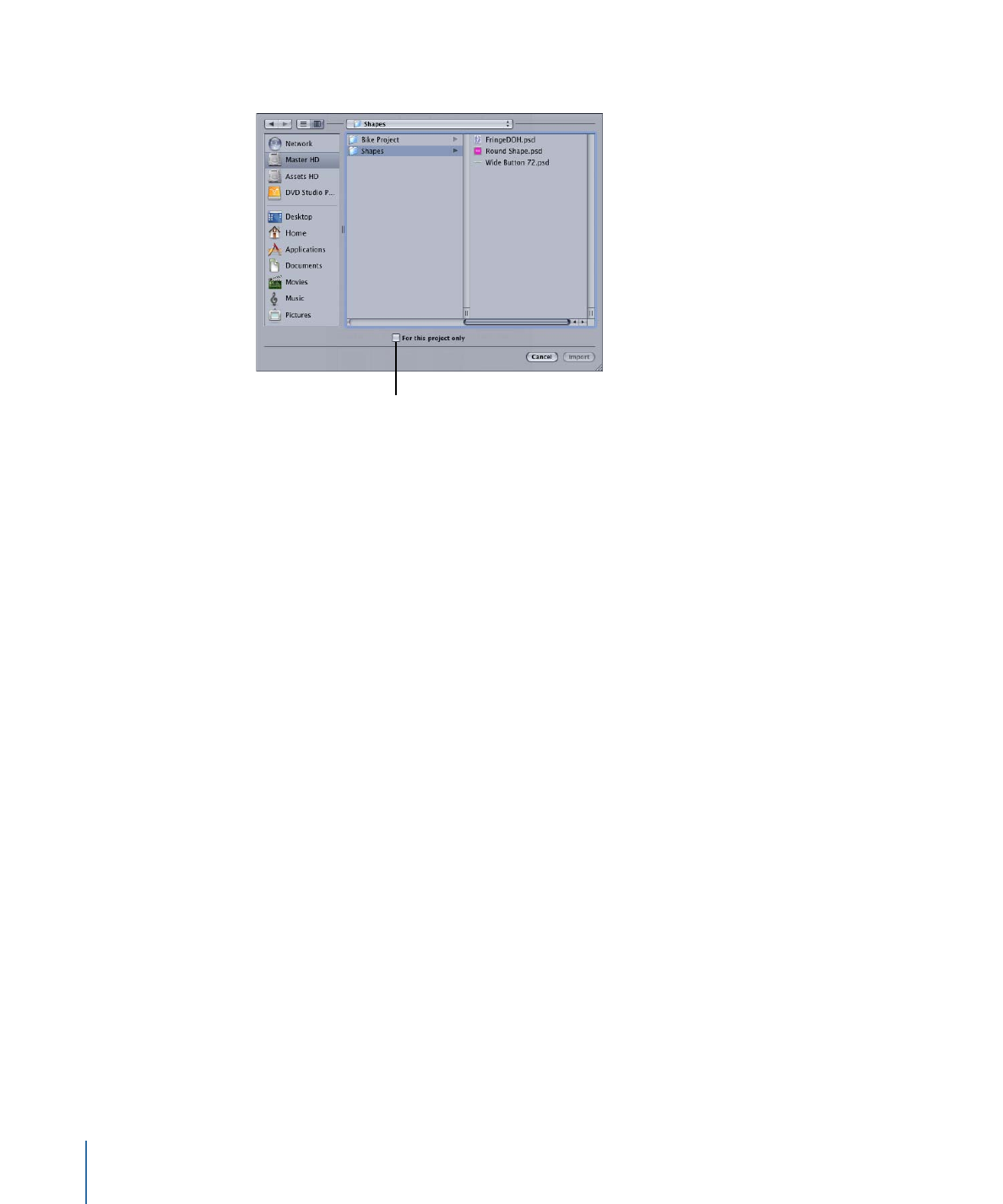
2
In the selection dialog that appears, locate and select the shape (or shapes) to import.
Select if you want
the imported shapes
to be used only with
this project.
3
Select the Project checkbox if you want the shapes to be used only with this project.
Deselect the checkbox to make them available to all projects on this system.
4
Click Import.
The imported shapes now appear in their group (Project or Custom).
For custom shapes, the shape file is copied to the [root]/Library/Application
Support/DVD Studio Pro/Shapes folder. For project shapes, the shape is copied to the
project bundle. (Apple shapes are contained in the DVD Studio Pro application bundle.)