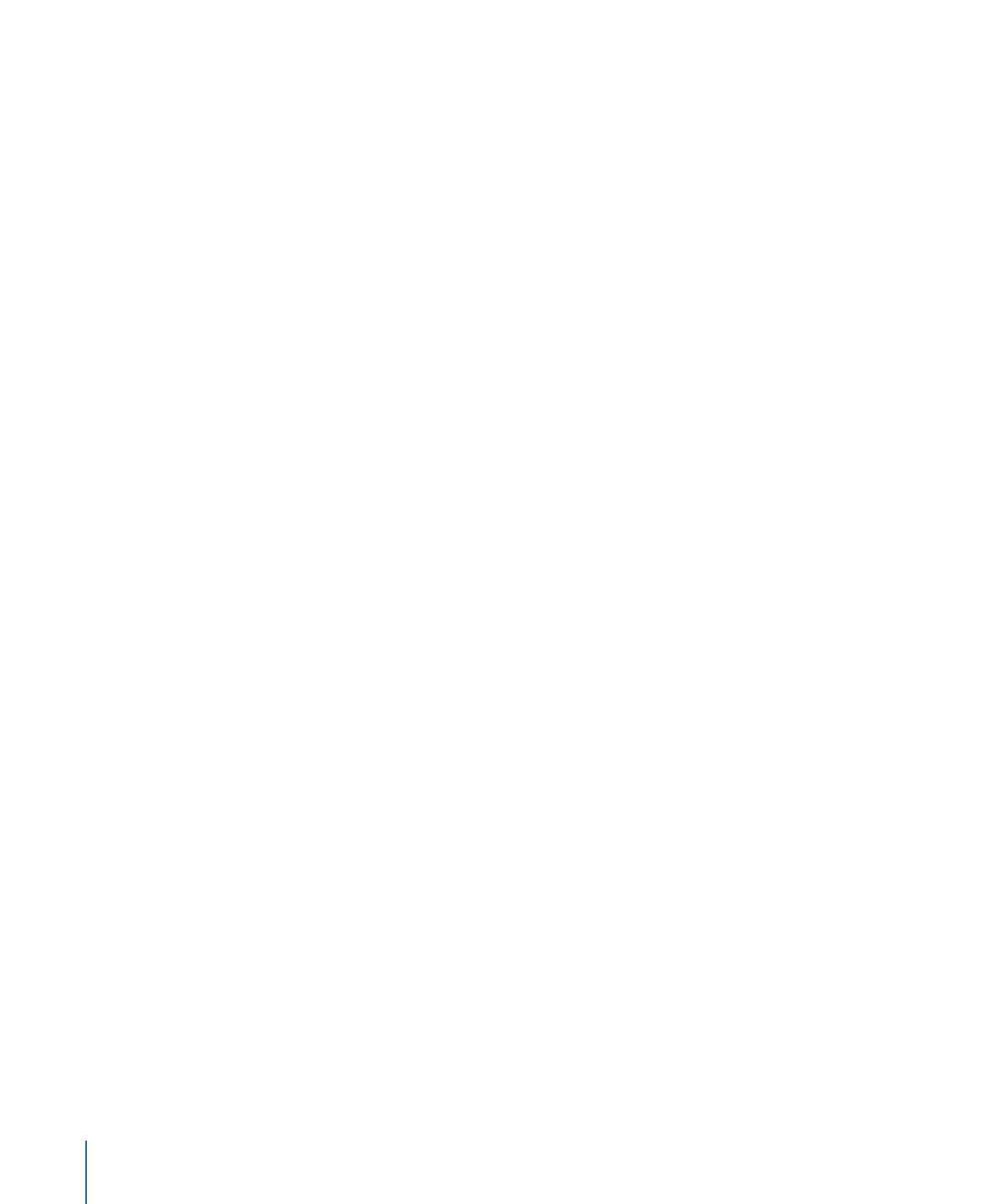
Using the Palette’s Apply Button
The Palette includes an Apply button that you can use to apply the selected template or
style to a menu. When applying button, text, or drop zone styles using the Apply button,
the style is applied to all selected items at once. When dragging, you can only apply the
style to one item.
To apply a template or style using the Apply button
1
Make sure the Menu Editor is displaying the correct menu.
2
In the case of the button, text, and drop zone styles, select the item on the menu to apply
the style to.
3
Select the template or style to apply to the menu.
4
Click Apply.
The Apply button is unavailable if more than one template or style is selected. You can
also apply a template or style by double-clicking it.