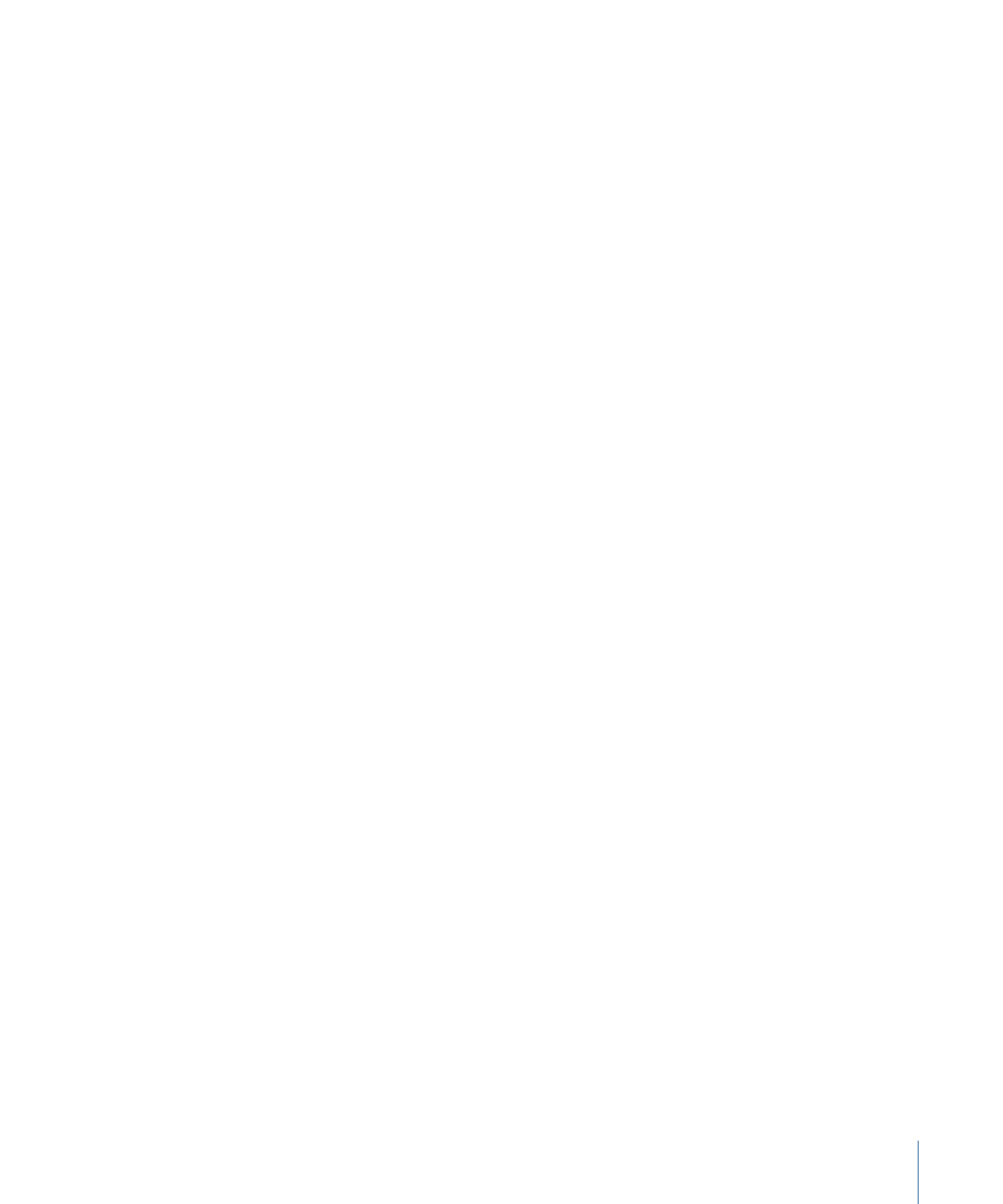
Applying Templates or Layout Styles to a Menu with Buttons
When you apply a template or layout style to a menu that already has buttons, you are
given the option of adding only enough buttons to replace the existing ones, or of adding
all template or layout style buttons. If the menu has more buttons than the template or
layout style, all buttons are added with the extra ones on the menu remaining unchanged.
When replacing existing buttons, DVD Studio Pro first looks at their names to see if they
match the names of any buttons in the template or layout. If an existing button and a
new button have the same name, the link and asset of the original button are copied to
the new button. By carefully naming your buttons, you can apply one template after
another to a menu and still maintain the original button settings.
To be able to switch templates easily while using the templates and layout styles supplied
with DVD Studio Pro, you need to name the buttons on your menus according to the
button-naming convention used by DVD Studio Pro.
In the Apple templates and layout styles provided with DVD Studio Pro, button names
fall into two categories: general-purpose buttons and special-purpose buttons.
General-Purpose Buttons
General-purpose buttons use the DVD Studio Pro default naming structure for buttons,
starting with “Button 1.”
Additionally, the Apple templates and layout styles can have assets and text assigned to
each of the general-purpose buttons. When you create a chapter index menu,
DVD Studio Pro checks each button to see if it has an asset assigned—if it does, the asset
is changed to match the marker’s video. Similarly, if the button has text assigned, it is
replaced with each marker’s name.
Special-Purpose Buttons
Any buttons not intended to link to chapter markers have underscores before and after
their names—this causes DVD Studio Pro to ignore them when assigning chapter markers
to buttons. The Apple templates and layout styles include three of these: _NEXT_ (to link
to the next chapter index menu), _PREV_ (to link to the previous chapter index menu),
and _UP_ to link to the original menu (if applicable). These three buttons automatically
link to the appropriate menus when used to create a chapter index menu.
See
About Chapter Index Menus
for more information on chapter index menus.