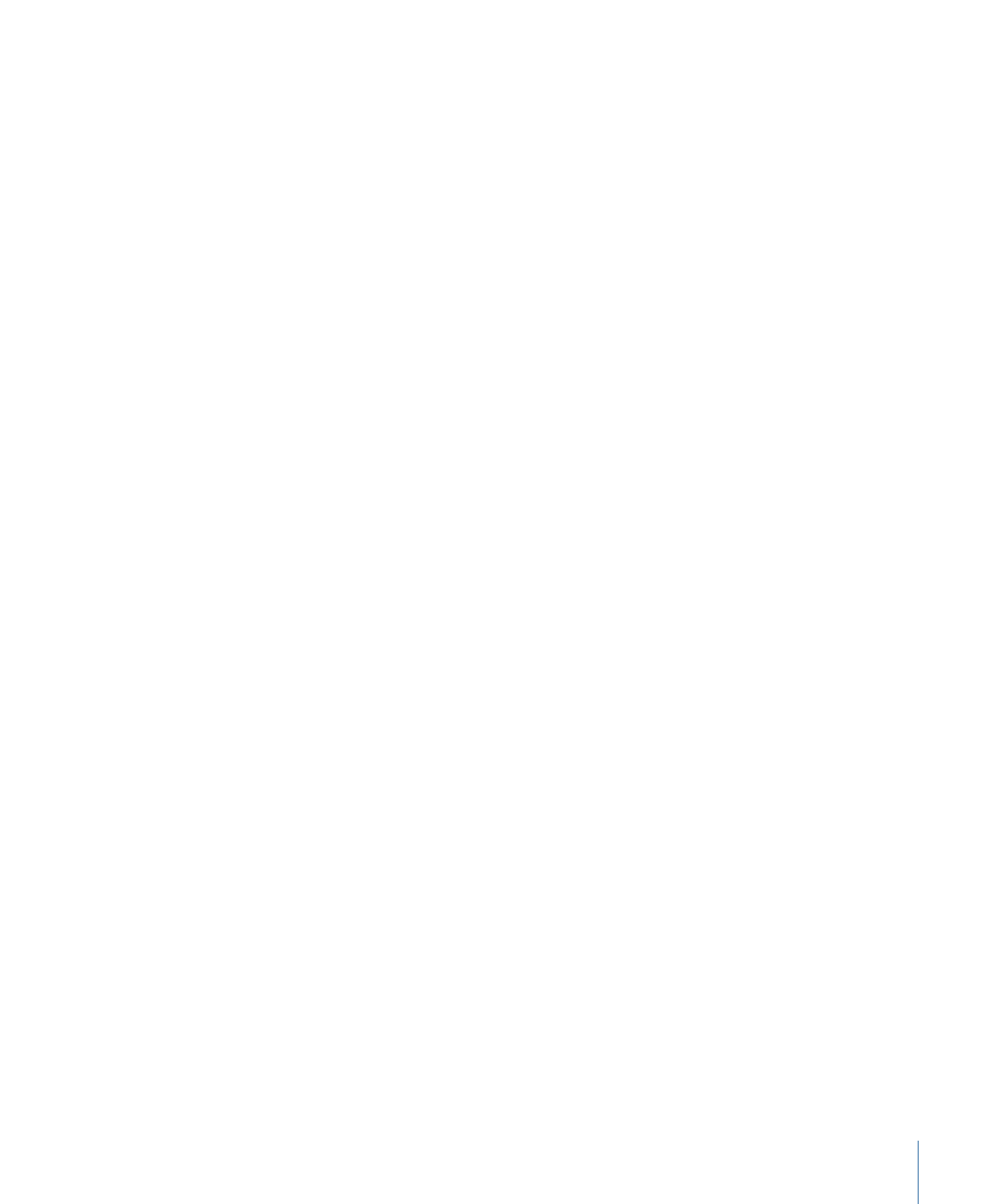
Applying a Template or Style
When you select a template or style in the Palette, it does not affect the menu until you
click the Apply button. Before you click Apply, it is important to make sure that the Menu
Editor is displaying the correct menu, and in the case of some of the styles, that the correct
items in that menu are selected.
Note: The Menu Editor always has a menu assigned to it, and it is that menu that templates
and styles are applied to. Templates and styles can be applied to a menu even if you are
working on a different element, such as a track. The Menu Editor does not even have to
be visible.
You do not need to select anything in the menu before applying templates or layout
styles. These items can be applied to an existing menu or a new empty one.
Important:
Applying a template to a menu changes the menu’s resolution and display
mode to match the template (if they are different). Applying layout styles (or any of the
other styles) does not change the menu’s resolution or display mode. In the case of layout
styles, the layout is scaled to match the menu’s current resolution.
For the button, text, and drop zone styles, you can either select one or more items in an
existing menu before applying the style, or you can drag the style to an item. Styles are
applied only to selected items in an existing menu, so you can actually use multiple
versions of these styles on a single menu. For example, if you want the buttons on a menu
to use different shapes, you can set up several different styles to provide those shapes.
Note: Applying a template or style to a menu is a one-time action—the menu does not
become locked to the template or style. You can make changes to the menu just as if
you had manually configured it.
321
Chapter 14
Using Templates, Styles, and Shapes to Create Your Menus