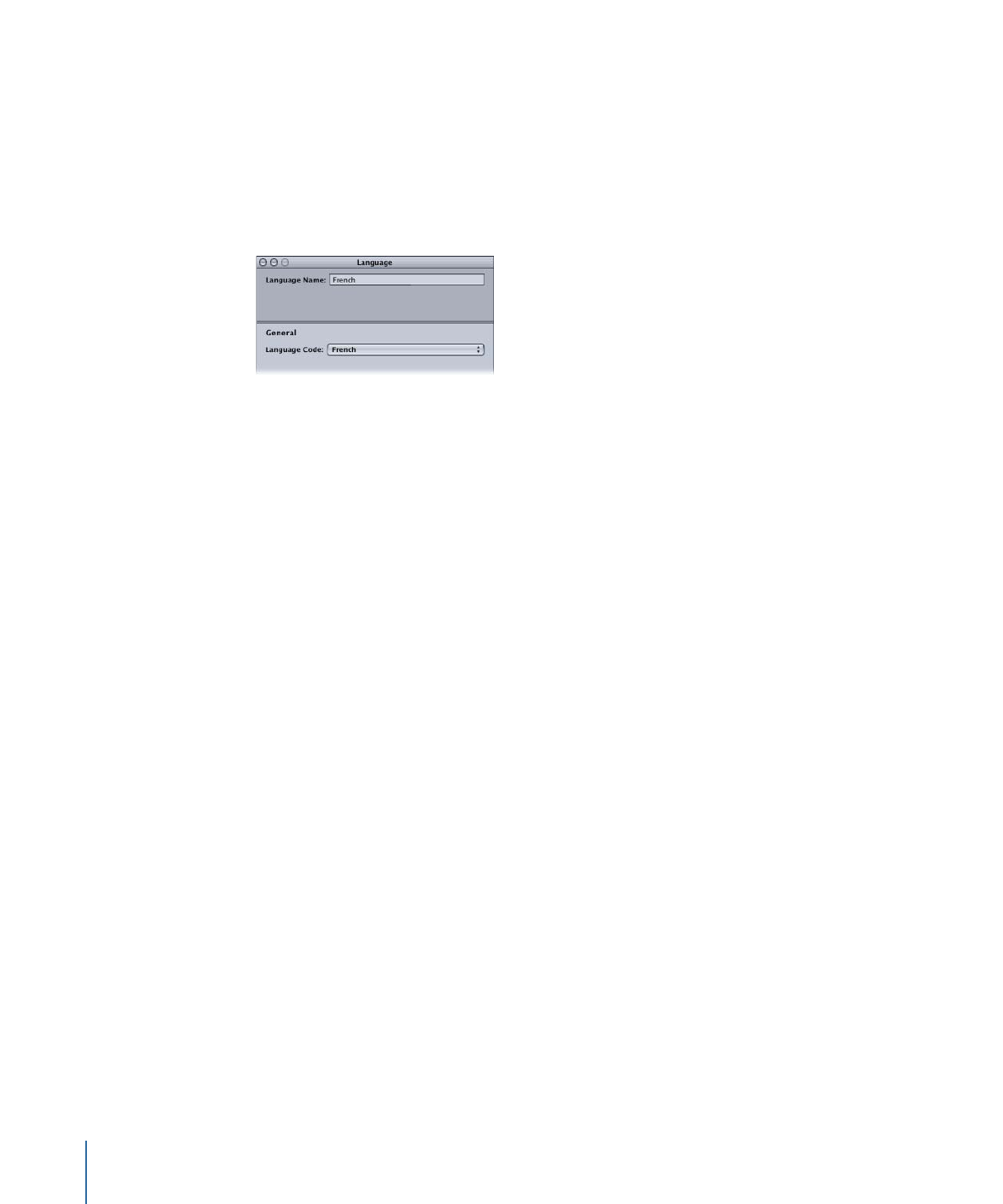
Setting Up Menus for the Languages
Once you have created and configured your languages, you can configure their menus.
To do this, you need to have created and imported all assets (backgrounds, overlays, and
audio streams) that will be used for the different languages.
To configure a menu for a language
1
Select a menu. It does not have to be fully configured yet. Keep in mind that all settings
(with the exception of the background, overlay, audio file, and text) are shared among
all languages.
2
Do one of the following to choose a language to configure:
• Choose the language from the Language pop-up menu in the Menu tab in the Menu
Inspector.
• Choose the language from the Menu Editor’s language pop-up menu, next to the View
pop-up menu.
3
Select the background file, overlay file, and audio file to use for this language. You can
use the same file for multiple languages.
Note: These files must be compatible (the same format, resolution, and, in the case of
audio, the same bit rate, sample size, and sample rate) between all language versions of
the menu.
366
Chapter 16
Using Advanced Menu Features
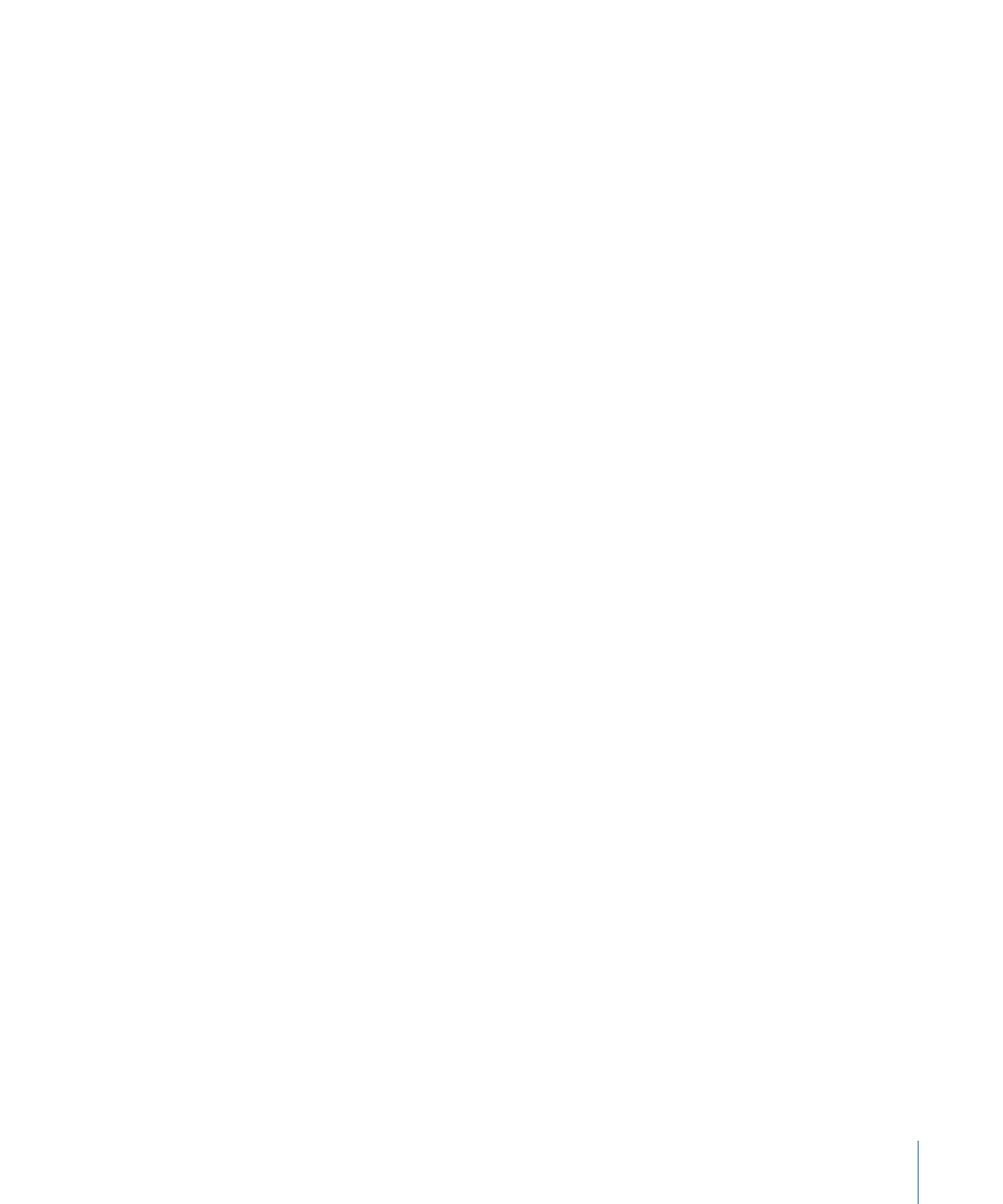
4
If desired, change the text in any text objects and buttons to what you want to appear
for that language. You can also change the font and color for each language.
5
Select any additional languages and set their asset files and text as you like.
When you choose a language that you have already configured with alternate assets, the
menu’s assets and text change to match those settings.
367
Chapter 16
Using Advanced Menu Features
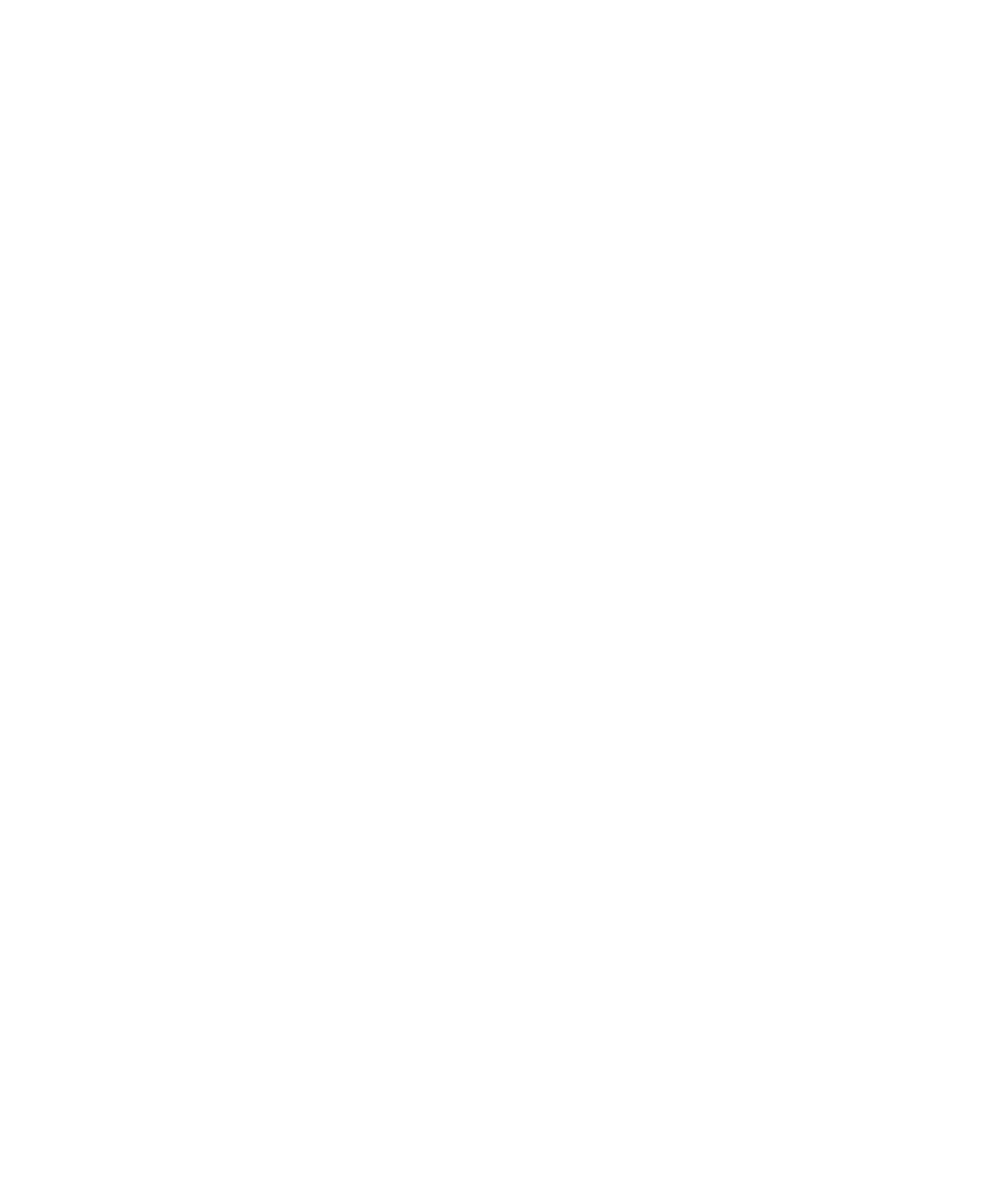
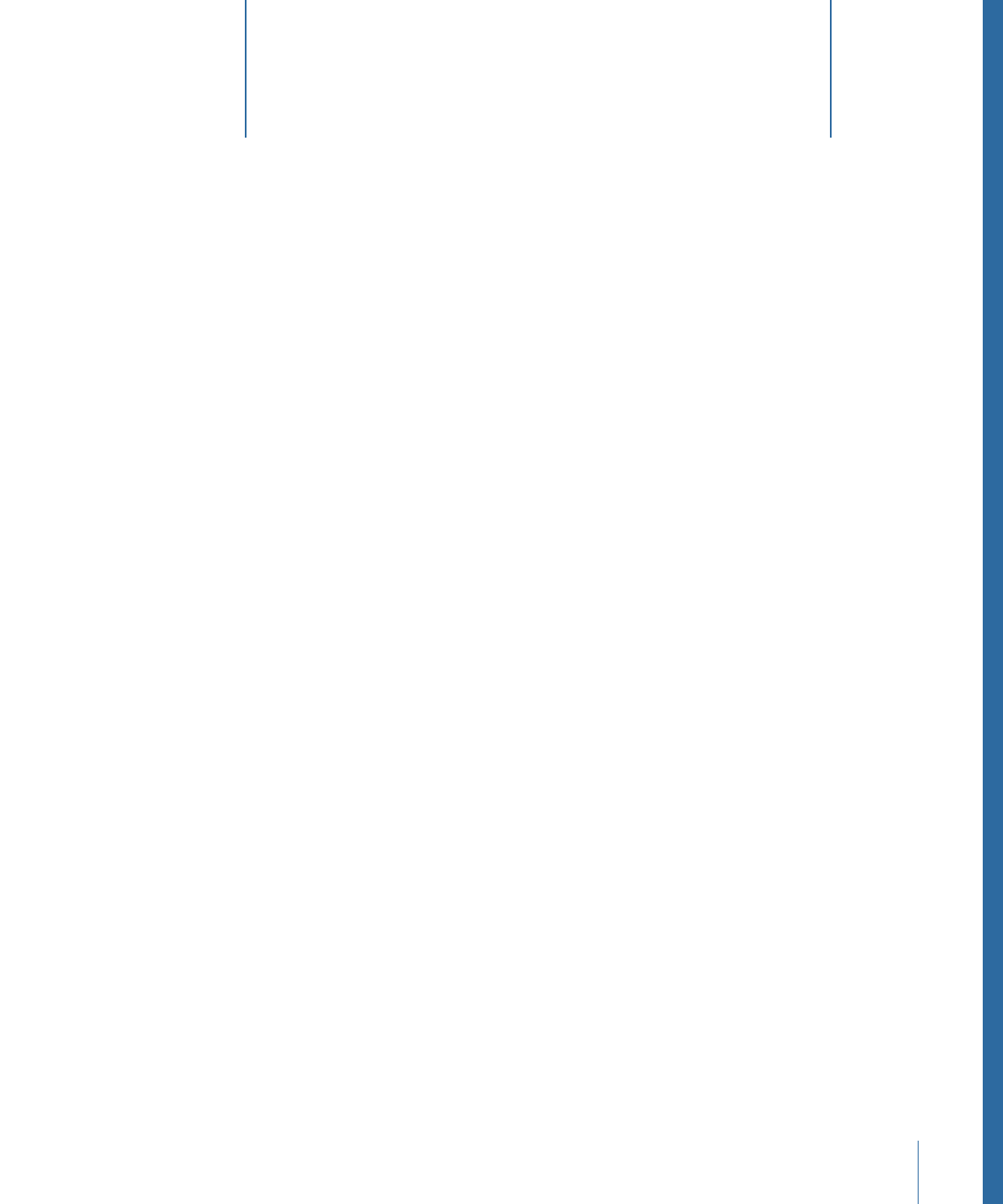
The main content of a DVD project is contained in tracks, which hold pieces of video,
audio, and subtitles that play as a unit.
This chapter covers the following:
•
About Track Limits in a DVD
(p. 370)
•
Working with a Track’s Assets
(p. 370)
•
How Many Tracks Should You Have?
(p. 371)
•
About Subtitle Streams
(p. 371)
•
DVD Studio Pro Tools for Working with Tracks
(p. 371)
•
Creating Tracks
(p. 372)
•
Opening Tracks
(p. 373)
•
Setting Track Properties
(p. 373)
•
About the Track Editor
(p. 377)
•
Configuring the Track Editor
(p. 377)
•
Understanding Time Information in the Track Editor
(p. 380)
•
Supported Asset Types
(p. 384)
•
Adding Video and Audio Assets
(p. 386)
•
Editing Video and Audio Clips
(p. 390)
•
Setting Stream Properties
(p. 392)
•
Exporting an MPEG Clip
(p. 393)
•
Working with Markers
(p. 393)
•
About Marker Placement
(p. 394)
•
Creating and Editing Markers
(p. 395)
•
Adding Markers to a Track Without a Video Clip Assigned
(p. 397)
•
Importing Markers from an Editor
(p. 397)
•
Importing Markers from a Text List
(p. 399)
369