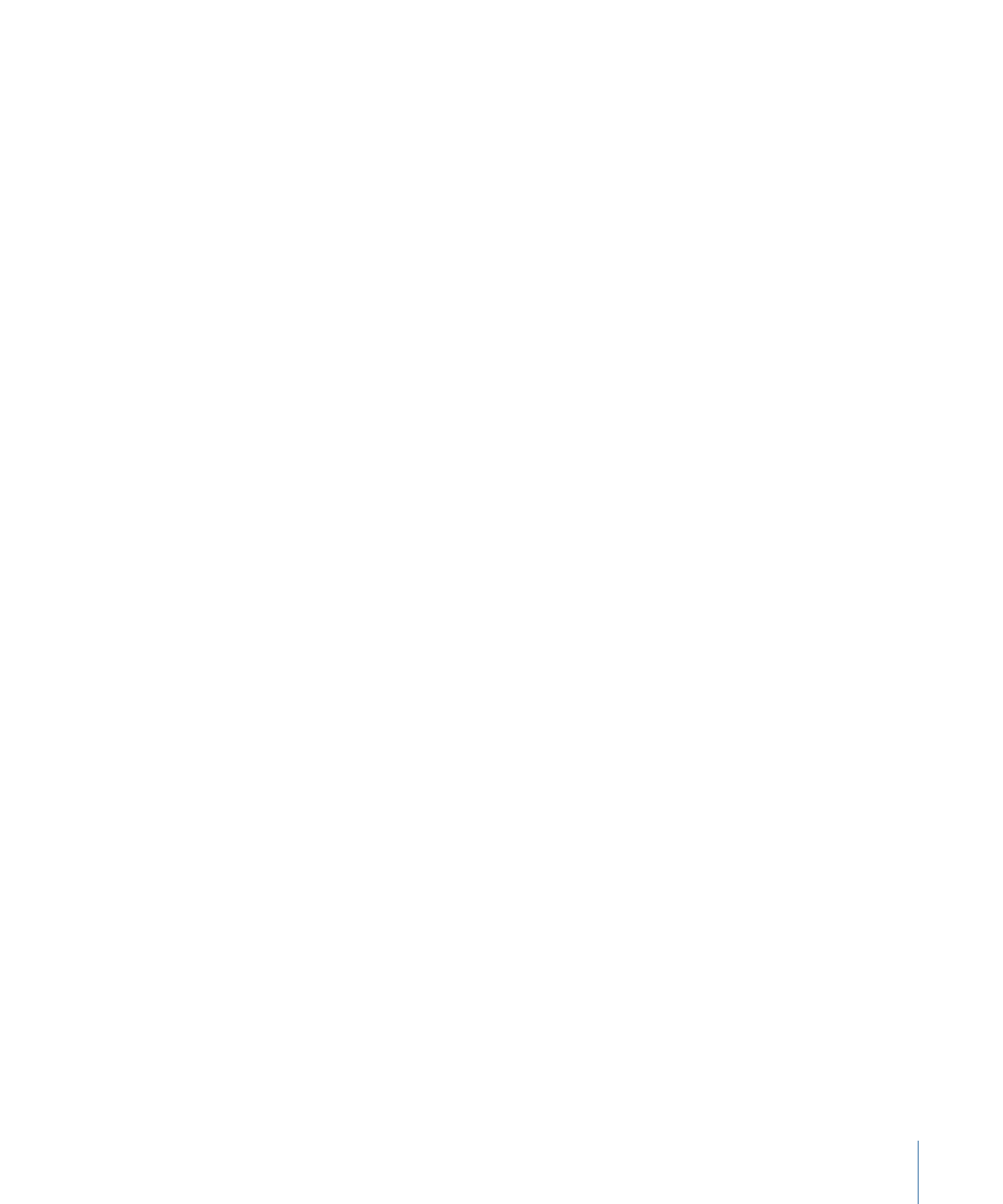
Creating and Configuring Menu Languages
There are two approaches you can take to configure menus for multiple languages:
• Create the primary language’s menu first, and then create the alternate languages in the
Outline tab: When you create the menu languages after you have created the primary
menu, all of the primary menu attributes are applied to all language versions of the
menu, including those that can be different between the languages. This makes it easier
to configure the menus for the other languages, especially if you are not changing
much between the different languages.
• Create the languages first, and then create the menus: When you create the languages
first, the menus all start out empty. Anything you apply to one of the menus that is not
language-specific gets applied to all versions of the menu. If you apply an item that is
language-specific—for example, you create a text object—a text object is created on
all versions of the menu, but only the menu you created it on will have the text and
text attributes (font or color). This can require more effort because you have to set not
only the text, but its attributes for each version of the menu. (If you had created the
primary menu first, all of the other versions would have the text object with its font
and color—all you would need to do would be type the new text.)
Most often you will find yourself using a mixture of these methods. For example, you
might create the languages and menus, and then find you need to add an additional
language. The menu configurations for the new language will match the primary menu
settings.