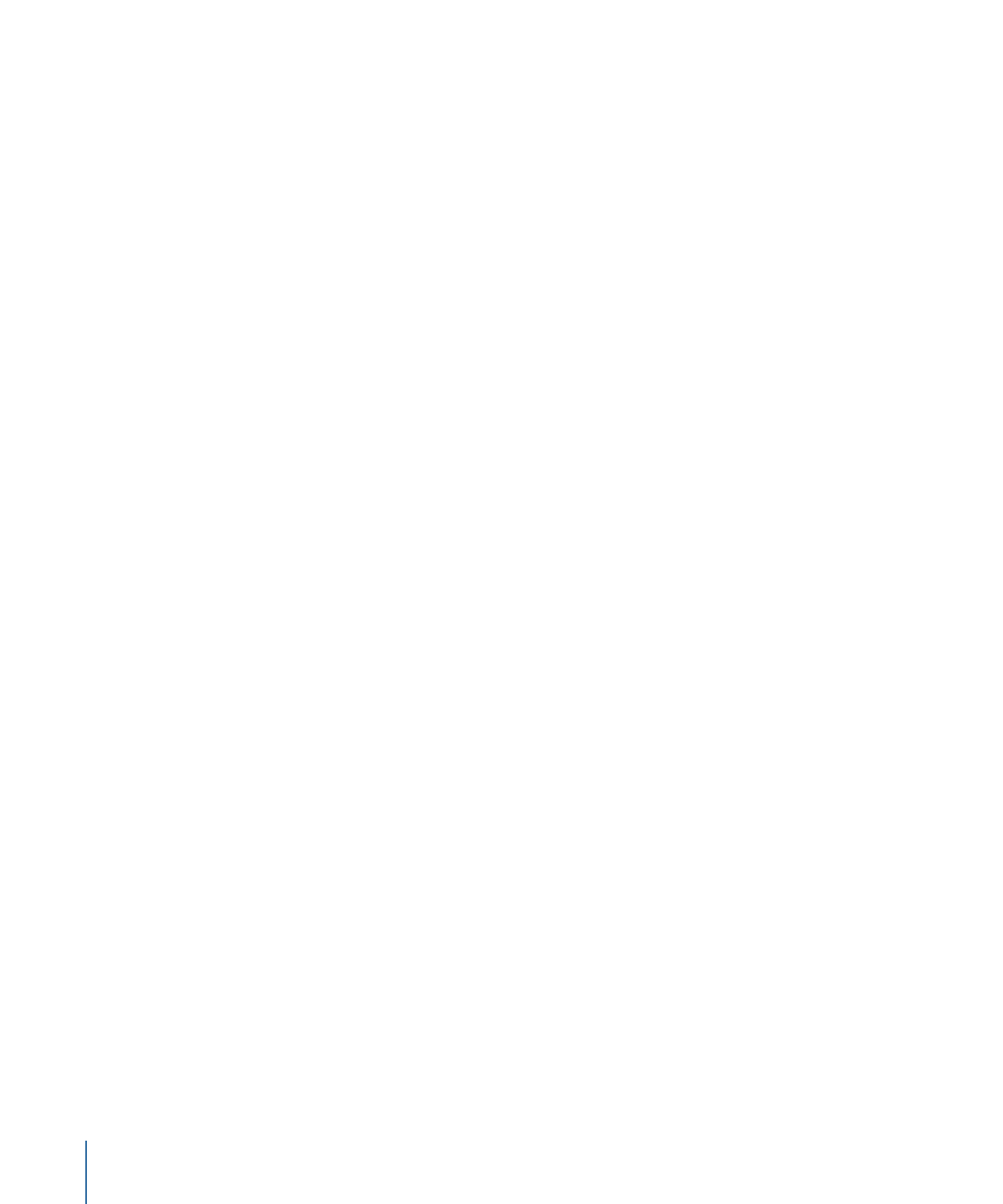
Using Languages with Menus
You can configure a menu to support up to 16 different languages. When the DVD first
starts playing, it checks the menu language setting of the DVD player and automatically
displays the corresponding menu (if a menu for that language is available) or the menu
for the first language available (if there is no language match).
The Outline tab lists the languages you have added to the project in the Languages
section. The languages you see there are used to determine only which menus to display
and have no effect on the stream settings within the tracks. By default, one language,
based on the Default Language setting in the Project pane of DVD Studio Pro Preferences,
appears in the Outline tab.
You do not actually create different menus for each language—you simply assign separate
background, overlay, and audio (if applicable) files to each language. You can also change
the text in any text objects and buttons. These three files and the text changes are the
only differences between the languages. Button active areas, links, and all other menu
settings are exactly the same for each language.
Note: Because the start frames of transitions are based on the menu’s background video,
separate transition clips are rendered for each language that uses a different background
video.
364
Chapter 16
Using Advanced Menu Features