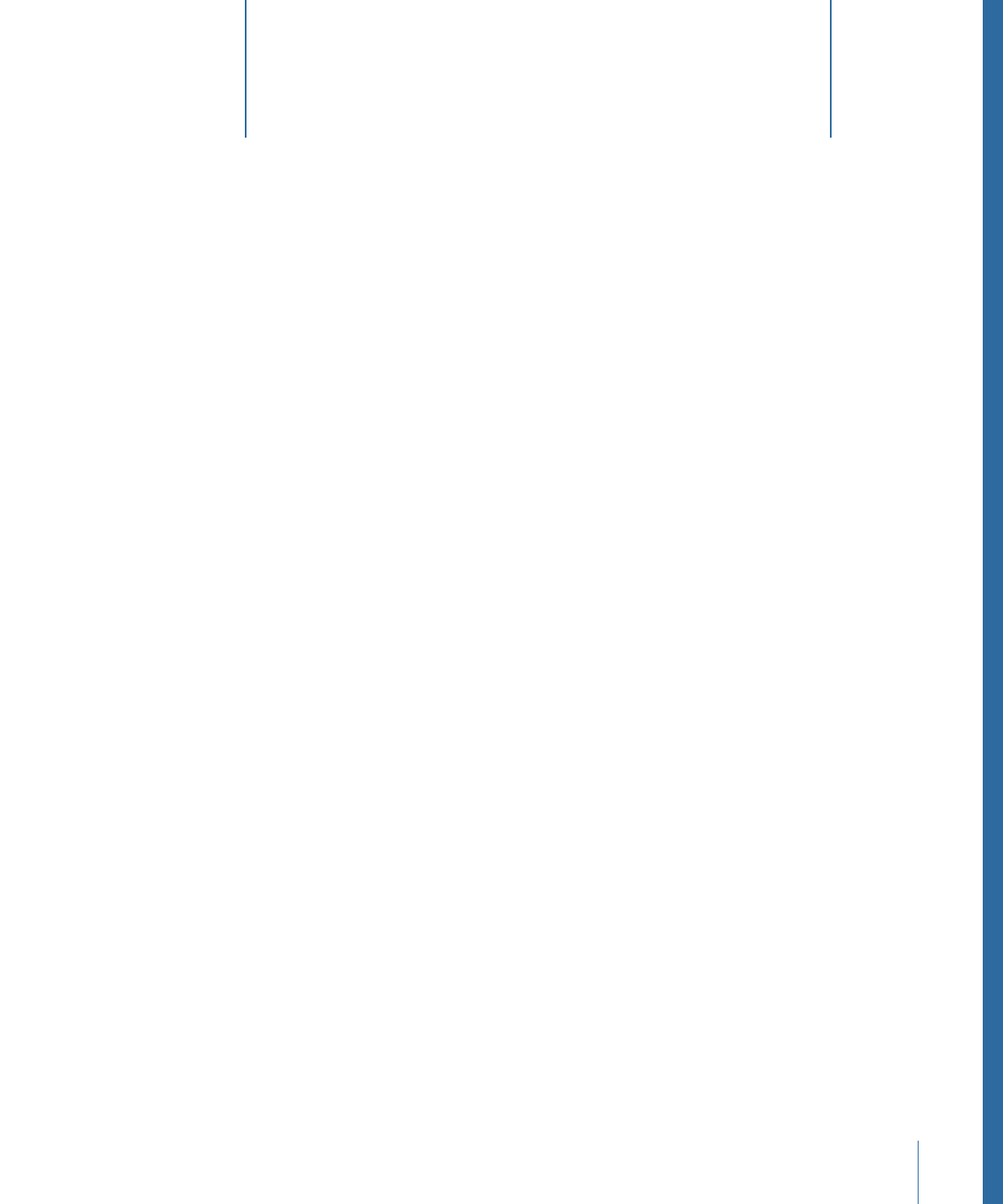
Using Advanced Menu Features
16
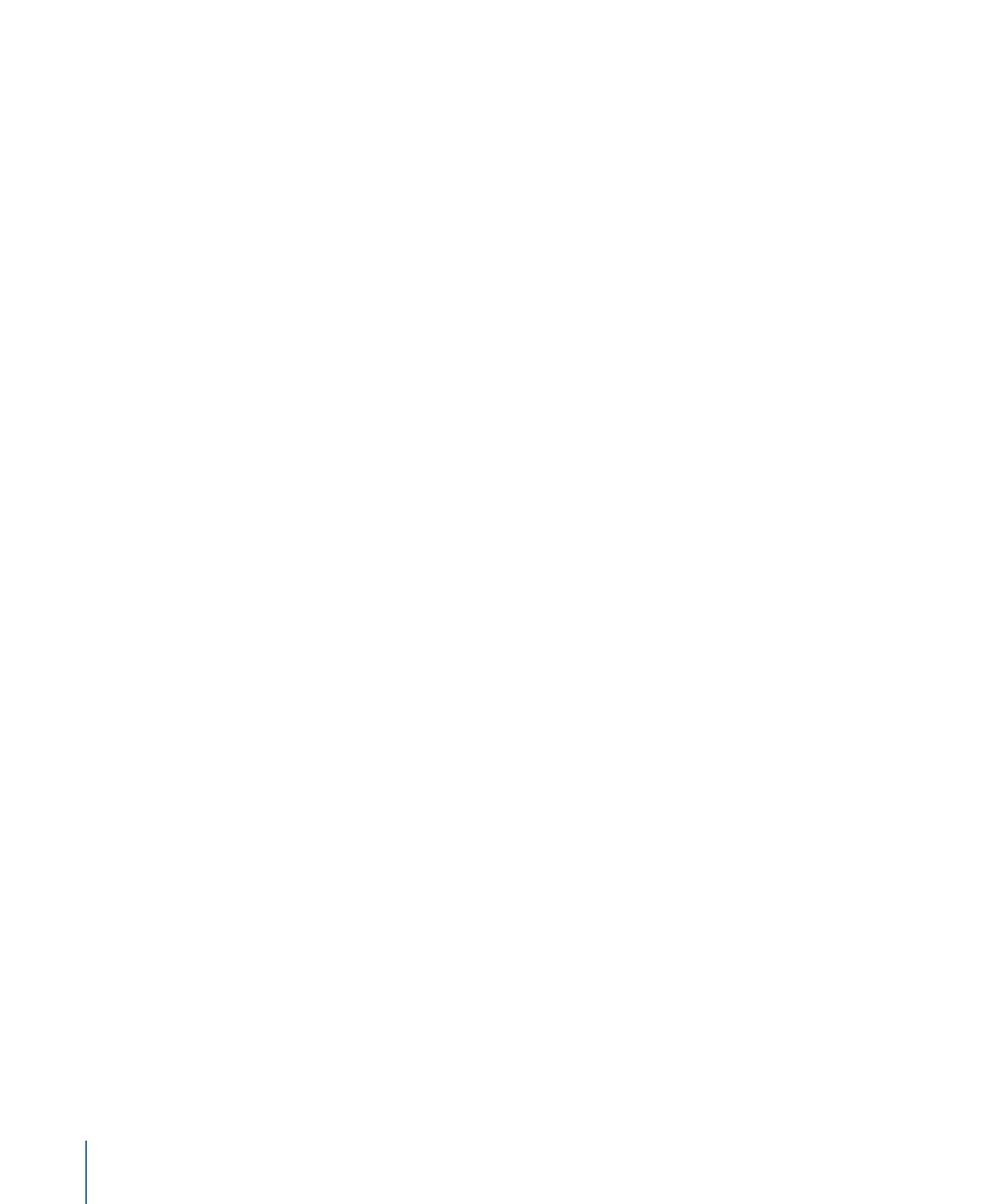
There are three approaches you can take to create a menu intro effect:
• Combine the intro clip with the menu’s background video: This method guarantees a
seamless transition between the intro clip and the original menu’s background. The
Menu Editor includes a Loop Point setting that you can use to control where the menu
jumps to when its playback is looped. This allows you to configure the intro clip to play
only the first time a menu’s background plays. The loop point also controls when the
button highlights appear. Because button highlights cannot move, you would not want
them visible during the intro while the button elements are moving. See
About the
Motion Settings
for more information.
A disadvantage of this mode is that, unless you use a simple script, the menu’s intro
must play each time the menu is accessed because you cannot jump directly to the
menu’s loop point. (See
Jumping to a Menu’s Loop Point
for an example of the script.)
• Configure the intro clip as its own menu: To do this, you need to create a menu and
assign the intro clip as its background. You also need to set the menu’s At End setting
to Timeout, enter 0 as the Sec, and set the Action to be the menu this intro clip is for.
Whenever you want to jump to the original menu, you can jump to this intro menu
instead—the intro menu will automatically jump to the original menu once its intro
clip plays.
The advantage of this method is that, because you are jumping from one menu to
another menu, the disruption during that jump time should be minimal. (By default,
all menus are stored in the same general area on a DVD disc, making it easier for the
DVD player to jump between them. Additionally, you can use the VTS Editor to ensure
the two menus are next to each other.) Another advantage is that you can choose
whether to jump to the intro menu or to jump directly to the original menu, avoiding
forcing the viewer to watch the intro menu multiple times.
• Configure the intro clip as its own track: To do this, you need to create a track and add
the intro clip to its V1 video stream. The only configuration you need to do is to set
the track’s End Jump setting to the original menu.
Whenever you want to jump to the original menu, you can jump to this intro track
instead—the intro track will automatically jump to the original menu once its intro clip
plays.