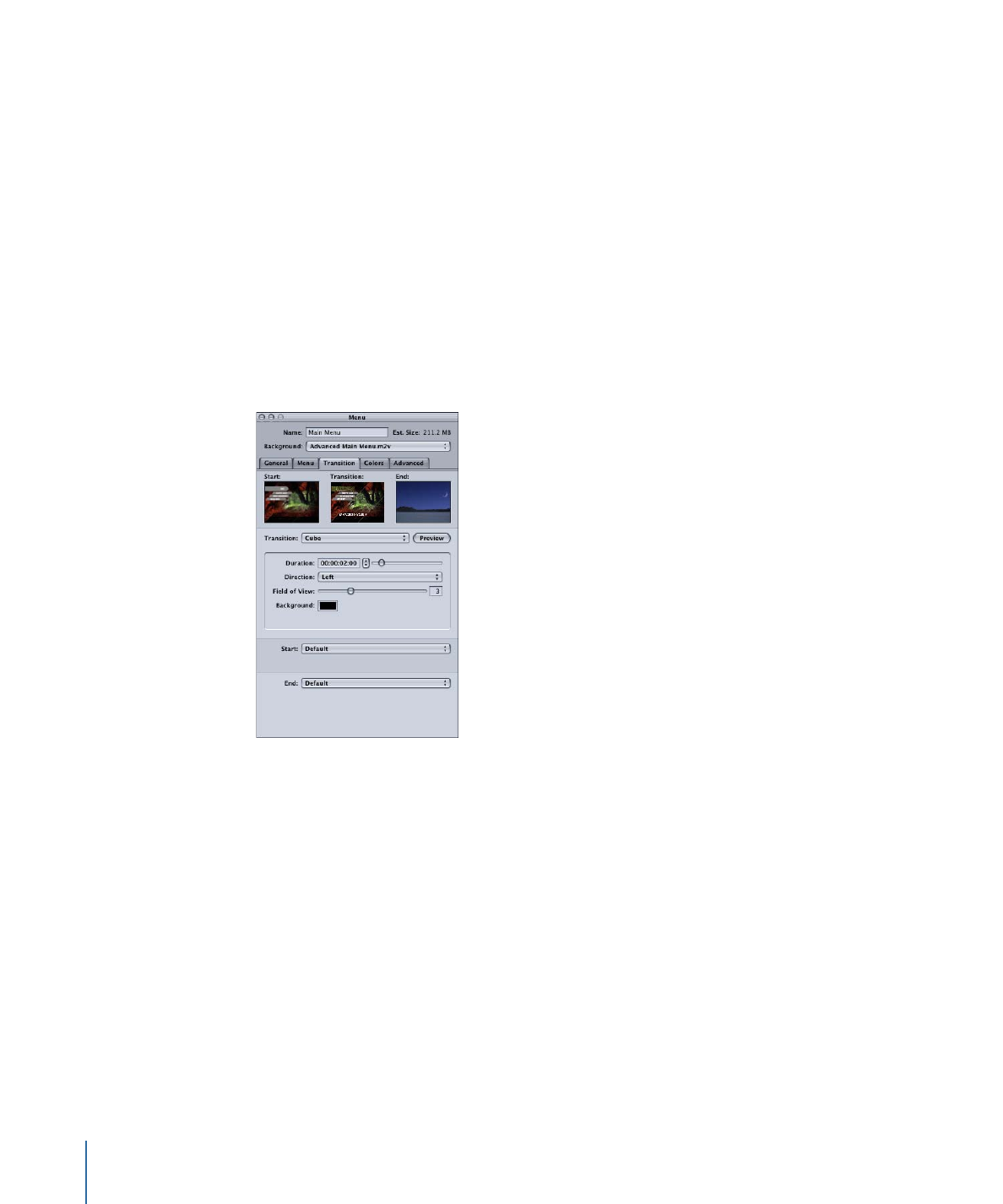
Transition Tab in the Menu and Button Inspectors
The Transition tabs in the Menu and Button Inspectors are identical—the only difference
is that the Transition pop-up menu in the Button Inspector has a “Same as Menu” choice
that the Menu Inspector does not have.
• Start thumbnail: Shows the video frame that a still transition will start from.
• Transition thumbnail: Provides a preview of a still transition when you click the Preview
button, or a preview of a video transition when you click the Play button.
• End thumbnail: Shows the video frame that a still transition will end with. This thumbnail
is empty in the Menu Inspector unless you have used the End pop-up menu to specify
an ending frame.
• Transition: Choose the transition to use. In the Menu Inspector, this sets the default
transition for this menu, which you can override at each button.
• not set: Disables transitions for this menu or button.
• Standard Transition: Creates a transition clip based on the Standard Transitions
supplied with DVD Studio Pro.
362
Chapter 16
Using Advanced Menu Features
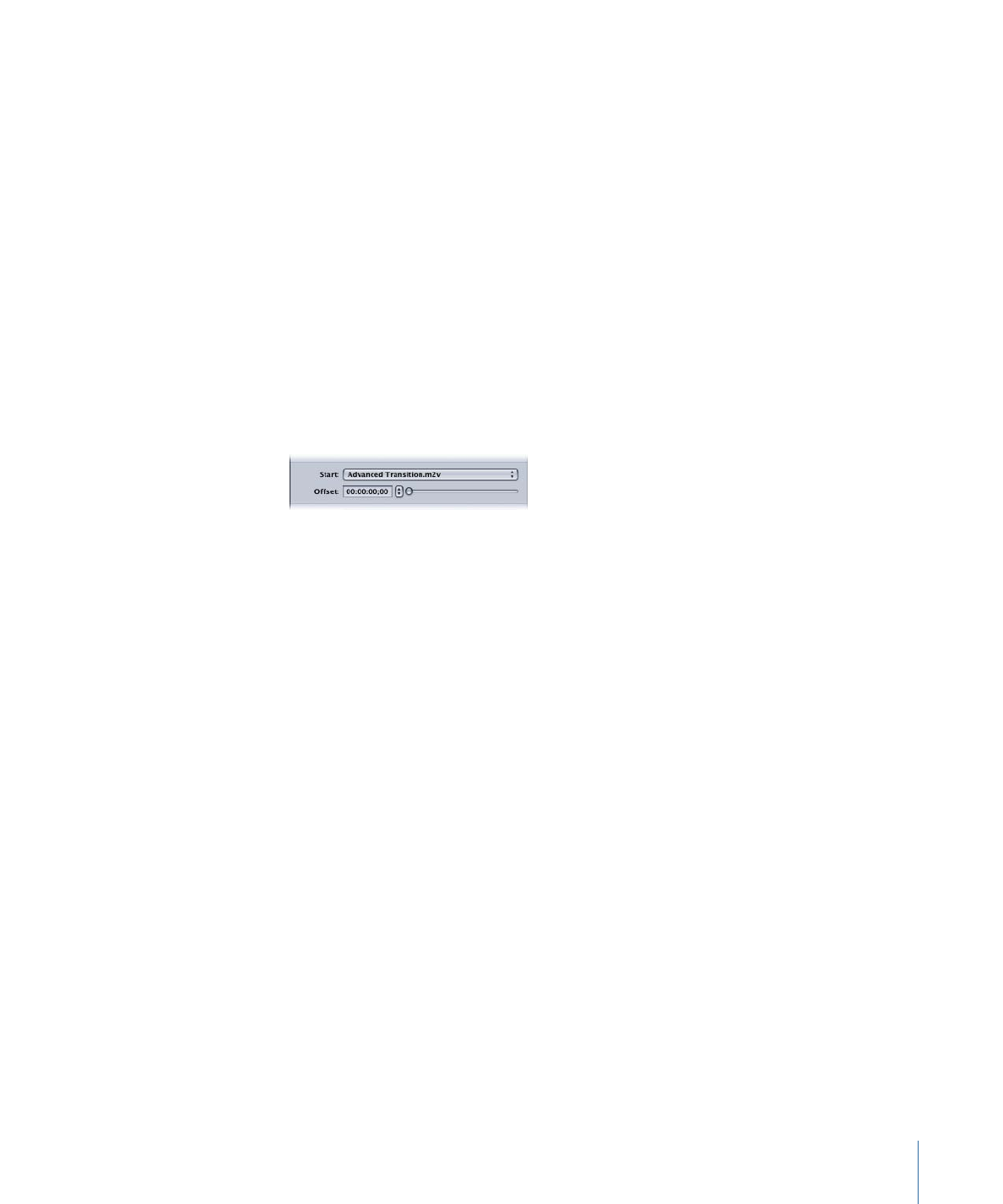
• Video Transition: Uses a video clip you assign to create a transition. See
About the
Transition Types
for more information.
• Same as Menu: Only available in the Button Inspector. Sets the current button to use
the transition settings in the Menu Inspector.
• Preview: Click this to preview the current transition in the Transition thumbnail area.
• Parameters area: Contains the parameters, including the duration, for the current
transition. Each transition has its own set of parameters.
• Start: Choose the start frame for the transition to use.
• With Default: The start frame is the menu’s background.
• With Solid Color: You are able to choose a color to use as the start frame.
• With Stills and Videos: You are able to choose a specific asset to use as the start frame.
In the case of videos, an Offset setting appears that allows you to choose the video
frame to use.
• End: Choose the end frame for the transition to use.
• With Default: The end frame is the menu’s background.
• With Solid Color: You are able to choose a color to use as the end frame.
• With Stills and Videos: You are able to choose a specific asset to use as the end frame.
In the case of videos, an Offset setting appears that allows you to choose the video
frame to use.