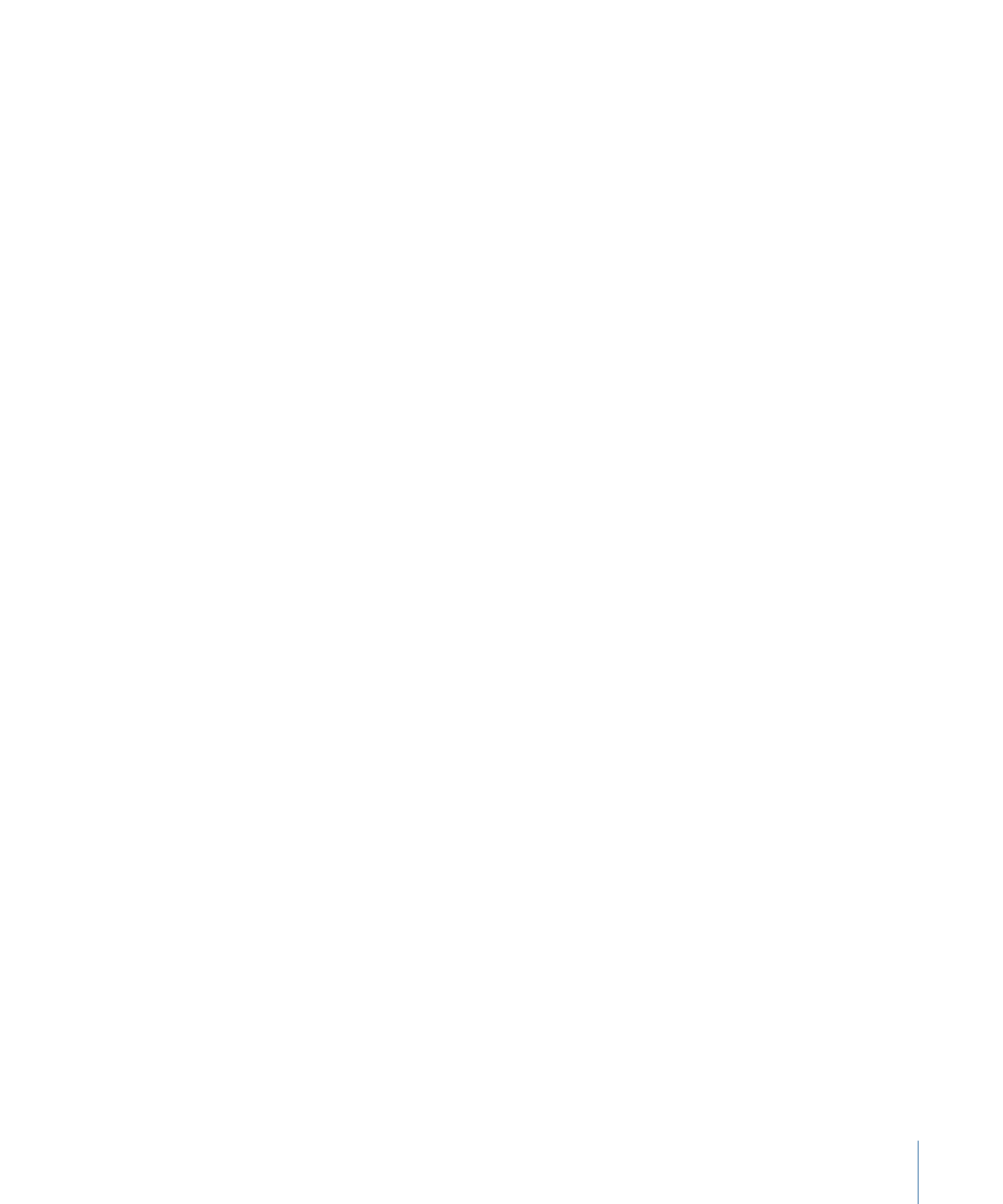
Adding Button Transitions to a Menu
You can set a default transition for the menu. This transition is applied to all buttons.
To set a transition for a menu
1
Select the menu in the Outline tab, the Graphical tab, or from the Menu Editor’s View
pop-up menu.
2
Click the Transition tab in the Menu Inspector.
3
Choose either a Standard Transition or the Video Transition from the Transition pop-up
menu.
You can choose “not set” to disable default transitions for this menu. (You can still
configure individual buttons to use transitions.)
4
Configure the transition using its specific parameters.
Once you have configured the menu’s transition, you can modify or disable it at each
button.
361
Chapter 16
Using Advanced Menu Features
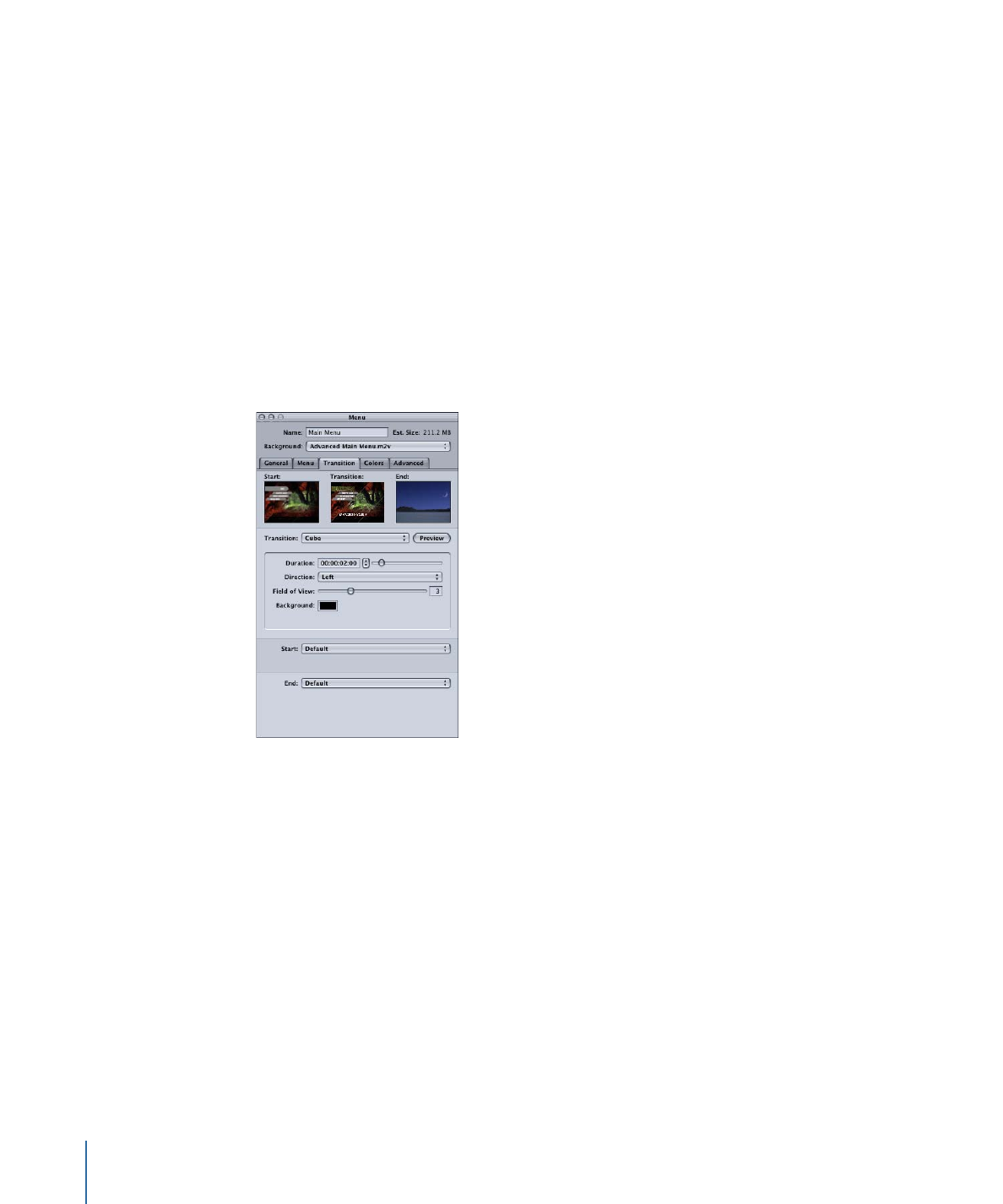
To modify a button’s transition
1
Select the button to be modified.
2
Click the Transition tab in the Button Inspector.
The Transition setting shows “Same as Menu” by default.
3
Choose the transition to use from the Transition pop-up menu.
You can choose “not set” to disable transitions for that button.
4
Configure the transition using its specific parameters.