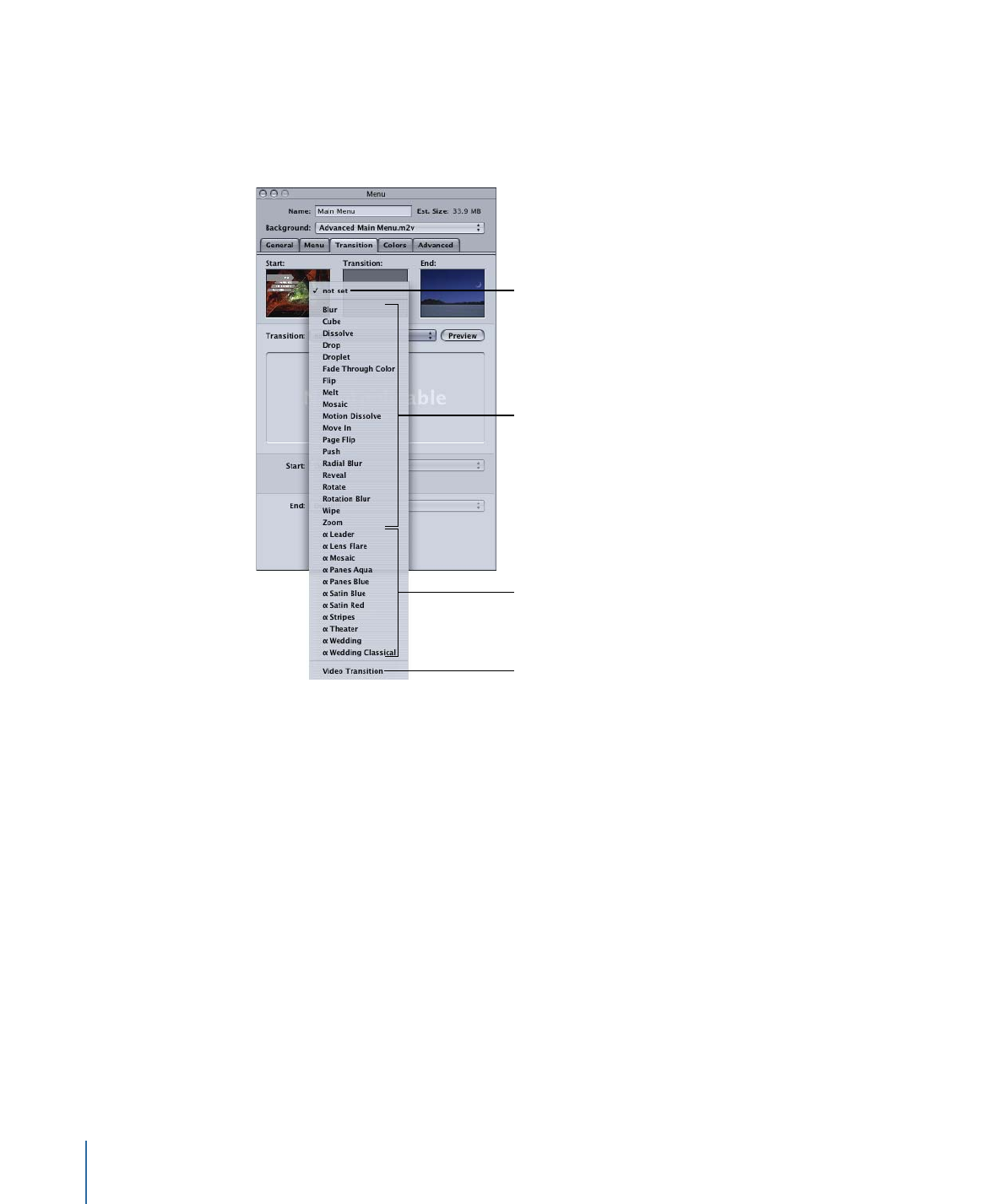
About the Transition Types
DVD Studio Pro includes a variety of Standard and Alpha Transitions you can use with
your menus. These same transitions are available in slideshows and tracks with still images.
Menus also allow you to specify a video clip to use in place of the Standard Transitions.
Disables default
transitions for this menu.
Standard Transitions
Video Transition
Alpha Transitions
Alpha Transitions
DVD Studio Pro includes several Alpha Transitions. These transitions use short video clips
to produce a transition from the current picture to the new picture. These transitions,
indicated with the Greek letter alpha in front of their name, have no settings other than
a duration.
Additionally, you can even create and import your own Alpha Transitions. See
Preparing
Alpha Transitions
for details on the process.
Standard Transitions
When you choose a Standard Transition from the Transition pop-up menu in the Transition
tab in the Menu or Button Inspector, DVD Studio Pro creates a short video clip to be used
as the transition.
360
Chapter 16
Using Advanced Menu Features
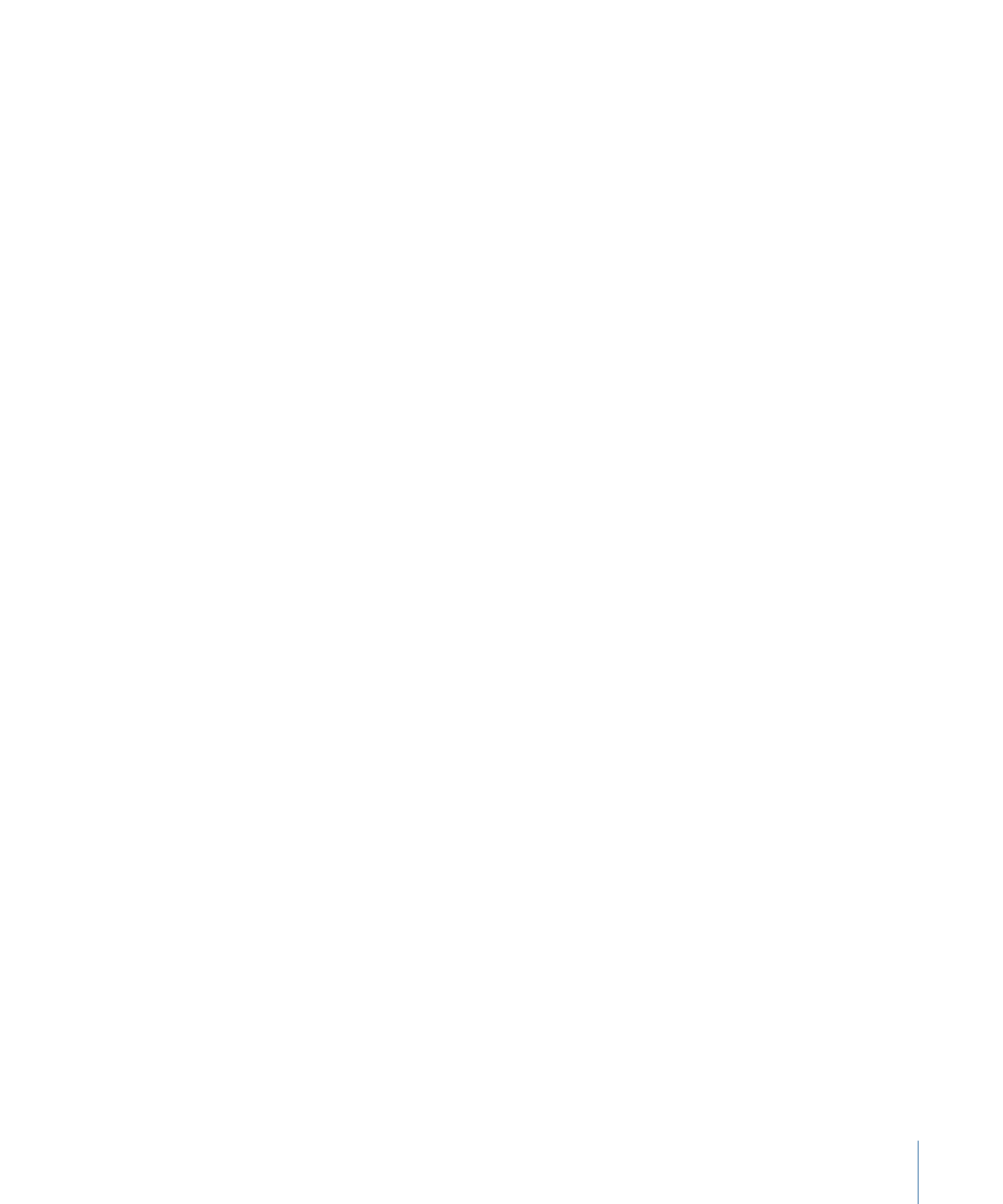
The transition clips use a start and end video frame, with the transition controlling how
the video changes from one to the other.
• The start frame: This is the menu with all buttons in the normal state. If the menu has
a video asset as its background, the loop point frame (or first frame, if the loop point
is not set) of the video is used as the start frame. The start frame also includes the
menu’s drop zones and text objects.
• The end frame: This is the first frame of the target the button is jumping to. If the button
jumps to a script, the end frame is black. If you change the button’s target, the end
frame automatically updates.
You are able to assign specific assets or colors as the start and end video frames in the
Menu and Button Inspectors. See
Transition Tab in the Menu and Button Inspectors
for
more information.
The transition clips that are created with the menu transition feature are rendered as part
of the build process. They are placed in the same video title set (VTS) file as the menus.
When authoring a project that will fill the DVD disc, you must take into account that a
transition video clip is rendered for each menu button that has transitions enabled—a
menu with 18 buttons can require 18 transition video clips. This can have a significant
impact on the amount of disc space the menus require. See
Transitions
for more
information.
Video Transitions
When you choose Video Transition from the Transition pop-up menu in the Transition
tab in the Menu or Button Inspector, you can assign a short video clip to be used as the
transition clip.