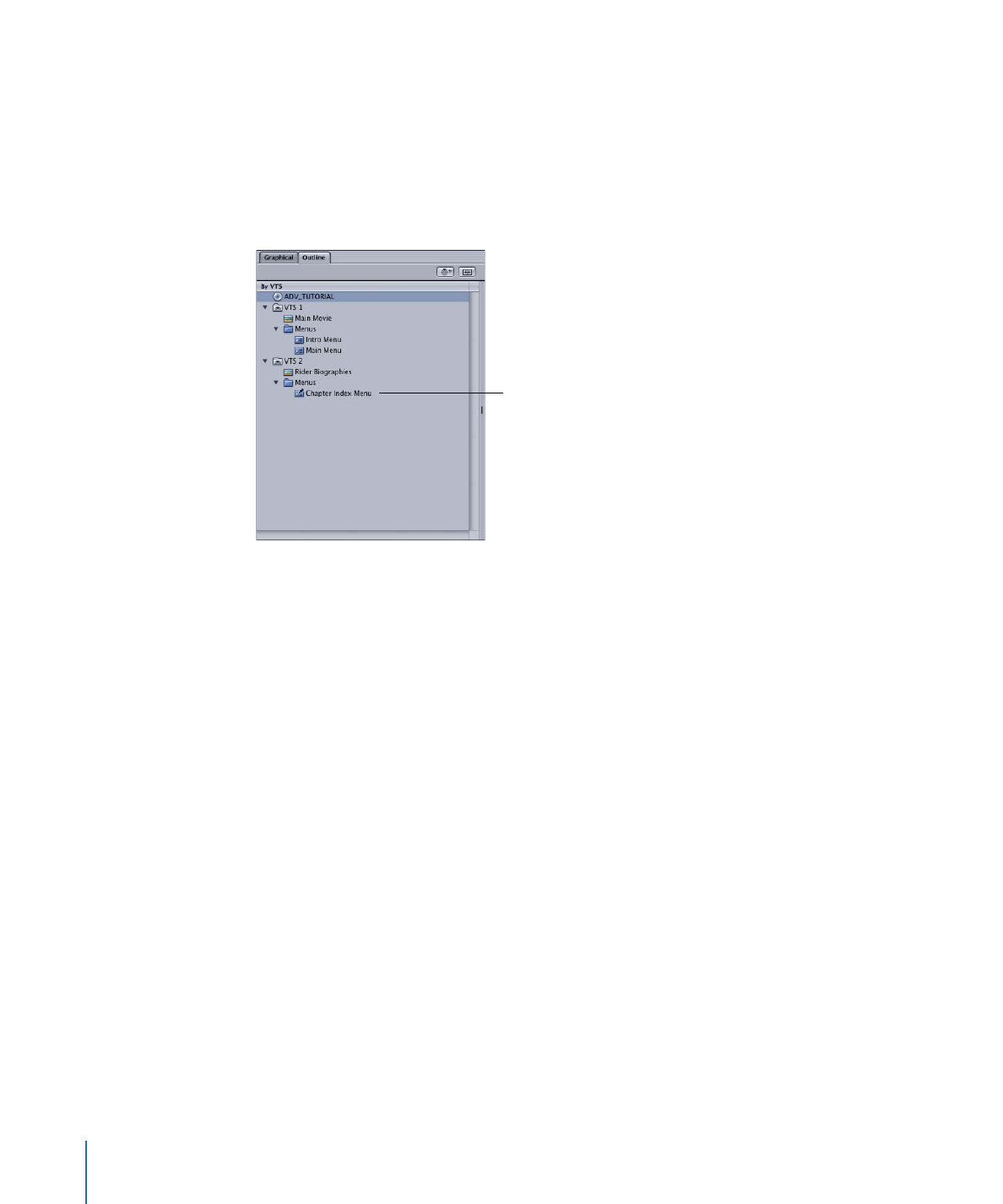
About Pinning Elements in the By VTS Display
As you create elements for your DVD project, DVD Studio Pro automatically places them
in appropriate VTS blocks. For example, if you create a menu that uses a different audio
format than the others, it is automatically placed in a separate VTS.
If you manually move an element from one VTS to another, the VTS Editor indicates it
with a pin on the element’s icon.
The pin indicates that
the element was either
manually placed in
this VTS or has been
“pinned” to it.
You can also pin an element to a VTS to prevent DVD Studio Pro from moving it to another
VTS.
To pin an element to a VTS
µ
Control-click the element in the By VTS display, then choose Pin Element Type to Video
Title Set from the shortcut menu, with Element Type being the type of element being
pinned (menu, script, and so on).
To unpin an element from a VTS
µ
Control-click the element in the By VTS display, then choose Pin Element Type to Video
Title Set from the shortcut menu, with Element Type being the type of element being
pinned (menu, script, and so on). (Because the element was pinned, it has a checkmark
next to this entry in the shortcut menu.)
Once it is unpinned, the element is moved to the VTS where DVD Studio Pro would
normally automatically place it.