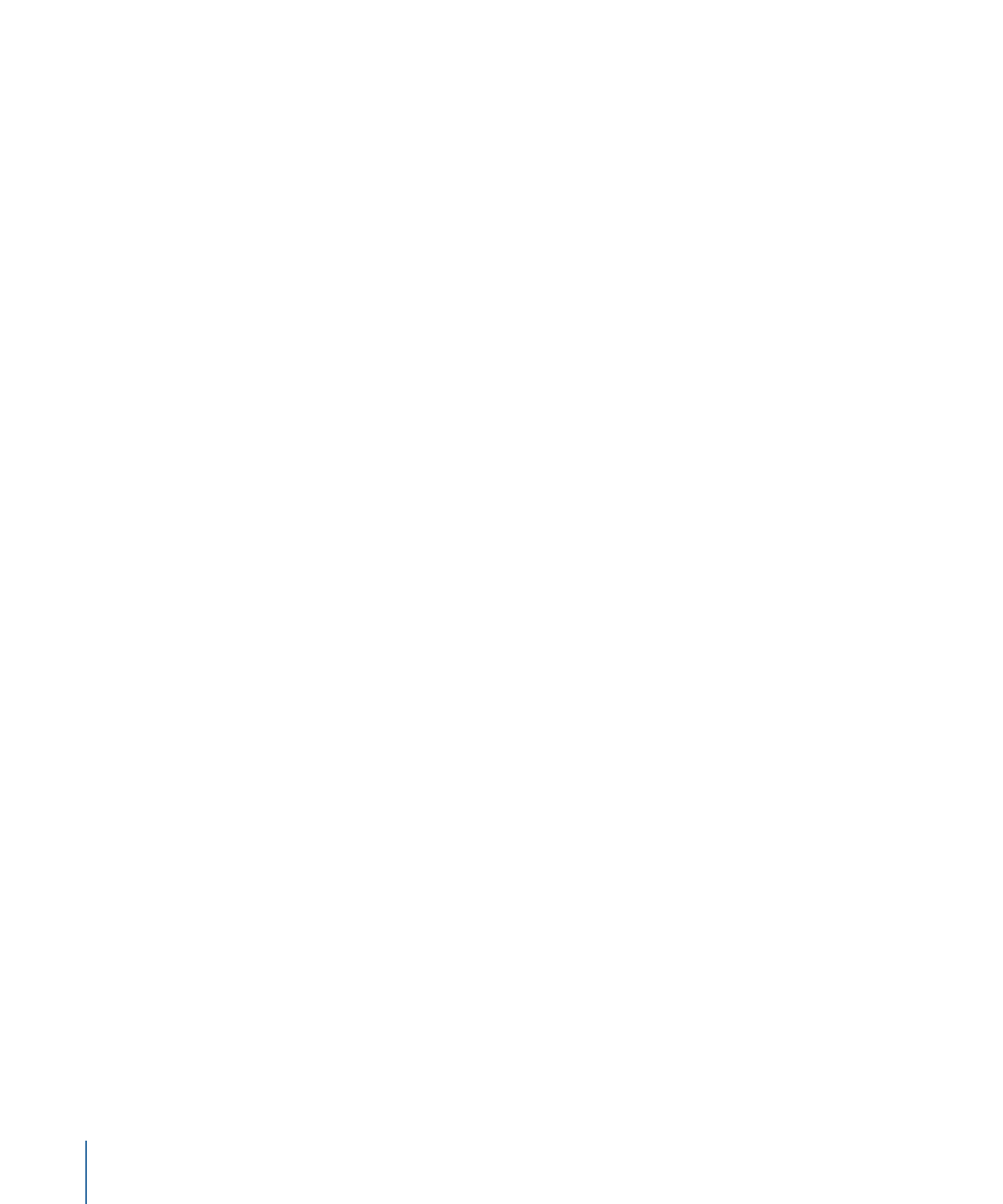
Setting User Operations
To disable specific viewer controls for a menu, track, story, or marker, use the user
operations settings.
Note: Selecting an item in the User Operations tab disables that item. Selecting an item
does not enable it.
To set user operations
1
Select the element you want to work with to display its properties in the Inspector.
2
Click the User Operations tab in the Track, Marker, or Story Inspector or the Advanced
tab in the Menu Inspector.
602
Chapter 23
Using Advanced Features
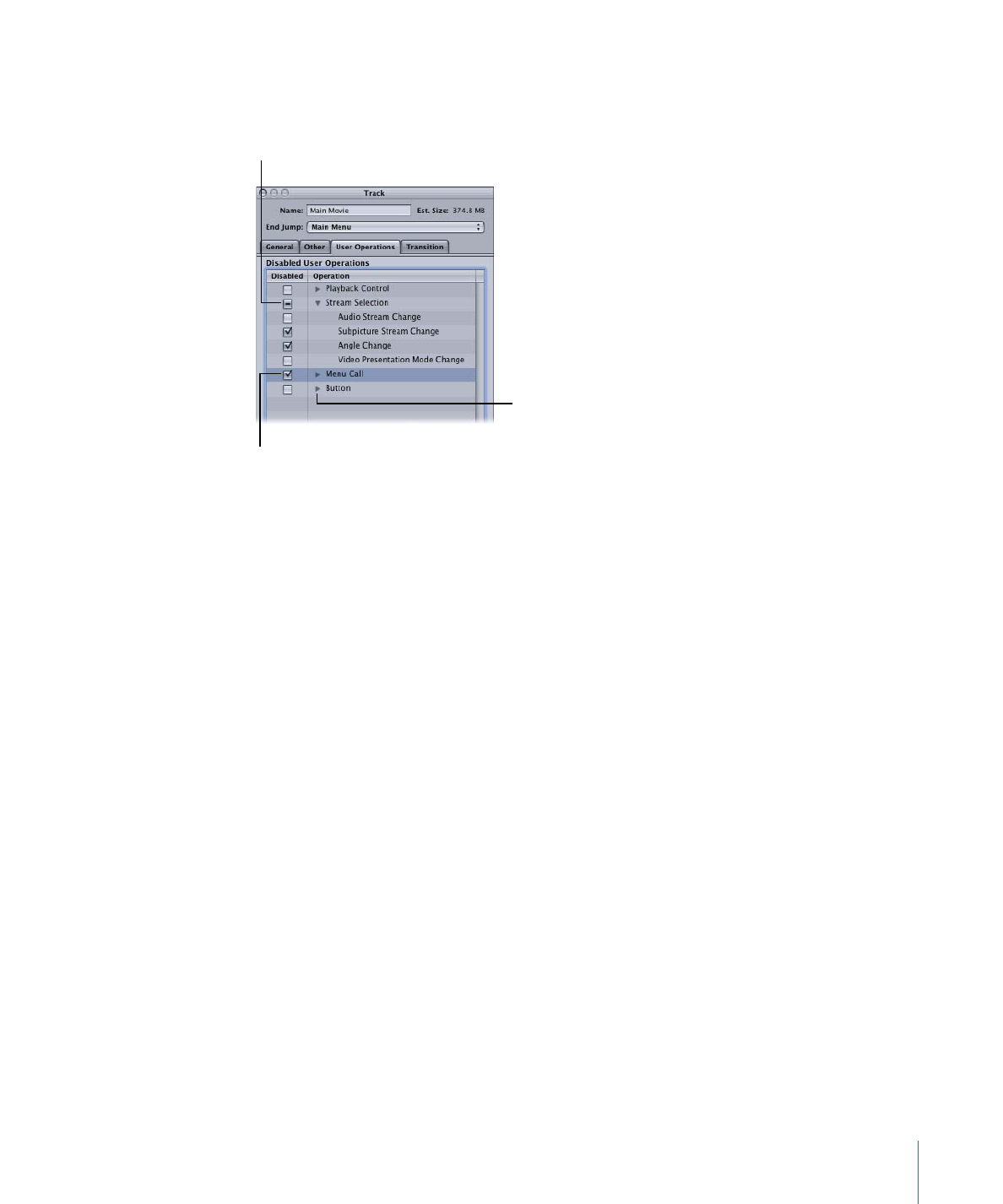
3
Select each item you want to disable. See
User Operations Properties
for a description of
all the items.
Click the triangles
to show or hide each
group’s items.
Indicates some items in
the group are selected.
Select to disable all items
in a group.
You can also click Disable All to disable all items. You can then deselect any items to
enable them. The Enable All button enables all items.
When working with markers, you can also select Same as Track. This allows you to
customize just those markers that require it.