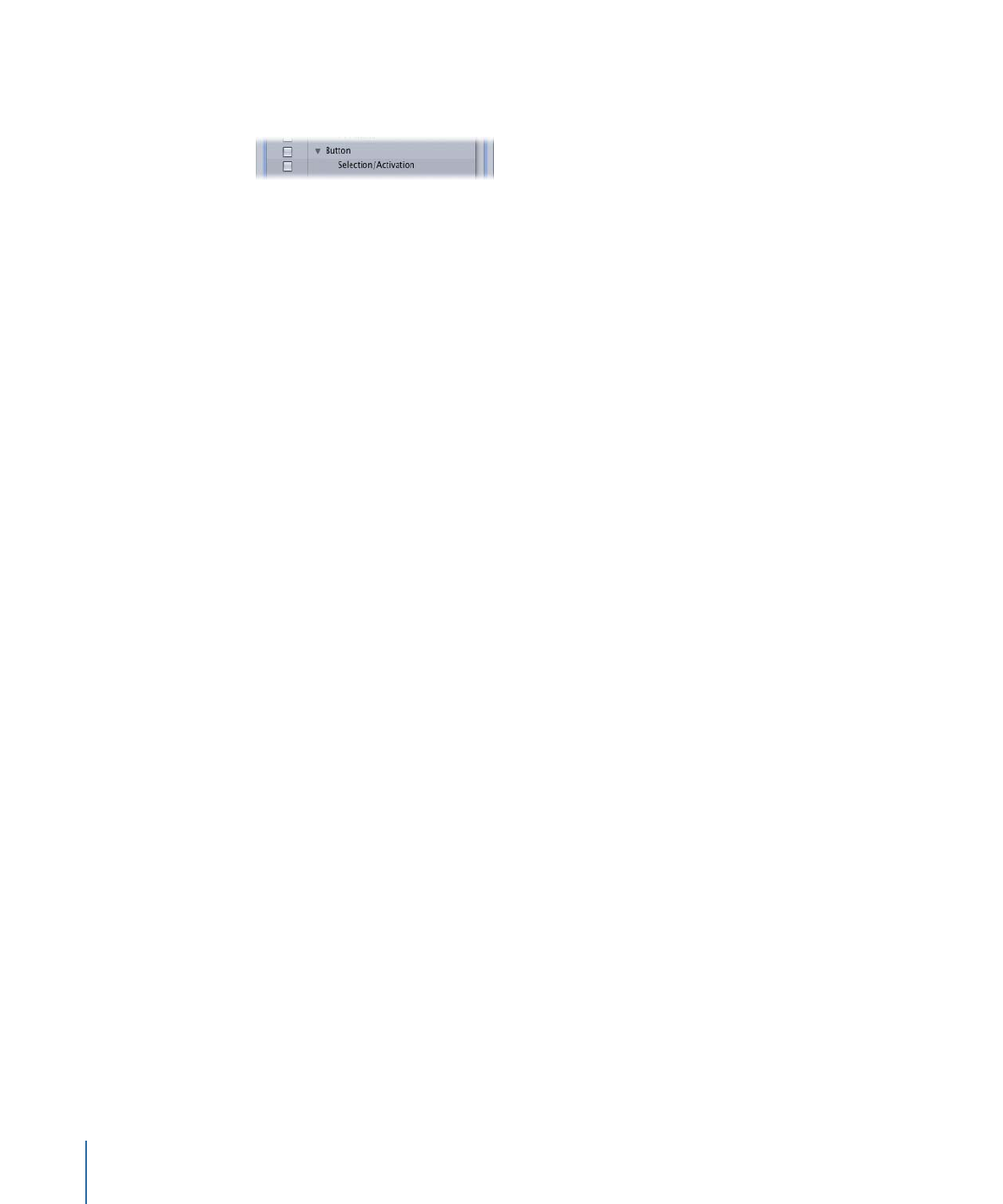
Getting Consistent Previous and Next Button Behavior
The action that happens when a viewer uses the Previous or Next button to skip through
chapter markers on a track and reaches the first or last marker can vary, depending on
the DVD player. For example, if the viewer is at the last marker in a track and presses the
Next button one more time, different DVD players will do different things. There are two
common approaches that DVD players take:
• The viewer is constrained to that track: Additionally, the Previous or Next button
(depending on whether you have reached the first or last marker, respectively) is
disabled.
• The viewer is not constrained to that track: Additionally, the DVD player jumps to the
previous or next track (which could also be a story or slideshow) and allows the viewer
to continue skipping through that track’s markers.
You can use user operations to force consistent behavior in these situations, ensuring
that the viewer has the same experience regardless of which player they are using.
To ensure consistent Previous and Next button behavior
1
Select a track in either the Outline or Graphical tab, or in the Track Editor.
2
Select the first marker in the Track Editor.
The Marker Inspector appears, displaying that marker’s properties.
3
Click the User Operations tab.
4
Select the Previous Program checkbox.
This disables the remote control’s Previous button for this marker, which prevents the
viewer from skipping to a marker on a different track.
5
Select the last marker in the track.
The Marker Inspector now displays that marker’s properties.
6
Click the User Operations tab.
7
Select the Next Program checkbox.
This disables the remote control’s Next button for this marker, which prevents the viewer
from skipping to a marker on a different track.
606
Chapter 23
Using Advanced Features
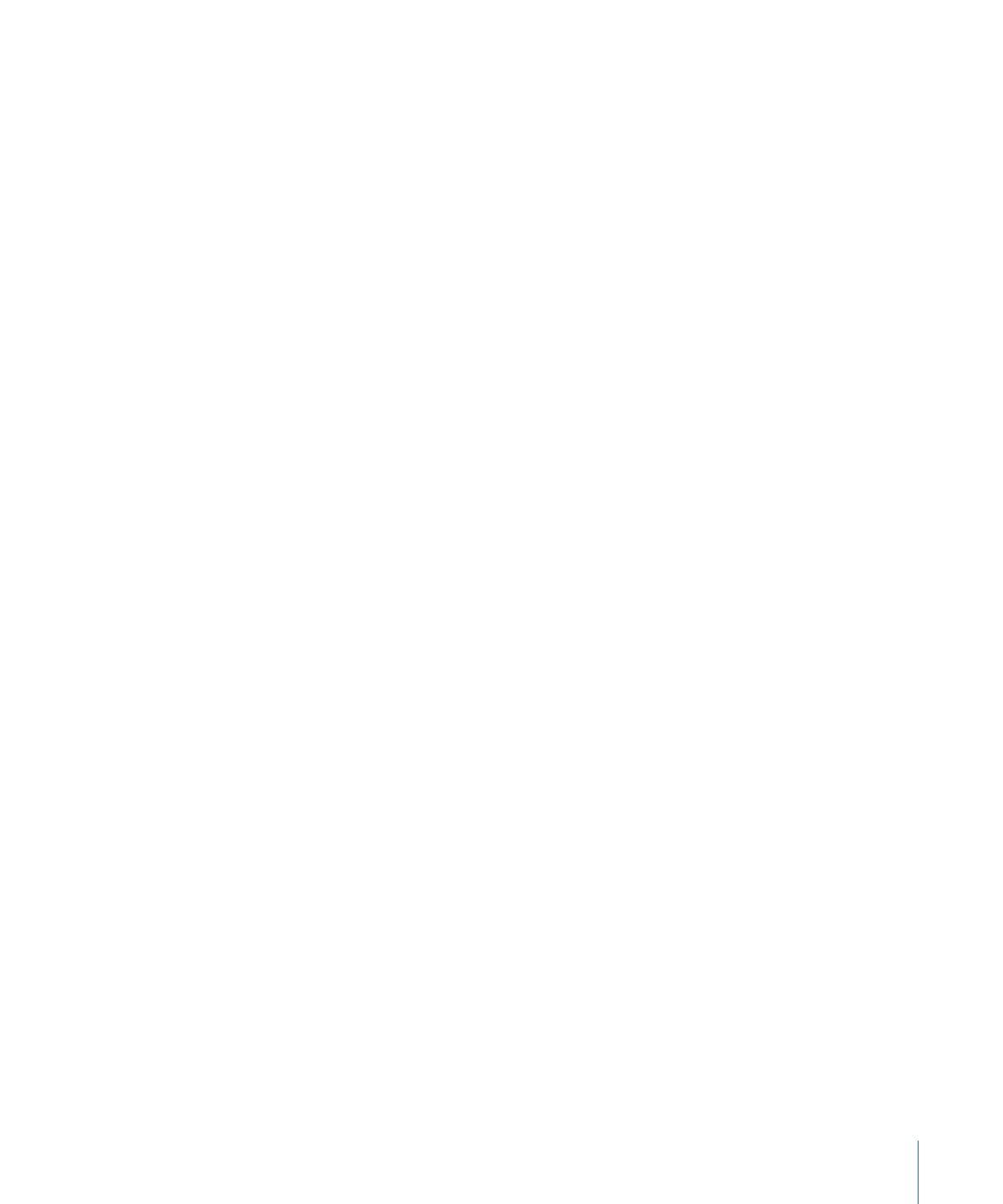
Note: The same issue can occur with slideshows; however, you cannot correct it unless
you convert the slideshow to a track.
Display Condition
The menus, tracks, and stories within DVD Studio Pro can have a display condition applied
to them that determines whether they appear, and if not, what should appear instead.
For example, based on the DVD player’s aspect ratio setting, the condition can determine
whether to play the current track or a track that is better suited to the aspect ratio setting.
Or, you can choose to show or not show a menu based on the language setting.
By assigning a pre-script to the element or running a script before it is selected, you can
include settings in the General Purpose Register Memories (GPRMs) as part of the condition.
See
Scripting Overview
for information on setting up scripts.