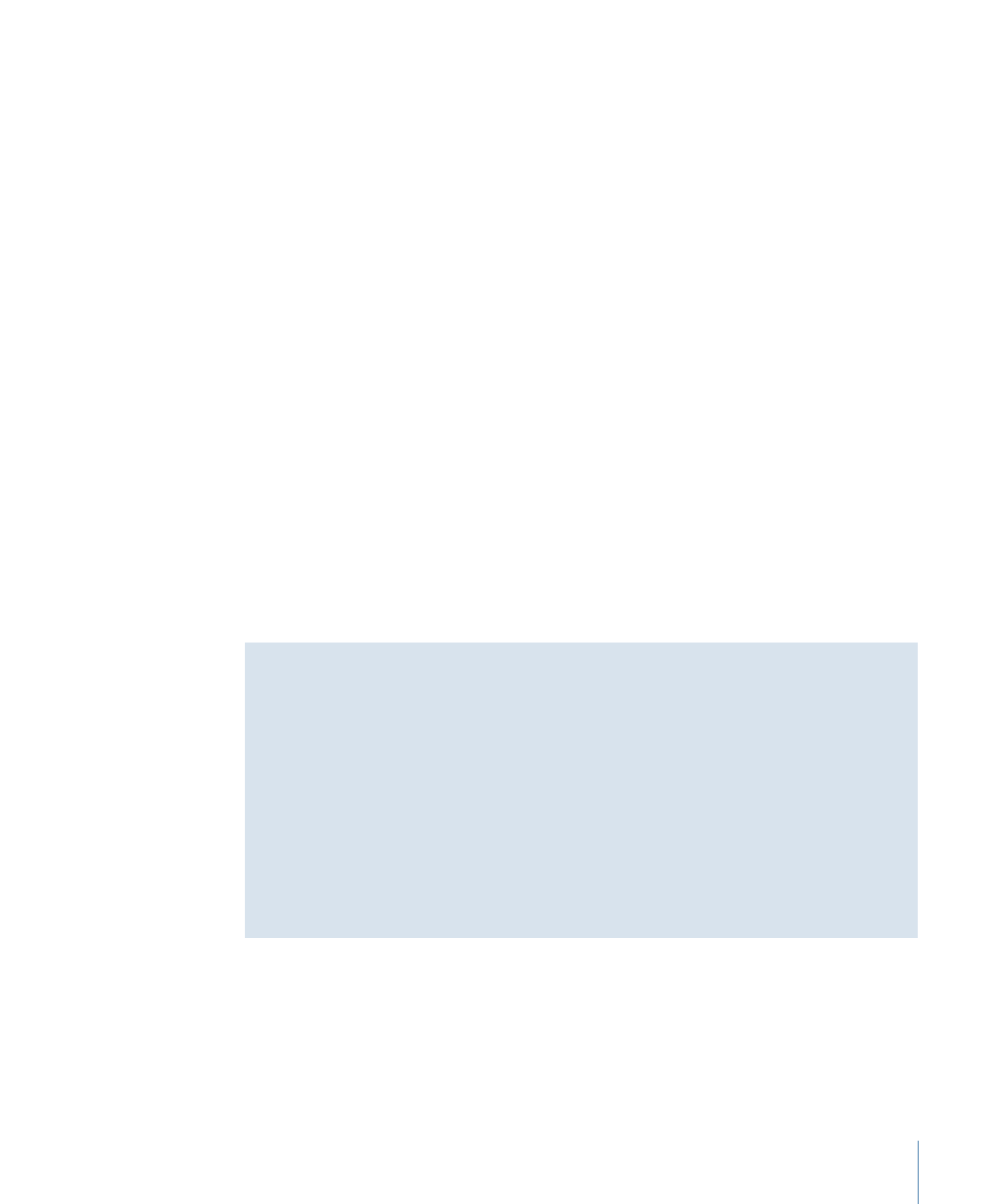
Configuring the Remote Control Buttons
You can configure the remote control buttons either in the Inspector or in the Connections
tab.
613
Chapter 23
Using Advanced Features
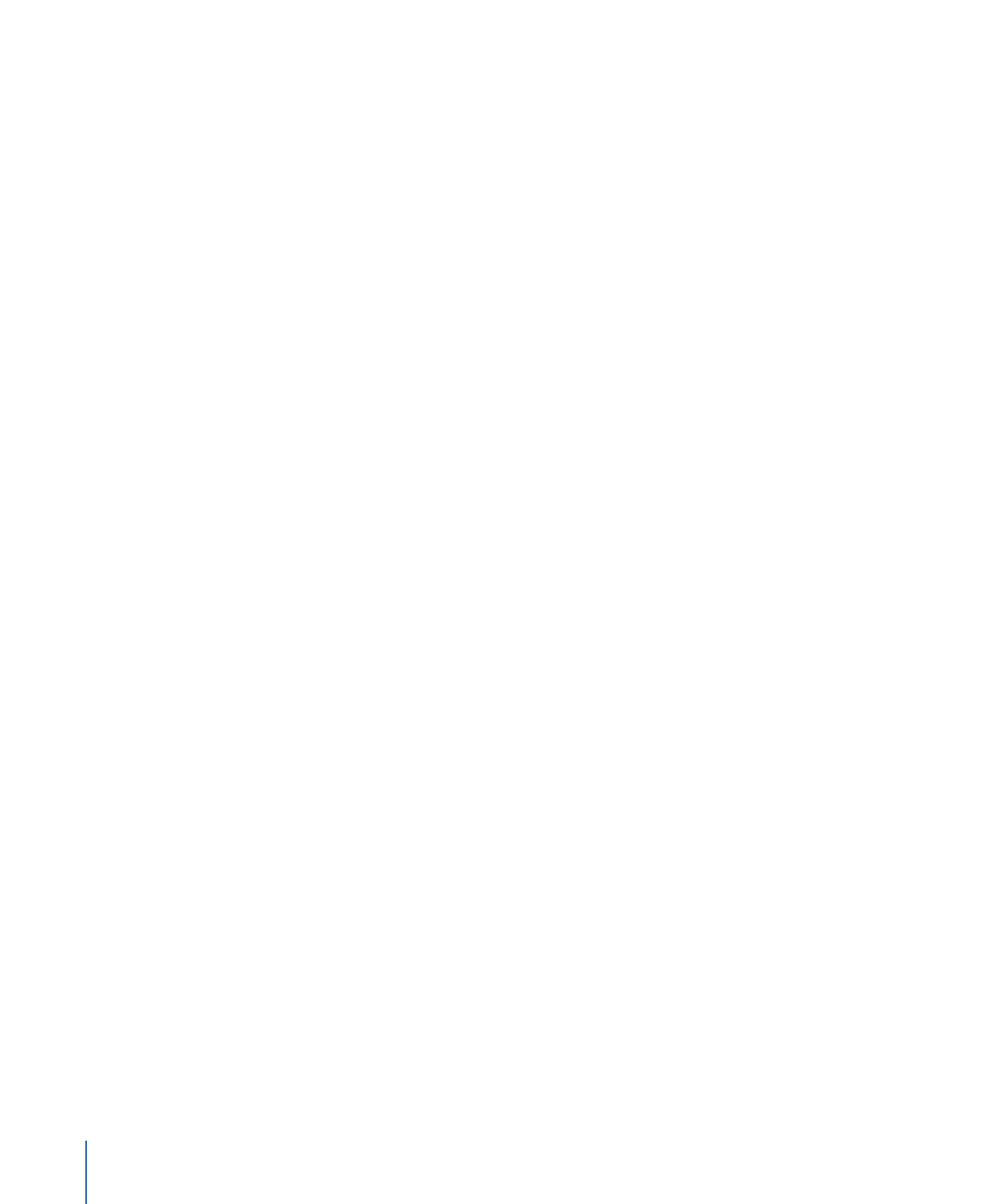
To set the remote control buttons using the Inspector
1
Select the element whose remote control buttons you want to set. You can select the
element in the Outline tab, the Graphical tab, or use the pop-up menu in the appropriate
editor.
2
In the Inspector, open the pop-up menu for the button to be set, then choose the function
to link to. All elements currently set in the project are available to be linked to.
The remote control settings are in different Inspector locations for different elements:
• Disc Inspector: The commonly used remote control settings (Title, Menu, and Return)
are in the General tab. The Advanced tab contains the settings that are not often used
(Angle, Chapter, Audio, and Subtitle).
• Track, Story, and Marker Inspectors: All remote control settings are in their General tabs.
• Slideshow and Story Marker Inspectors: All remote control settings are in its main area
(there are no tabs).
• Menu Inspector: Its only remote control setting (Return) is in its Menu tab.
To set the remote control buttons using the Connections tab
1
Click the Connections tab. You can see all source elements in the project together, or see
one element at a time:
• To see the remote control buttons for all project elements at once: Select the disc in the
Outline tab or click an empty area in the Graphical tab.
• To see the remote control buttons for a single element: Select that element in the Outline
tab, the Graphical tab, or use the pop-up menu in the appropriate editor.
2
Use the View pop-up menu in the Connections tab to control which of the remote buttons
are visible:
• Basic: Shows the disc’s title button, and the track’s, story’s, and slideshow’s menu
buttons.
• Standard: Shows all basic buttons plus menu buttons for a track’s markers.
• Advanced: Shows all possible remote buttons.
3
Set the link for the remote button by either dragging the target to the source element
or Control-clicking the button’s setting in the Target column, and choosing the element
to link to from the shortcut menu.