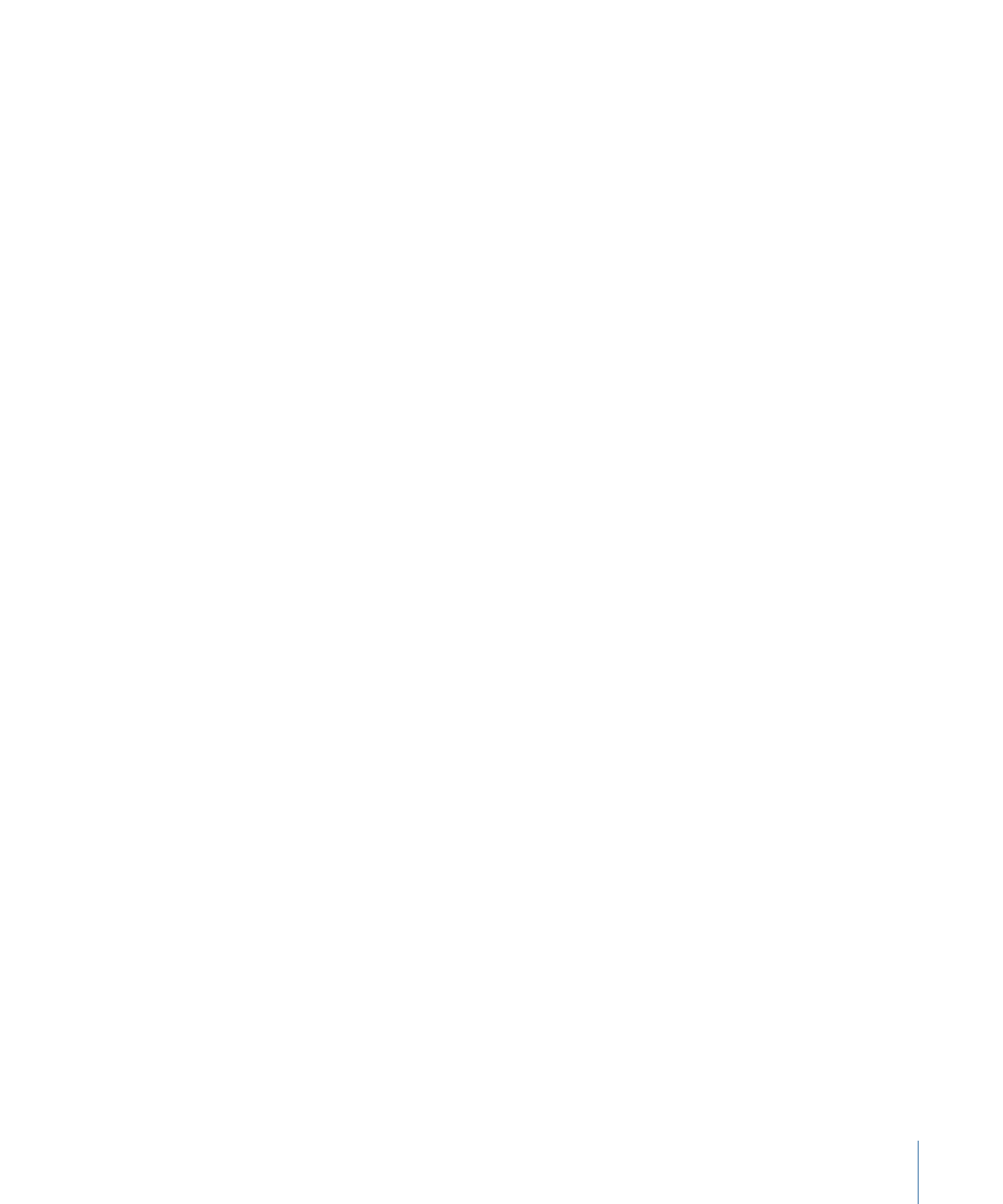
Adding Closed Captions to a DVD
With DVD Studio Pro, you can import closed caption files as part of a track. This is the
most reliable way to include closed captions with your title.
Do not assume that just because the closed-captioning information was present in the
video during the MPEG encode that it will be available when the disc is played by the
viewer. Be sure to perform a test before relying on this method of adding closed captions
to your title.
Some MPEG encoders can create separate closed caption files that DVD Studio Pro can
use to add the function to your disc.
DVD Studio Pro supports closed caption files in the “.cc” and “.scc” formats.
615
Chapter 23
Using Advanced Features
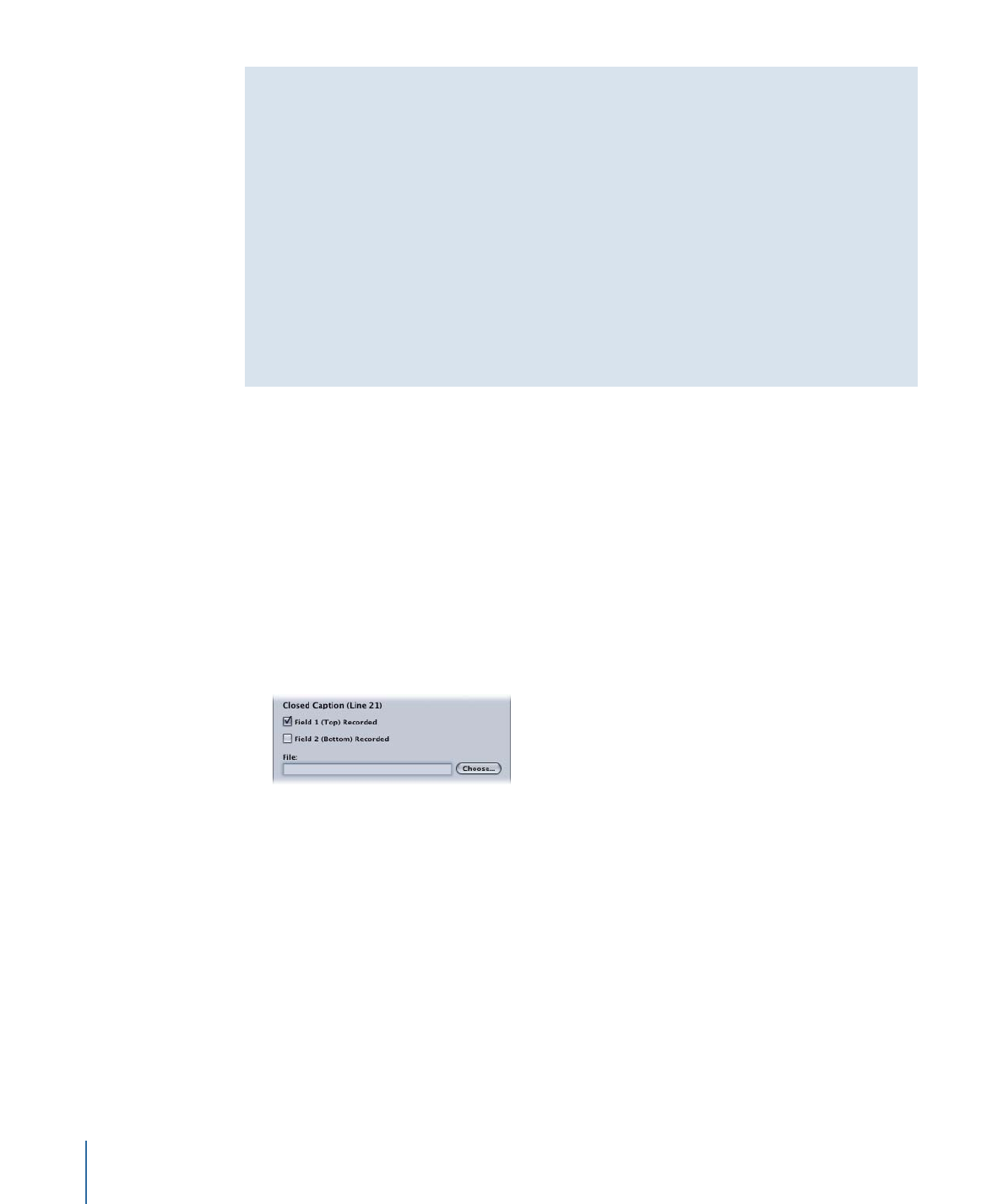
About the Field 1 and Field 2 Settings
The closed caption standard provides for encoding up to four caption streams in Line
21. The two most commonly used streams (C1 and C2) use field 1, and the other two
streams (C3 and C4) use field 2.
A closed caption file assigned to a track in DVD Studio Pro can have captions only in
field 1 (C1 and C2) or in both fields (support for all four streams). It is important for you
to configure the track’s Line 21 settings to match the file’s configuration.
Note: Because the C3 and C4 streams are rarely used, you may assume the closed caption
file contains only the C1 and C2 streams, and only supports field 1. Be sure to verify this
with a test disc and a DVD player connected to a television monitor before sending your
disc to a replicator.
To assign a closed caption file to a track
1
Select the track so that it appears in the Track Editor and its properties appear in the
Inspector.
2
Click the Other tab in the Track Inspector.
3
To choose the closed caption file, do one of the following:
• In the Closed Caption (Line 21) area, click Choose. In the navigation dialog, locate and
select the closed caption file to assign to this track. Click Choose.
• Control-click in the Track Editor’s video stream, then choose Import Line 21 File from
the shortcut menu. Locate the closed caption file in the navigation dialog and click
Import.
4
Select the Field 1 and Field 2 boxes to match the configuration of the caption file.
Note: Most often you should select Field 1 and leave Field 2 unselected.
You can only assign one file to a track.
616
Chapter 23
Using Advanced Features
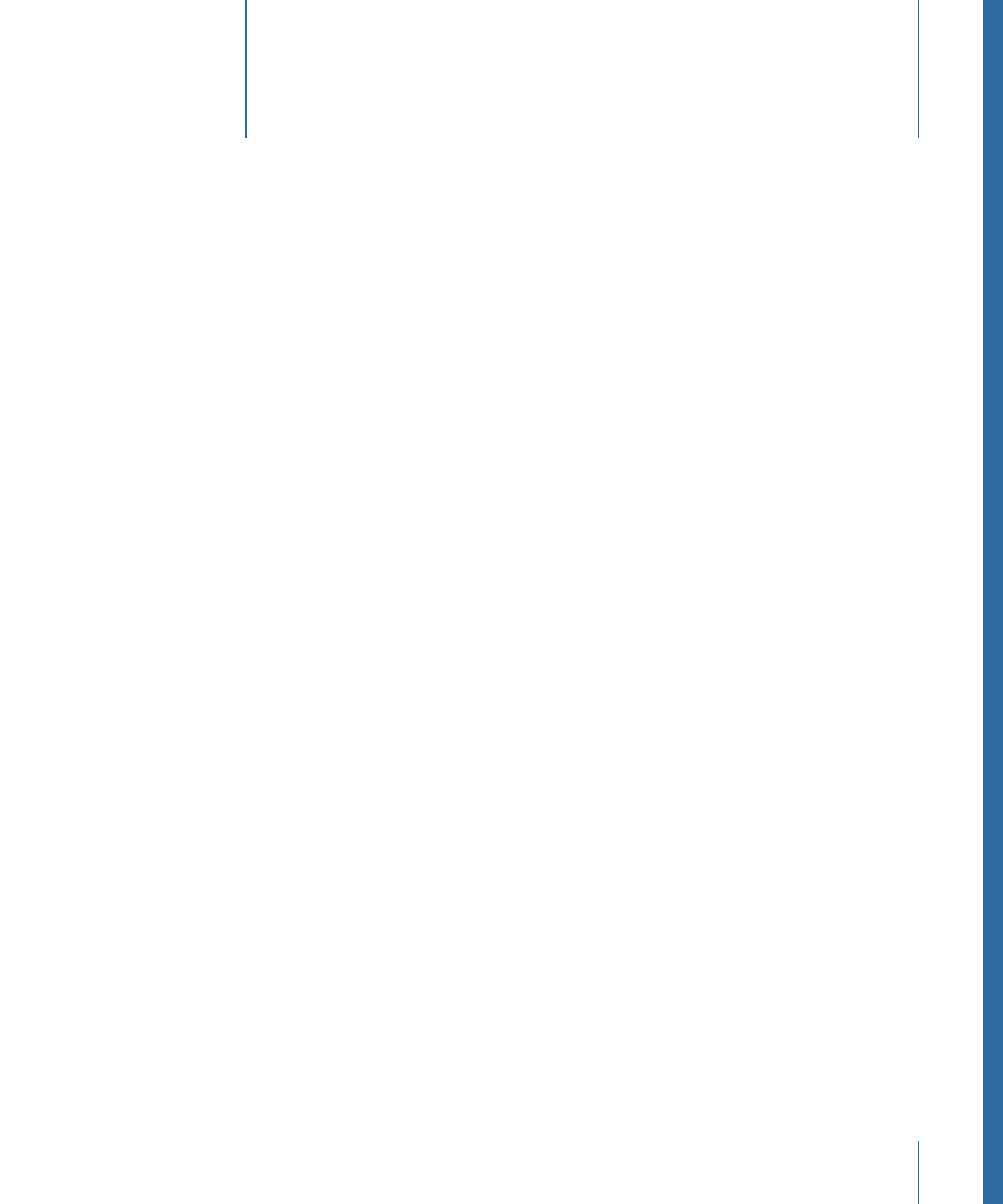
Keyboard shortcuts let you perform commands in DVD Studio Pro using the keyboard
instead of by pointing and clicking. The following are keyboard shortcuts available in
DVD Studio Pro, grouped by function.
Note: Some keyboard shortcuts are always active, whether or not you are working in the
group that they are listed in. Other keyboard shortcuts are only active under special
circumstances.
This appendix covers the following:
•
General Interface and Application Controls
(p. 618)
•
General Project Controls
(p. 619)
•
Adding Project Elements
(p. 620)
•
Scrolling Through Lists
(p. 621)
•
Assets Tab
(p. 622)
•
Connections Tab
(p. 622)
•
Graphical Tab
(p. 623)
•
Log Tab
(p. 624)
•
Menu Tab (Menu Editor)
(p. 624)
•
Outline Tab
(p. 626)
•
Palette
(p. 627)
•
Script Tab (Script Editor)
(p. 627)
•
Simulator
(p. 627)
•
Slideshow Tab (Slideshow Editor)
(p. 628)
•
Story Tab (Story Editor)
(p. 628)
•
Subtitle Editor
(p. 628)
•
Track Tab (Track Editor)
(p. 629)
•
Viewer Tab
(p. 631)
617