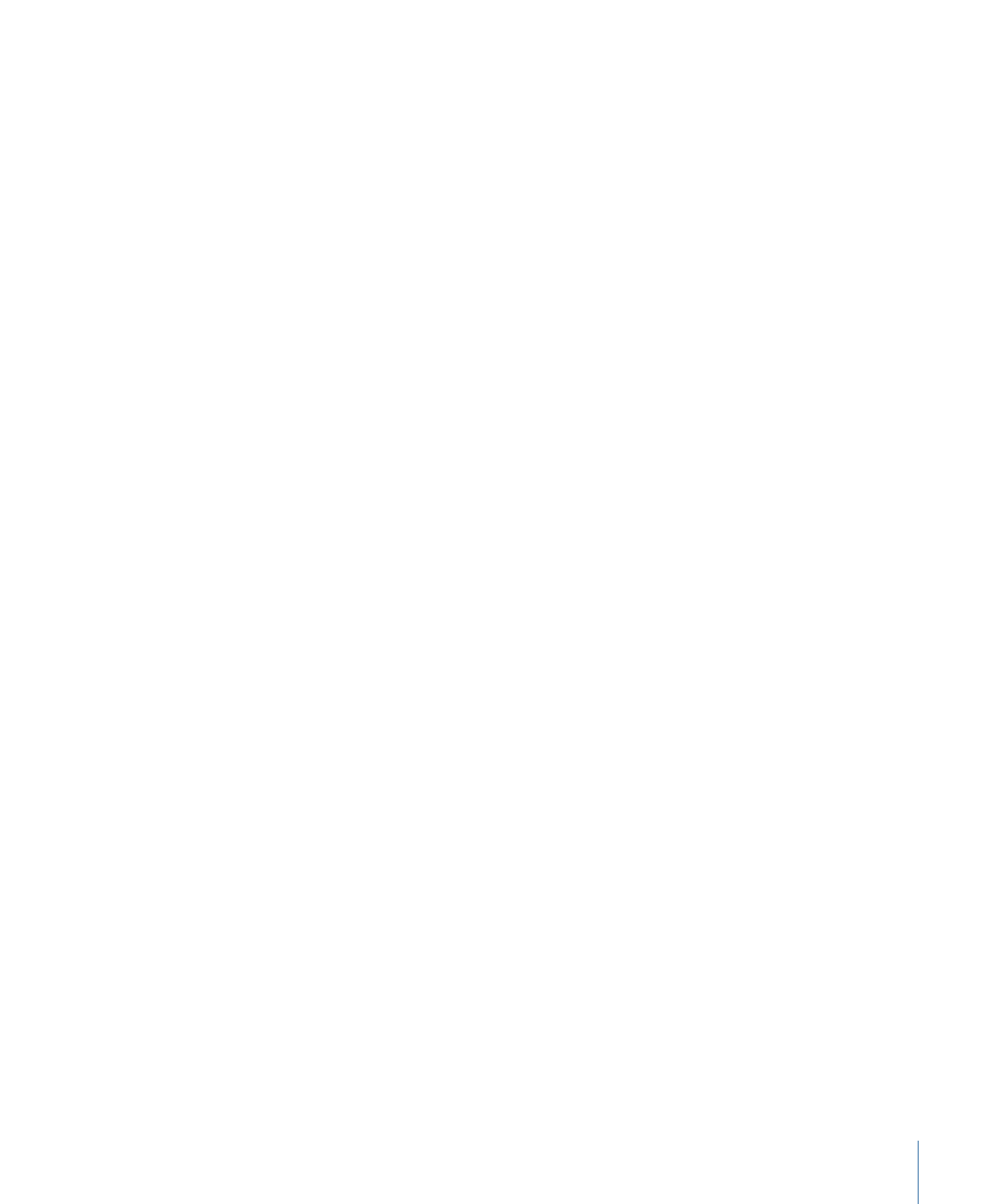
Including the DVD@CCESS Installer with a DVD
The DVD@CCESS Installer is automatically added to a DVD when you burn it directly from
DVD Studio Pro.
When you need to burn your DVD using another method, the Installer is not automatically
added. You can manually add the Installer to the disc by copying it from the
DVD Studio Pro application package.
Important:
Be very careful when working within the DVD Studio Pro package. You can
easily corrupt the data, lose custom settings, and be forced to reinstall DVD Studio Pro.
This procedure should only be followed if you understand the concept of opening an
application’s package and working within it.
To copy the DVD@CCESS Installer manually
1
Locate the DVD Studio Pro application icon in your computer’s Applications folder. (This
is the default location; the application may be located elsewhere depending on how it
was installed.)
601
Chapter 23
Using Advanced Features
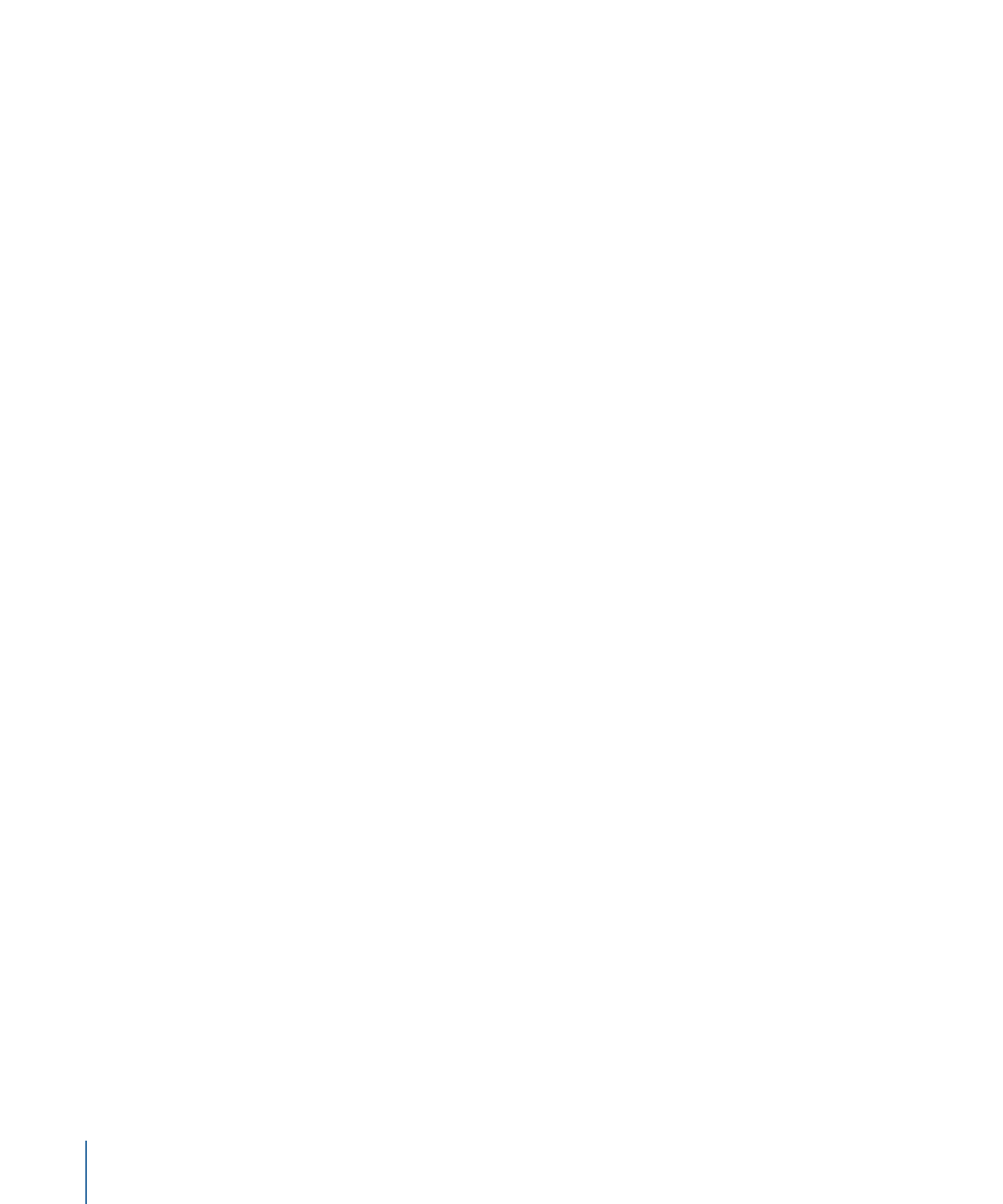
2
Control-click the icon, then choose Show Package Contents from the shortcut menu.
The package opens in a Finder window.
3
Open the Contents folder, then the Resources folder. The DVDccess folder is in the
Resources folder.
4
Copy the DVDccess folder to your desktop by holding down the Option key and dragging.
This leaves the original in place and makes a copy you can add to your DVD.
5
Close the package’s Finder window.
User Operations
You can disable various viewer operations in menus, tracks, stories, and markers. For
example, you may want to prevent the viewer from skipping through the FBI warning.
By providing this ability for individual menus, tracks, stories, and markers, DVD Studio Pro
allows you to be very specific about which elements have disabled operations.