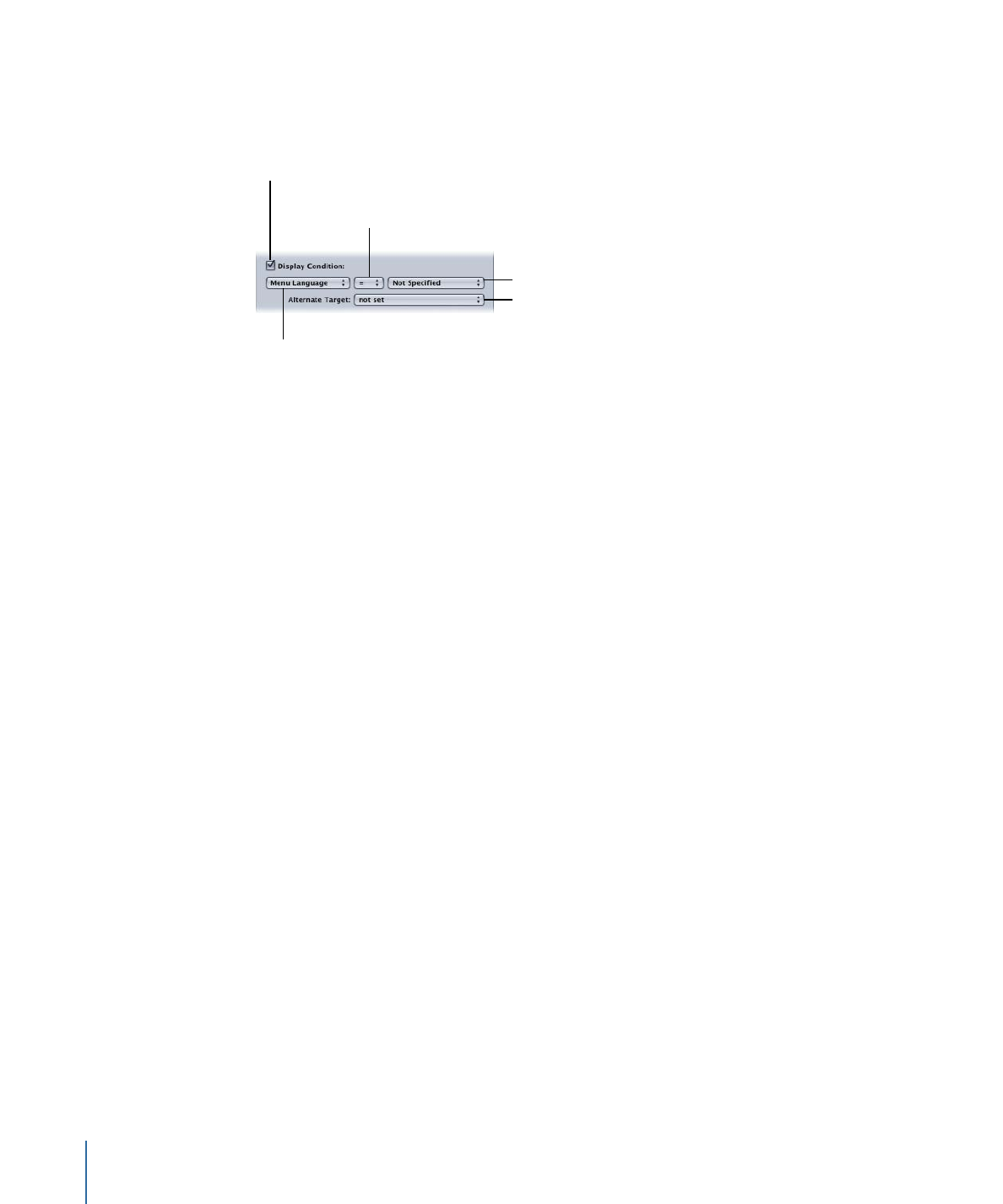
Setting Up a Display Condition
You need to set four parameters to create a display condition.
To set up a display condition
1
Choose the element (menu, track, or story) to set up a display condition for.
2
Do one of the following:
• If you are setting up a menu: Click the Advanced tab in the Menu Inspector.
• If you are setting up a track or story: Click the General tab in the Track or Story Inspector.
608
Chapter 23
Using Advanced Features
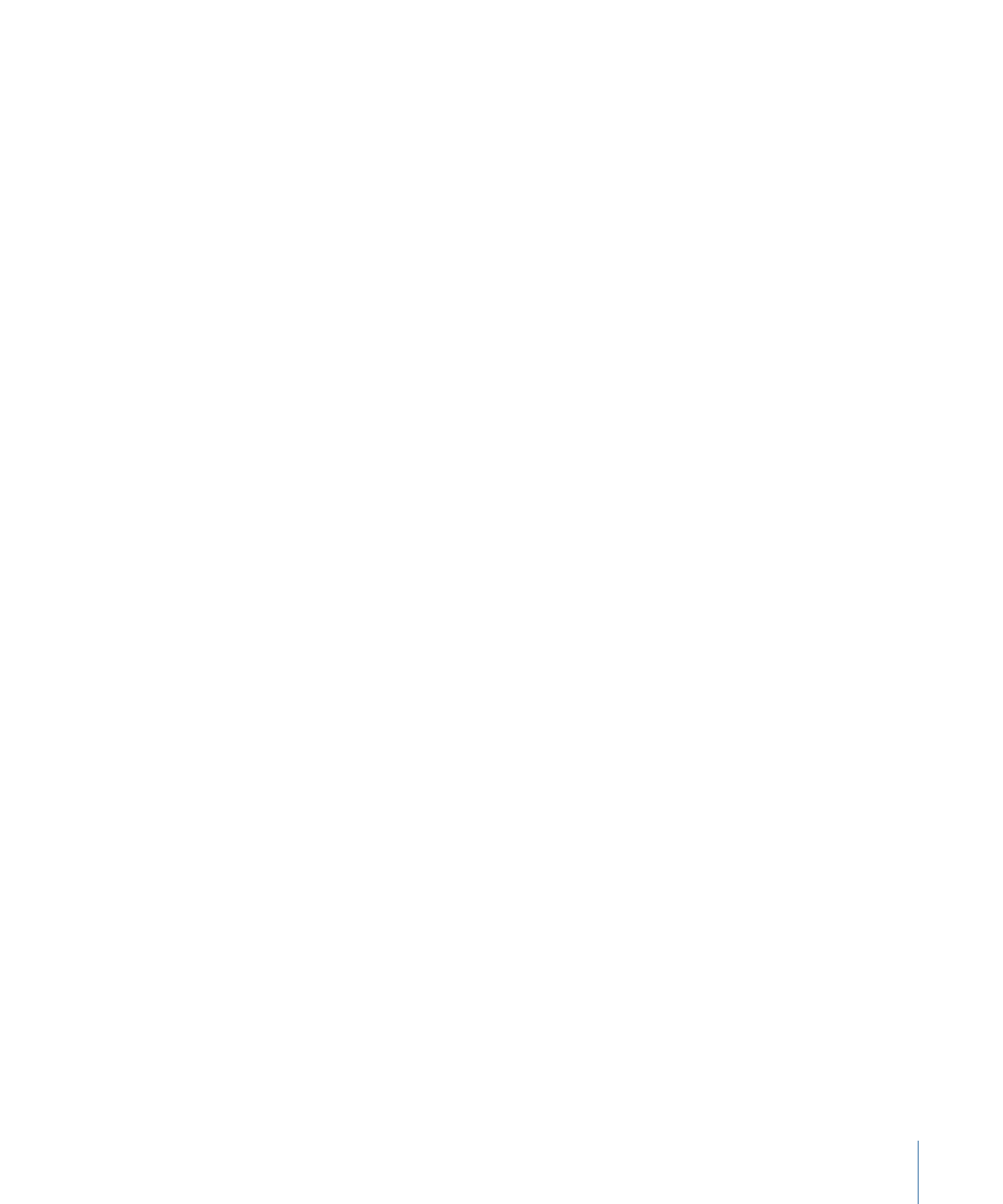
3
Select the Display Condition checkbox.
4
Choose the conditional element (the first parameter—defines what the condition is to
be based on). For a list of conditional elements you can use, see
Conditional Elements
and States
.
5
Choose the conditional relationship (the second parameter—determines how the
conditional element is to be compared with the conditional state, set in the next step).
For a list of conditional relationships, see
Conditional Relationships
.
6
Choose the conditional element’s state (the third parameter—defines the state that the
conditional element is to be compared to). See
Conditional Elements and States
for the
states you can choose for each element.
7
Choose the Alternate Target element (the fourth parameter—defines what happens if
the condition is not met).
To turn off the display condition, select the Display Condition checkbox to remove the
checkmark.
Stories can have their own display conditions, or you can use the track’s settings by
selecting Apply to Stories in the Track Inspector’s General tab.