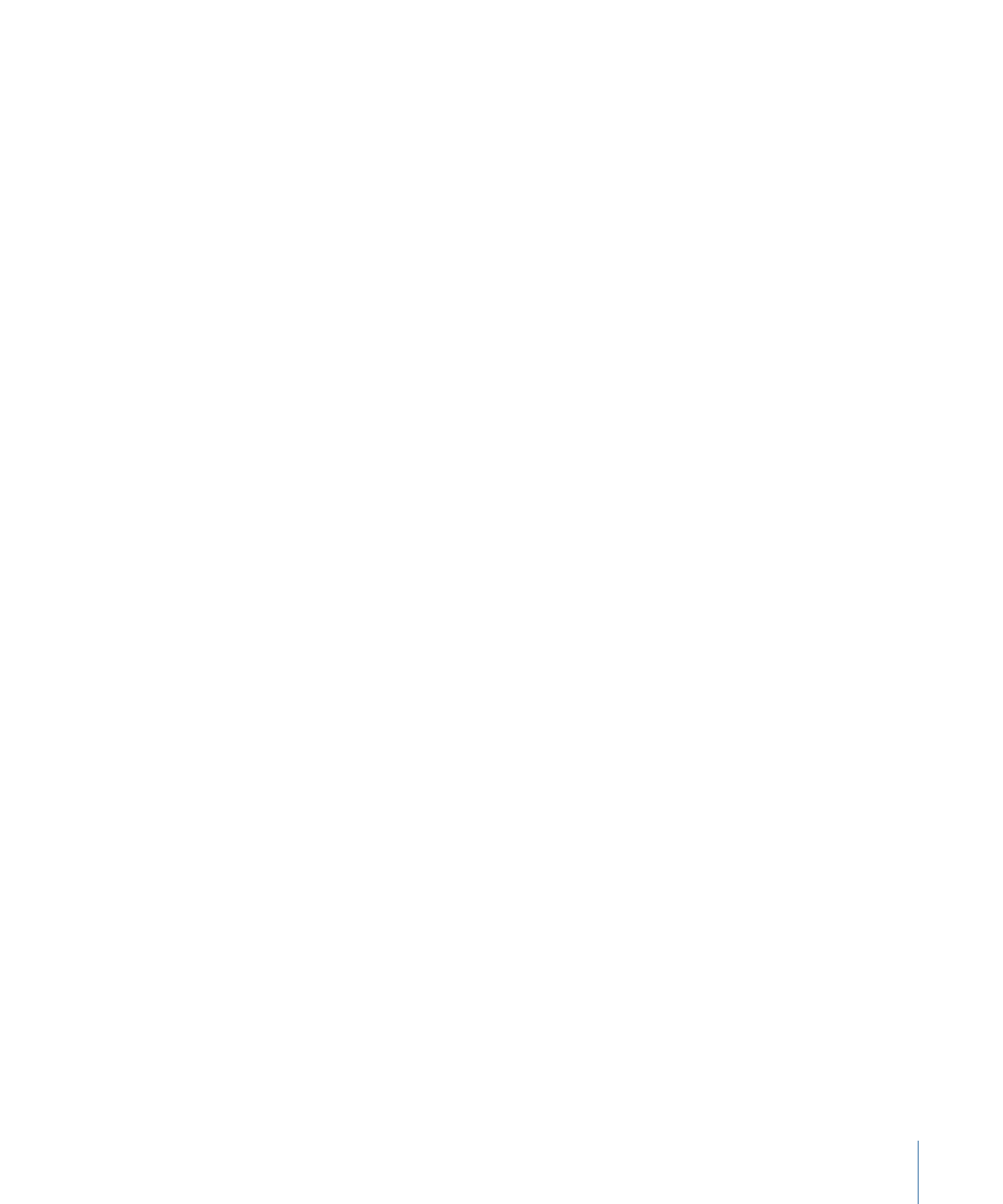
Example: Setting a Video Configuration Display Condition
For this example, you have a project with two versions of a track; one has the buttons
over video optimized for pan-scan and the other has them optimized for letterbox. This
display condition will use the video configuration information (SPRM 14) to choose which
version to play.
To configure a video configuration display condition for a track
1
Choose the track containing the pan-scan optimized video.
2
Click the General tab in the Track Inspector.
3
Select the Display Condition checkbox.
4
Choose Video Player Config from the conditional element pop-up menu.
5
Choose = (equal) from the conditional relationship pop-up menu.
6
Enter 256 as the conditional state.
This is the value for SPRM 14 that indicates the DVD player is set for pan-scan. See
SPRM
14: Player Video Configuration
for more information.
7
Choose the track, optimized for letterbox, that you want to use as the alternative to this
track from the Alternate Target pop-up menu.
With this display condition, the video configuration of the DVD player is checked to see
if it is set at pan-scan. If it is, the track plays. If not, the player jumps to the letterbox track
and it is played.
609
Chapter 23
Using Advanced Features