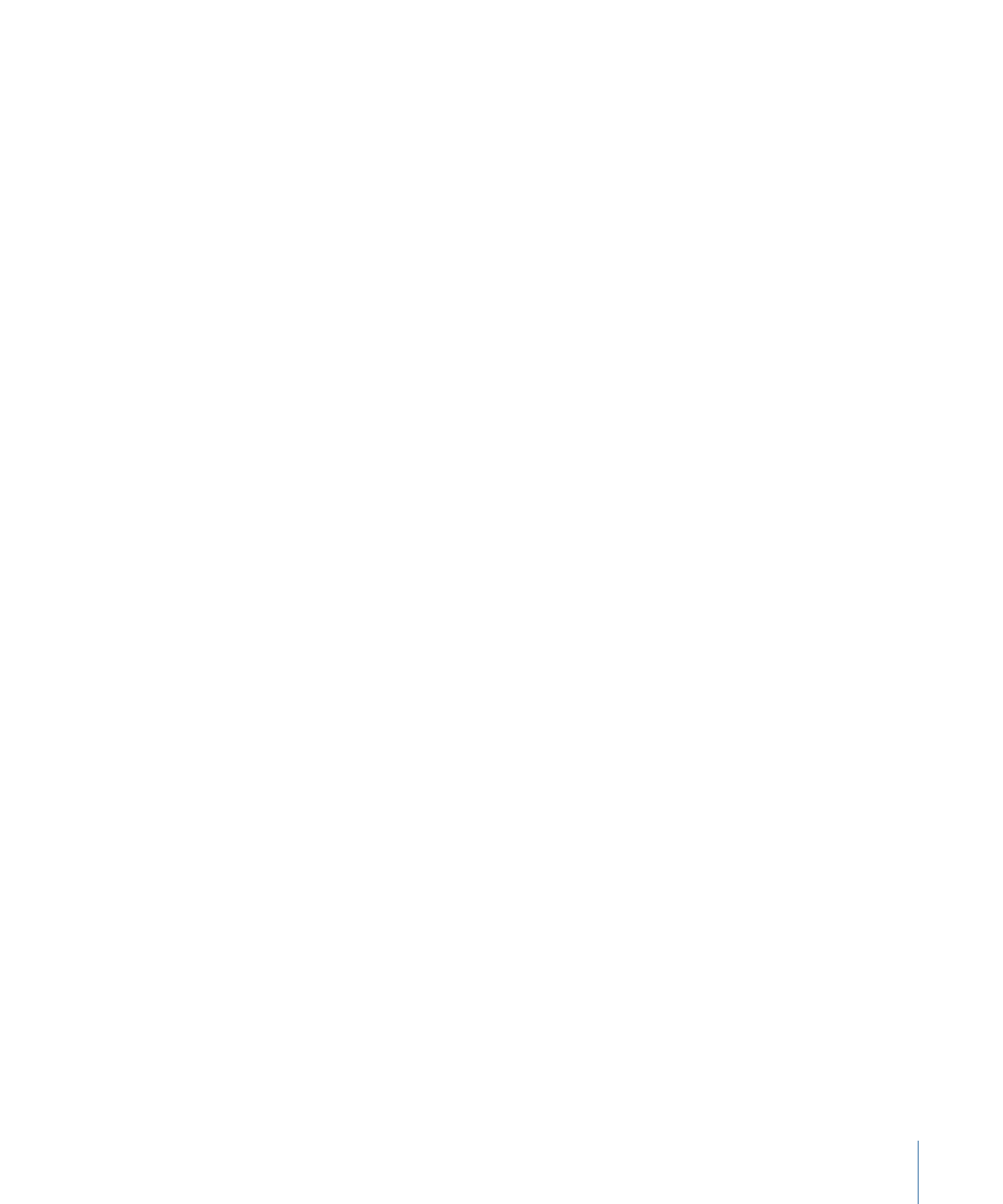
Viewing a Tab’s Contents
When you have multiple tabs in a quadrant, only one is active and can be seen. There
are several methods you can use to make a tab active so that it appears in front of the
others.
To view a tab’s contents
Do one of the following:
µ
Click the tab you want to view.
µ
Choose Window > [name of tab].
µ
Use the tab’s keyboard shortcut. For a compete list of keyboard shortcuts, see
Keyboard Shortcuts
.
Note: If a tab is hidden, choosing it from the Window menu or using the keyboard shortcut
makes it appear as a separate window.
In many cases, selecting an element in the Outline or Graphical tab automatically activates
related tabs (if they are assigned to a quadrant). For example, if you double-click a menu
in the Outline tab, the Menu tab becomes active.