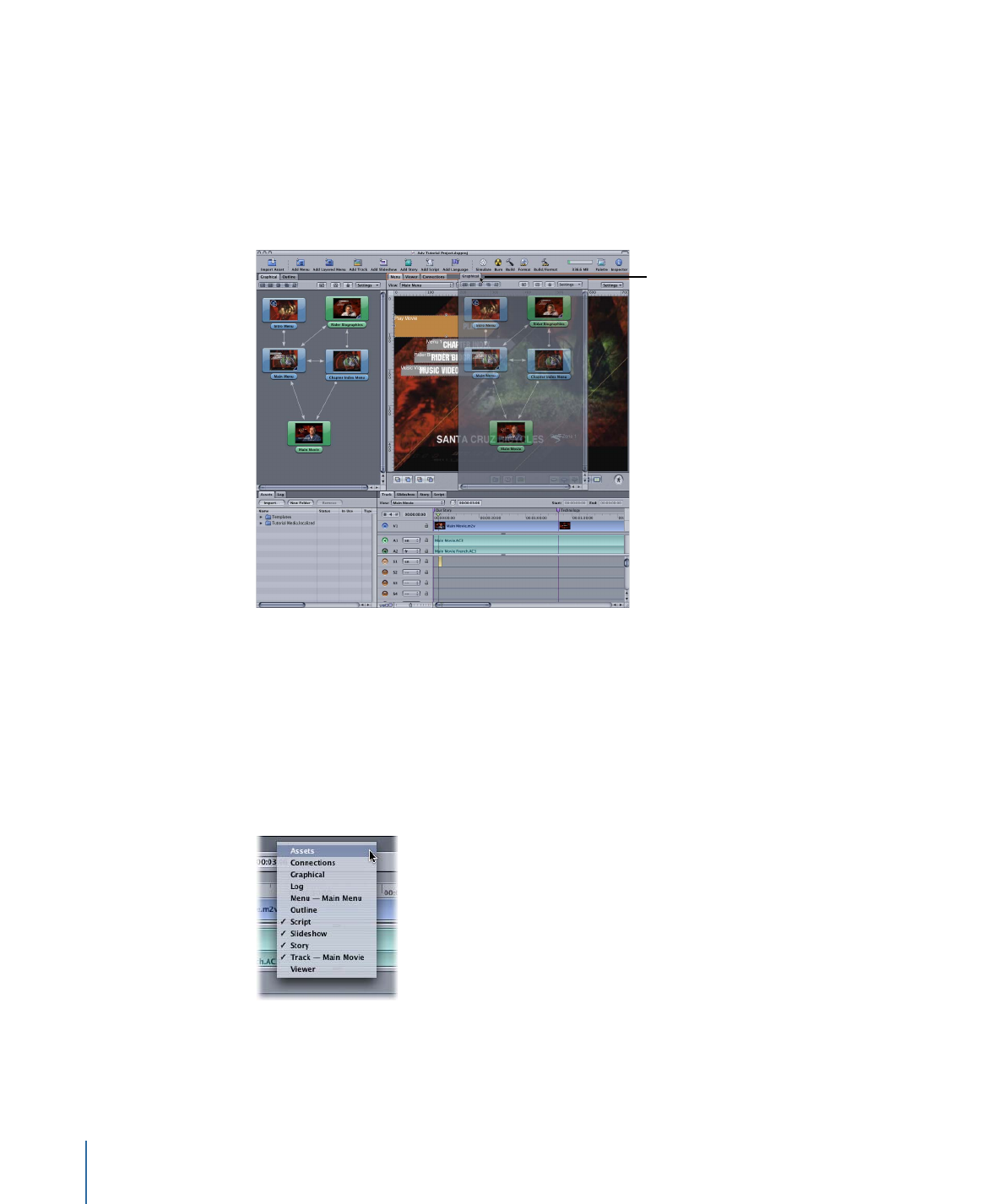
Moving a Tab to a Different Quadrant
You can move a tab from one quadrant to another. This allows you to group tabs that
work best for you. For example, you may group the tabs so that you can reduce the
number of quadrants that appear and see just the tabs you use most.
To move a tab to a different quadrant by dragging
µ
Drag a tab to the new quadrant’s tab area.
Dragging the Graphical
tab to the upper-right
quadrant
As you drag the tab, an outline surrounds the tab area in the quadrant to which you’re
moving the tab. You can drag the tab to a specific position among the quadrant’s current
tabs.
To move a tab to a quadrant using a shortcut menu
µ
Control-click an empty part of the tab area in the quadrant you want to add a tab to,
then choose the tab to add from the shortcut menu. (Tabs with checkmarks are already
part of the quadrant.)
The tab you choose is removed from its existing location and added to the end of the
quadrant’s current tabs. (If the tab was torn off into a separate window, its window is
closed as long as there are no other tabs in the window.)
158
Chapter 10
The DVD Studio Pro Interface