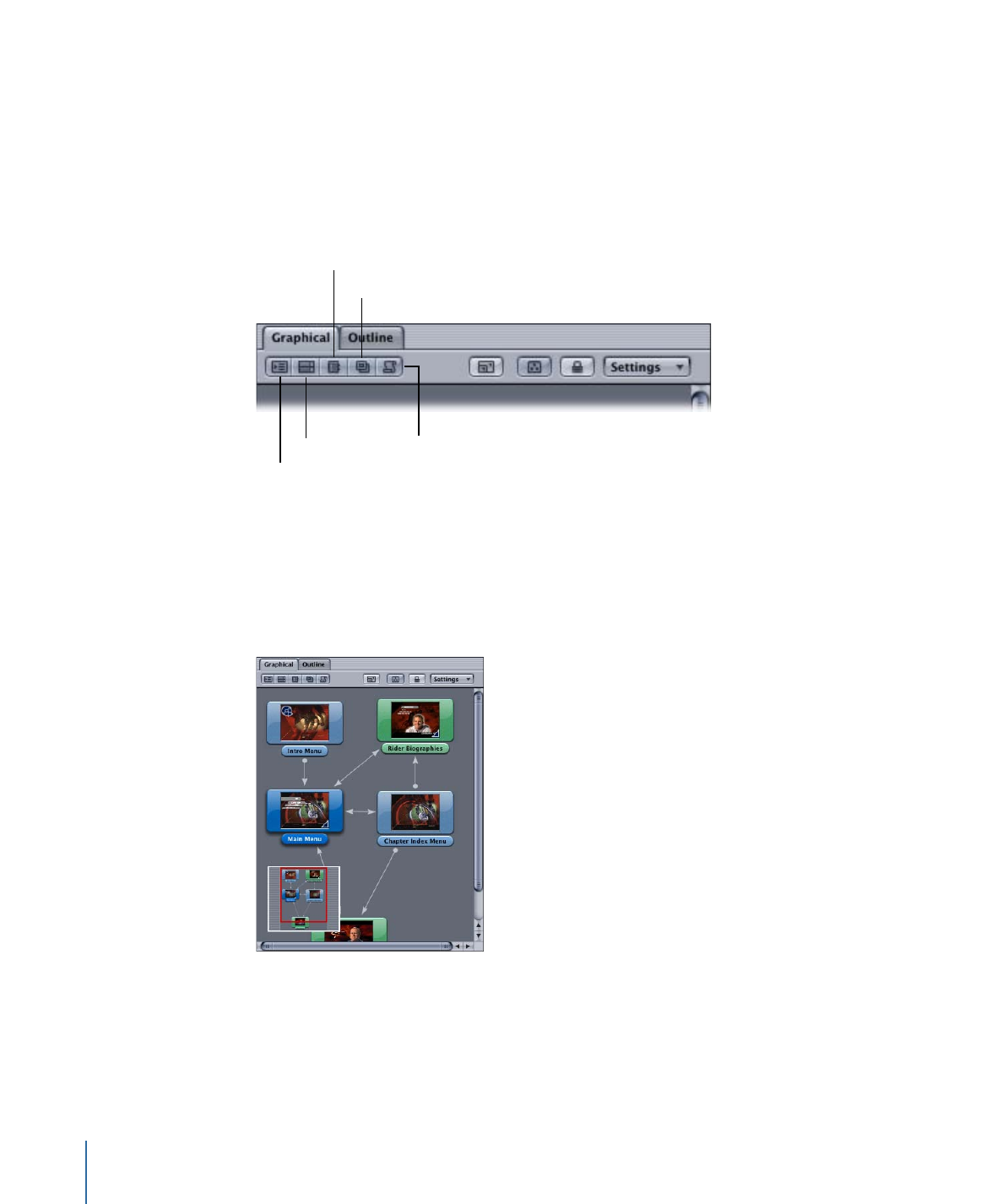
Viewing Connections
You can configure the Graphical tab to show lines indicating which elements are connected
to each other. Arrows indicate which element is the target.
The connection lines are useful when you want to view the project as a flowchart. They
can also be helpful to ensure you have not inadvertently left out an intended connection.
Note: You cannot make connections or change existing connections in the Graphical tab.
188
Chapter 10
The DVD Studio Pro Interface
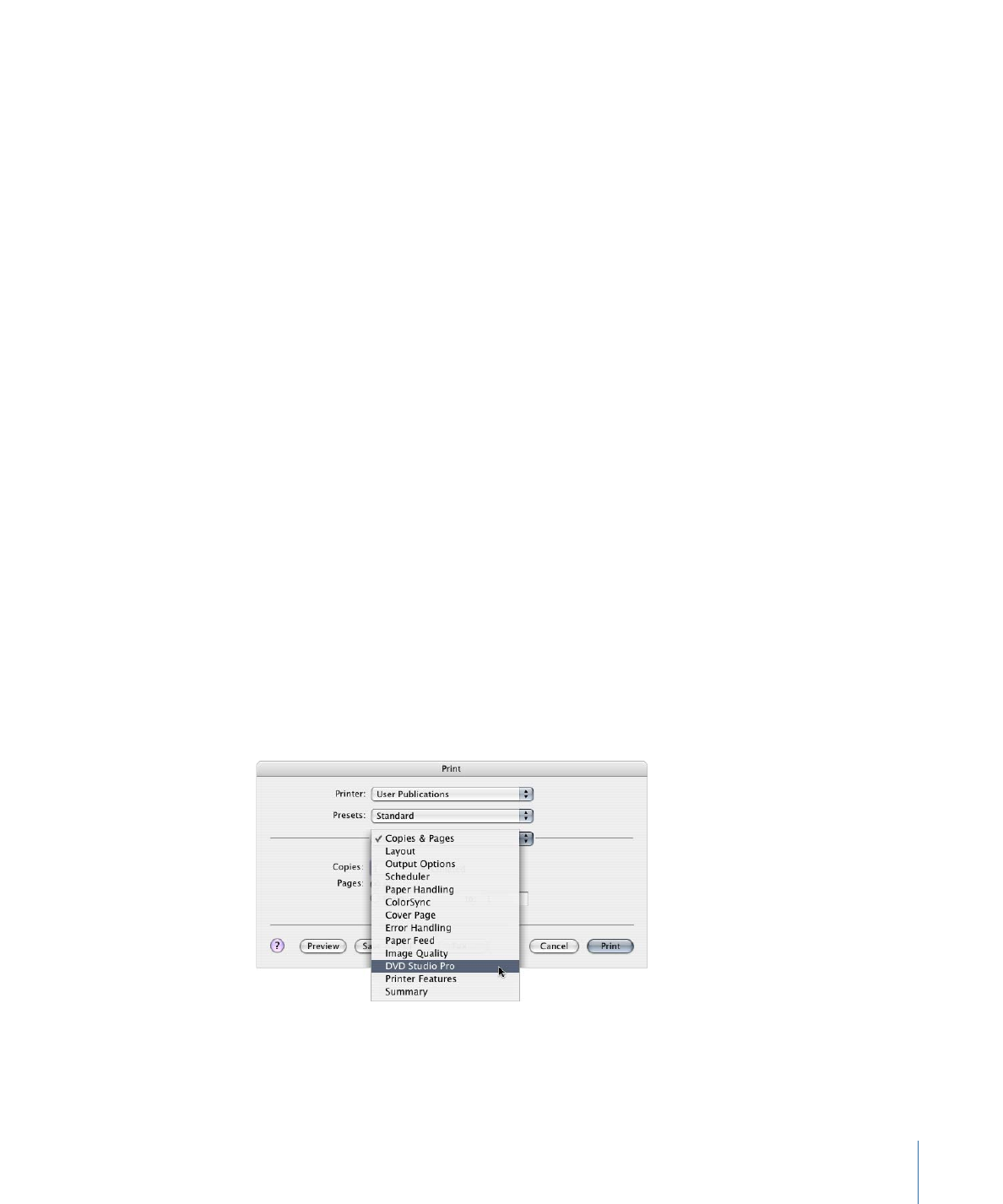
You can customize how many connections appear with the Graphical tab’s Settings
pop-up menu.
• No Connections: No connection lines appear.
• Relative Connections: Only the connections relating to the currently selected tile or tiles
appear.
• All Connections: All tiles show their connections.
• Basic, Standard, and Advanced Connections: Control how much connection detail to
show. These three levels match a similar setting in the Connections tab. See
Sources
and
Source Details
for more information.
To configure the Graphical tab’s connections view
1
Open the Graphical tab’s Settings pop-up menu.
2
Choose to show no connections, relative connections for selected tiles only, or all
connections.
3
Choose the level of connections to show (basic, standard, or advanced).